Preliminary operation

Connecting Bluetooth headphones to a TV with built-in Bluetooth is a process that takes a few seconds, as long as your TV also supports pairing with wireless headphones. In fact, not all TVs that have support for Bluetooth technology are able to transmit audio to headphones / earphones, speakers or sound bars equipped with the same technology.
Before proceeding with the connection, therefore, check that the TV in your possession is compatible with the transmission of audio to Bluetooth devices, by consulting the user manual of the device, taking a look at its technical data sheet (you should come across a of the words Bluetooth A2DP, AVRCP or HSP) or by searching Google for information on this (using, for example, the key [TV make and model] Bluetooth audio).
If the verification is not successful, you can still deal with the matter by purchasing a special Bluetooth transmitter, to be connected to the jack dedicated to the speakers, or use a pair of wireless radio frequency headphones: I will talk about these possibilities in the final chapters of this guide.
In any case, in order to establish the connection between a TV equipped with Bluetooth technology for audio transmission (or a receiver of this type) and a pair of Bluetooth headphones, it is essential to set the latter in pairing / pairing mode, in order to make them detectable.
The procedure to carry out to achieve this, however, varies according to the model of headphones in your possession: generally, it is sufficient to press or hold down the power button, as long as one voice (or a particular sound) does not notify that it has entered the pairing state. Generally, following this operation, the Power LED of the headphones starts flashing rapidly, a sign that the device is ready for pairing (when the connection is established, however, the LED is steady or flashes slowly).
If, on the other hand, you have chosen to pair Bluetooth headsets true wireless (i.e. earphones that are not connected by any wire to each other), you need to turn them on pulling them out of the case and hold down the pairing button dedicated, present on it. If you are unable to set the headphones in pairing mode by following the steps I showed you a little while ago, take a look at the user manual of the device, looking for detailed information on the matter.
How to connect headphones to TV: built-in Bluetooth

If your TV is natively compatible with the audio transmission via Bluetooth, connecting wireless speakers equipped with the same technology is really a breeze.
So, after setting the latter device in pairing mode, as I explained to you a little while ago, turn on the TV and access its settings by pressing the appropriate physical button of the remote control, called Settings or Settings, or by calling up the menu Home (generally you have to press the key on the remote control in the shape of cottage) and pressing the dedicated virtual button, which appears on the screen.
Next, go to the menu dedicated to Sound / Speakers or ai external devices / connections, choose the option dedicated to Bluetooth and indicates that you want to view thelist of headphones; within a few seconds, the name of the audio device should appear in the list of those detected by the TV: after selecting it, press the button OK on the remote control, in order to establish the connection between the two devices.
Unfortunately, I can't be more specific about the exact steps to take, as the procedure for pairing Bluetooth headphones can vary depending on the model of TV you have. As an example, let me explain how to do this on some Smart TVs produced by the most important players in the sector.
How to connect Bluetooth headphones to TV: Samsung
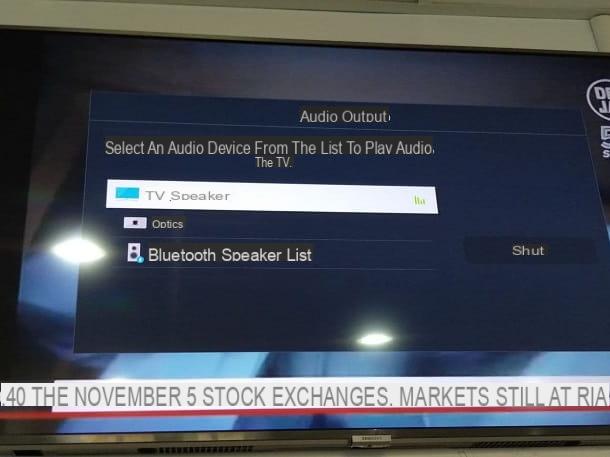
Specifically, for connect Bluetooth headphones to Samsung TV, the steps to take are as follows: first, press the button Home (shaped cottage) or Smart Hub (shaped colored prism) on the remote control, select the button Settings from the menu that appears on the screen and press the button OK on the remote control to access it.
Now, still using the directional arrows and the OK button on the remote control, select the menu Sound, reach the sections Audio Out> Bluetooth Speaker List and wait for the name of the Bluetooth headset, which must have been previously set in pairing mode, appears on the screen.
When this happens, select the name of the headphones from the list of detected devices, press the button OK on the remote control and press the button Pair and connect, which appears on the TV screen, to complete the connection and start playing the audio through the newly connected headphones. To return to hearing sounds through the TV speaker, go to the menu Settings> Audio Out and select, this time, the item TV speaker. More info here.
How to connect Bluetooth headphones to TV: LG
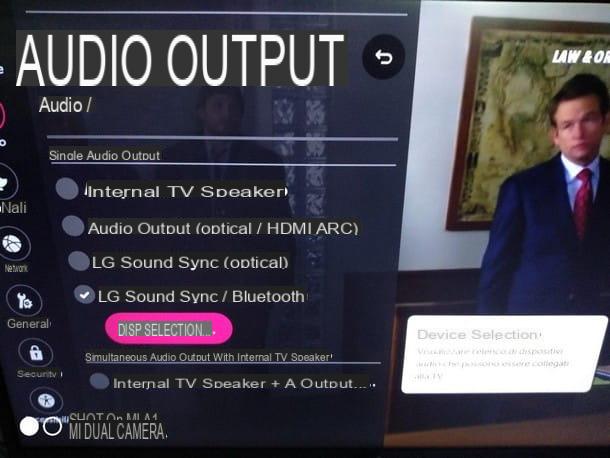
If, on the other hand, you have a television LG with WebOS operating system, press the button dedicated to quick settings on the remote control (the one with thegear), select the voice All settings from the menu that appears superimposed on the screen, using the directional arrows and press the button OK on the remote control, in order to access the dedicated section.
Now, use the same procedure to enter the menu Audio> Audio output, select the voice LG Sound Sync / Bluetooth and, after activating it, click on the option Device Selection which appears immediately below. Within a few moments, the search for the Bluetooth headphones visible nearby should start: as soon as the name of the ones you are interested in appears on the screen, press on it to establish the connection.
To return to playing sound through the TV's internal speaker, go to the menu again All Settings> Audio> Audio Out and select, this time, the option Internal TV speaker. More info here.
How to connect Bluetooth headphones to TV: Sony
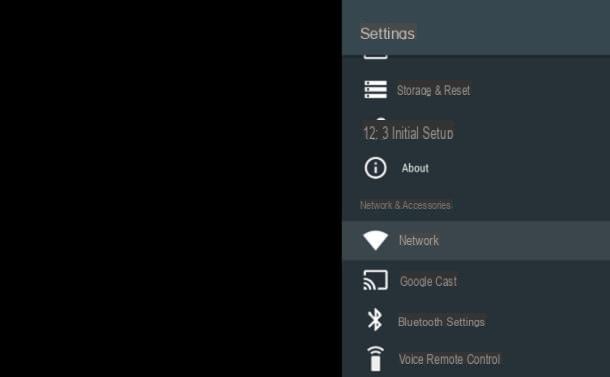
To connect a pair of Bluetooth headphones to a TV Sony equipped with Google TV / Android TV, after setting the audio device to pairing mode, press the key Home on the TV remote control (the one in the shape of cottage) and, using the directional arrows, select the button Settings and premium tasto OK remote control.
Now, in the same way, reach the menu Bluetooth settings located in the frame Remote Controls and Accessories / Networks and Accessories, select the voice Bluetooth and make sure the toggle at the top of the screen is set to ON, otherwise you do it. At this point, select the name of the Bluetooth headset from the list of detected devices, press the button OK on the remote control and wait for the connection to complete.
From now on, the TV sound will be played through the Bluetooth headphones; to disconnect them, go to the menu Settings> Remote Controls and Accessories> Bluetooth Settings> Paired Devices, select the headphones from the list of configured devices and press the button Disconnect, to disconnect them. If you are interested in connecting them again, repeat the same procedure by pressing the button at the end Connect.
How to connect Bluetooth headphones to TV: Philips
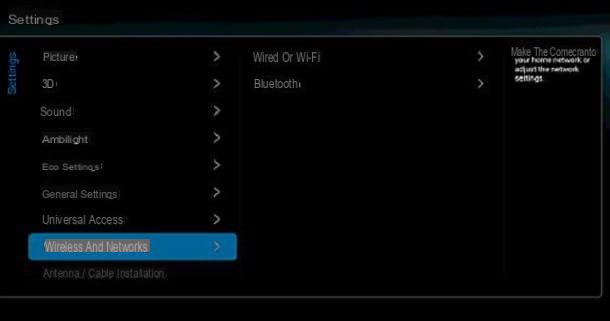
If you own a TV Philips equipped with Google TV / Android TV, after setting the headphones to pairing mode, press the button Settings present on the remote control of the TV (usually characterized by the symbol of a gear), use the directional arrows to select the item All settings, located in the menu that appears on the screen and press the button OK on the remote control, to access the dedicated menu.
If your remote control does not have a physical button dedicated to settings, press the button instead Home to access the main menu of Android TV, select the symbol of thegear located in the top bar and press the button OK, to select it. Next, highlight the entry All settings and press the button again OK.
Pray, select the voice Wireless and retI awarded the right directional arrow to access the next menu and, in the same way, reach the sections Bluetooth e Search device. At this point, select the button Researchschiaccia il tasto OK and wait for the name of the headphones appear on the screen; to finish, select the latter, press the button again OK and wait for the connection to be established. If prompted, complete the configuration by selecting the item Headphone and press pulsating NEXT.
To use the headphones you just connected, press the le button again settings on the remote control, select the item Speakers from the displayed menu and press on name of the Bluetooth headset, to ensure that the sounds coming from the TV are "diverted" to them.
How to connect Bluetooth headphones to TV without Bluetooth

Your TV it does not integrate Bluetooth technology and the idea of letting go just doesn't go down with you? Do not worry, the solution is there and it is also quite cheap. You must know, in fact, that there are small named devices Bluetooth transmitters, which can be connected to the TV via a 3.5 mm headphone jack cable, RCA cable (but also via an optical or coaxial input, for the more "advanced" ones) and allow all the sounds emitted by the TV to be sent to the Bluetooth headphones.
External Bluetooth transmitters convert the audio signal coming out of the jack on the TV into a Bluetooth signal, thus allowing connection with headphones that support the same wireless technology. The most common transmitters have a range of about 10 meters and allow the combination of several devices, even simultaneously - if indicated in the technical specifications.
Devices of this kind can be purchased at the best electronic stores, or online, but be careful: before proceeding with the purchase, make sure that the device you have chosen has Bluetooth transmission and not just reception, otherwise it won't work (at least not for this purpose).
See offer on AmazonTo connect the headphones to the transmitter, take the latter, connect one end of the cable supplied to the input of your TV, then insert the other 3.5mm jack into the appropriate input of the transmitter and, if necessary, provide electricity using a USB port or power plug.
If your TV does not have a 3.5mm input, you can complete the connection using the optical input (if available) or the supplied jack to RCA adapter: after inserting the 3.5mm connector into the appropriate input of the Bluetooth transmitter, complete the connection with the RCA cable and insert the two connectors of the latter into the two inputs of the TV (in thered entrance for right audio and inwhite entrance for left or mono audio).
Now, take your headphones and turn on the pairing mode as seen above and turn on the Bluetooth transmitter by pressing the power button until the LED starts flashing: in most cases, the transmitter should be able to detect the headphones and complete the connection completely automatically .
Otherwise, you may have to press a physical key, use a switch or, again, use a special application that allows you to complete the pairing; for precise instructions on what to do, read the user manual that was supplied with the device.
How to connect wireless headphones to the TV: alternative method

If your TV is not compatible with Bluetooth technology and you are not excited about using an external receiver, you can always consider buying a pair of wireless headphones with radio frequency (RF) transmission: these devices are equipped with an “independent” base, which must be connected to the physical input dedicated to the headphones on the TV, using the supplied 3.5 mm male-male AUX cable.
There are RF wireless headphones for all tastes and budgets: if you intend to go down this road and need a hand to choose the device that best suits your needs, you can take a look at my guide dedicated to the best headphones wireless, in which I gave you valuable "tips" on the subject.
Either way, once you have the necessary, you have to connect the headphone base to the dedicated input on the television, using the appropriate cable; then, connect the base to an external power source (electrical outlet or USB, depending on the model), turn it on and select the frequency to use, both on the base itself and on the headphones, by means of the appropriate physical switch.
Once this is done, simply turn on the headphones by long pressing on the dedicated physical button, so that the connection is established: in most cases, no additional configuration is required and the sounds coming from the TV should immediately start "coming out" from the wireless headphones. .
How to connect Bluetooth headphones to the TV

























