Amazon Music costs
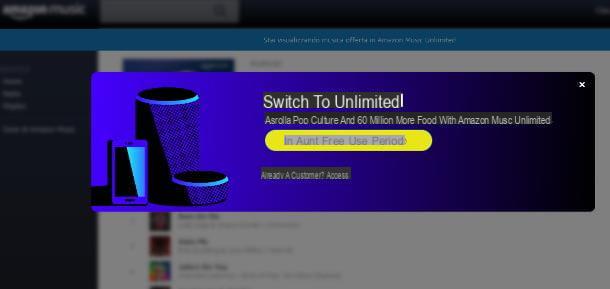
Before getting to the heart of this guide and explain yourself how to connect Amazon Music to Alexa, let me give you some more information about the characteristics of the service in question. As things stand, there are three different versions of the Amazon Music service: Amazon Music Free, Amazon Prime Music e Amazon Music Unlimited.
Amazon Music Free is the music streaming platform available to all Amazon account holders. It allows you to play songs from playlists and radio stations for free, even on Echo devices, but with some limitations: the songs are produced in a random sequence, it is not always possible to skip tracks and there will be commercial interruptions while listening.
Amazon Prime Music, as the name itself implies, is the music streaming platform included in the Amazon Prime subscription, which, among other things, allows you to get free deliveries in one day on many products available on Amazon, gives early access to offers lightning and includes a subscription to the Amazon Prime Video streaming platform.
In detail, Amazon Prime Music offers access to 2 million songs, with the download option active on portable devices (therefore not on the Echo) and no advertising interruption between the songs; it is also possible to play single songs, albums, radio stations or playlists without time limits, listening or “skip”. Playback is limited to only one device at a time.
As for prices, Amazon Prime (with all related services, Prime Music included) costs 36 € / year or 3,99 € / month and provides the possibility of free trial of 30 days for new subscribers. There is also a second version of Amazon Prime, called Amazon Prime Student, which costs 18 € / year (renewable for a maximum period of 4 years, equal to the completion of university studies) and provides a free trial period of 90 days.
There is a step higher Amazon Music Unlimited, the “full” version of Amazon Music independent of the Prime service: the platform offers the possibility to listen to over 60 million songs (compared to 2 million for Prime Music), thematic playlists and personalized radio stations, without any advertisements.
It is available with three different subscription modes: individual, at the price of 9,99 € / month; familiare, at the price of 14,99 € / month (to which it is possible to combine up to a maximum of 6 accounts, each of which independent from the other in terms of managing and listening to the songs); And for single Echo device, which can be used by a single Amazon-branded smart speaker and costs 3,99 € / month. As things currently stand, Amazon Music Unlimited also provides, in the individual and Echo variants, a free trial period of 30 days.
To learn more about the features, costs and methods of activating the various Amazon Music services, I suggest you take a look at my specific in-depth analysis dedicated to the platform, in which I have dealt with the topic in great detail.
How to connect Amazon Music to Alexa
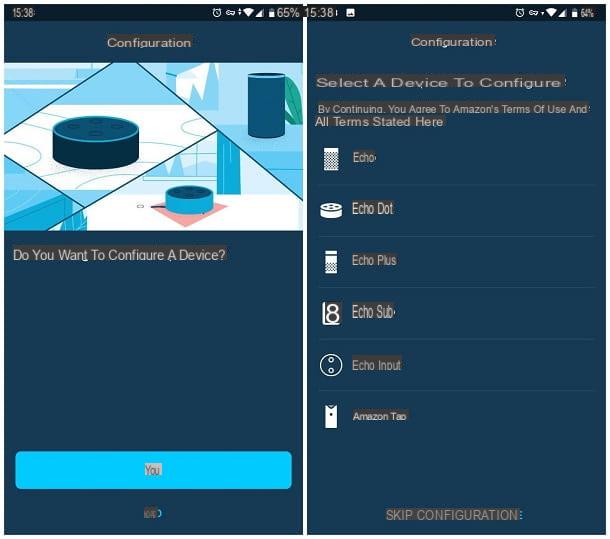
Now that you have all the necessary information on the characteristics of the service in question, the time has come to get to the heart of this guide and to explain to you, concretely, how to connect Amazon Music to Alexa.
In this regard, you will be pleased to know that, if you have already set up your Amazon account on the Echo device in your possession, the Amazon Music service most appropriate for your subscription (Prime Music or Music Free) is already active and can be used. via voice commands compatible with the service.
If, on the other hand, you have not yet started the configuration of your Echo speaker, proceed as follows: if you have a Echo without display (then Echo, Echo Dot, Plus, Flex, Studio or Input), start by downloading and installing the app on your smartphone or tablet Amazon Alexa, available for Android, iOS and iPadOS and launch it.
Next, enter your credentials Amazon account in the form that appears on the screen, tap the buttons Log in e Continue and tap the button Yes, to start configuring a new device. Then, answer the questions that are proposed to you (model e exact version of the speaker), verify that thelight ring located on the speaker becomes Orange and, if requested, disconnect from your current Wi-Fi network and then connect to the one generated by the Echo.
Now, tap the button again Yes, define the settings related tolocation access and touch the name of the Echo device to proceed with the specific configuration: select the WIFI network to connect it to, by entering the Password when prompted, choose whether to connect the speaker to an external device or use it integrated speaker and, once this is done, tap on yours name and proceed with the operations of verifying personal data, granting authorizations and checking the telephone number, following the instructions displayed on the screen.
Per concludere, tocca il pulsating NEXT and select the item Go to the home screen, to start using the device immediately, or on the button Go on things to try, to get the list of the most commonly used commands.
If you own one Echo speaker with display (As Echo Spot o Echo Show), turn it on and, with the operating system started, select the language and WIFI network to use. Then, proceed with the steps to verify your identity and install any updates, following the instructions on the screen. For more information on the Echo device configuration procedure, take a look at the guide I have dedicated to the topic.
Once the configuration of the Echo device is complete, you can immediately start using Amazon Music, depending on the conditions provided for by the type of subscription chosen, using the dedicated voice commands.
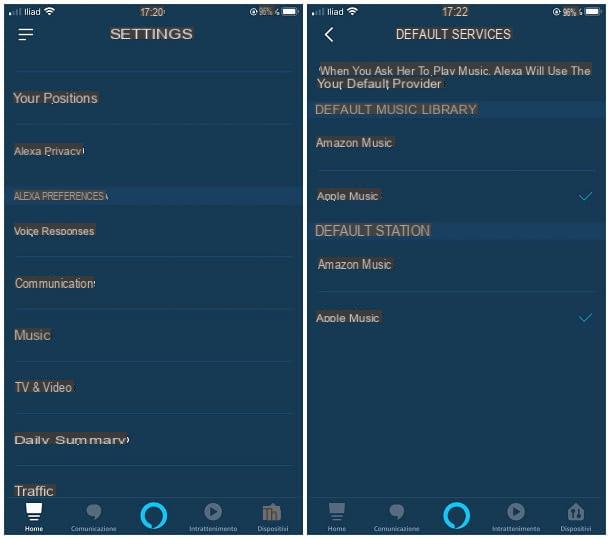
If, on the other hand, you are reading this guide because you want to use the Amazon Music service again for "in response" to voice commands, as you replaced it with another platform, do this: start the app Amazon Alexa on the smartphone or tablet with which you configured the speaker, tap the ☰ button at the top left and select the item Settings give the menu that you come purpose.
Next, tap on the item Music, then on the option Default services and finally select Amazon Music for the management of default music library and default station. That's all!
How to connect Amazon Music Unlimited to Alexa
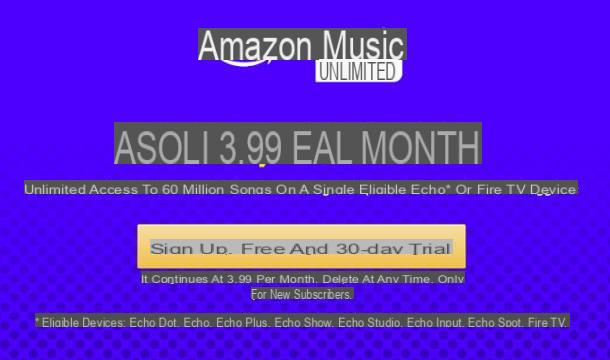
How do you say? Do you want connect Amazon Music Unlimited to Alexa and take advantage of the special promotion reserved for Echo devices (at a cost of € 3,99 / month and with unlimited music playback on a single Echo device), which I told you about earlier? In that case, all you have to do is “ask” Alexa to do it for you.
So, while you are near the Echo speaker, make sure that the microphone is active (otherwise you can do it by pressing the appropriate physical button) and say the command "Alexa, turn on Amazon Music Unlimited": the voice assistant will answer you with a brief summary of the characteristics of the chosen service, explaining how to use it and the costs of the same, then will ask you whether or not to proceed with the activation of the service.
When this happens, respond by saying the word "Yup" o "Activate" And that's it!
How to use Amazon Music on Alexa

You have carefully followed all the steps that I have shown you in this guide and, to your satisfaction, you have managed to activate Amazon Music on Alexa? Very well, at this point I just have to give you some information about the most useful voice commands through which you can control music playback. Remember to always put the word first "Alexa" (or the speaker activation word you set in the Alexa app) to any instruction, to enable the speaker's microphone to receive commands.
- Play the song [song name] - starts playing a certain track. If you prefer, you can also add the author's name (eg Alexa, play Franco Battiato's "permanent center of gravity").
- Play the album [album name] - starts playing a given album. Again, you can add the name of the author to the command (eg Alexa, play the album as seen in "Mango").
- Start playlist / station [playlist / station name] - start playing a personal playlist, an Amazon playlist or a given radio station.
- Play songs by [author name] - starts the random playback of the available songs associated with the author.
- Play music [genre] - starts the random playback of tracks belonging to the communicated genre.
- Pause / pause the music - stops playing the current track.
- Resume / resume music - resumes music playback from the point where it was interrupted.
- Stop / Stop the music - cancels playing the track / playlist / station.
- Next / Next song - while playing a queue, it advances to the next track.
- Previous / Repeat previous song - while playing a queue, play the previous track again.
- Put on some music - starts a random radio station.
- What is the name of this song? - communicates the title and author of the song currently being played.
- Volume a [1-10] - set the speaker volume to the communicated value (1 for minimum volume, 10 for maximum volume).
- Raise / lower the volume - set the speaker volume to the next / previous value to the current one.
- Play [content name] on [device / group name] - allows you to start playback of a given song, station or playlist on a different Echo speaker or in an entire playback group.
- Rewind [x] seconds - “rewinds” the current track by a given number of seconds.
- Stop the music in [x] minutes / hours - set a timer to turn off music automatically.
- Create a new playlist - start creating a new custom playlist (Amazon Music only).
- Add this song to playlist [name] - inserts the song currently playing into a given playlist (Amazon Music only).
- I like this song / I don't like this song - makes Alexa “learn” music preferences while playing curated radio stations and playlists. The preferences are then used to better refine future reproductions.


























