Preliminary information
Before showing you how this is possible connect the AirPods to the PS4, I would like to make some clarifications in this regard.
As you have seen firsthand, unfortunately it is not possible to connect Bluetooth headsets or headphones to the PS4 due to restrictions imposed by Sony on its console, which in fact does not support the technology. A2DP (Advance Audio Distribution Profile) used to transmit music in stereo wirelessly, as considered by the Japanese giant to be too penalizing in terms of audio lag for gaming.
But don't worry, there are alternative solutions to connect Bluetooth audio devices, including AirPods, to the PS4, valid for all models of the Sony home console. What am I referring to? A adapters that, connected to the PS4, act as a link and therefore allow you to use Bluetooth audio devices with the Sony console.
In terms of lag, a minimum of delay is felt, but often you can live with it quietly. Read on to learn more.
How to connect AirPods / AirPods to PS4
As I mentioned before, Bluetooth devices that are not compatible with PS4 can be connected to the console through a special one adapter. There are so many on the market, all with similar characteristics.
These devices, in fact, are very simple to use and generally guarantee a long autonomy thanks to a rechargeable battery inside them. Also, those with codec support aptX they are able to offer excellent audio quality audio at low latency (therefore with little delay).
All you have to do, therefore, is to buy, in case it is not already in your possession, a Bluetooth adapter that allows the connection of any wireless device to the Sony home console.
See offer on Amazon
Operation of Bluetooth adapters may vary by format. The quality of the result obtained can also change greatly.
To explain how you will need to proceed to connect the AirPods to the PS4, I will take as an example theAirFly which must be connected to the console controller via the jack connector. Other adapters, on the other hand, plug into the console's USB port.
Returning to AirFly, the home product Twelve South, one of the most used, has a rechargeable battery, which guarantees up to 20 hours of use, and is available in two versions: the Duo (which allows you to connect two devices at the same time) and that For (which can also be used while charging, thanks to the included cable). In terms of sound quality, they are comparable.
That said, once you have purchased the right adapter for your needs, all you have to do is put it in communication with your AirPods. First, turn on the adapter: on AirFly it is done by moving the side lever up On. In this way, the device will automatically enter the state of pairing, that is pairing, characterized by a flashing white LED.
In case you are using the AirFly Pro model, I remind you to check that the device is in transmission mode (you have to check that the lever on the side is on TX, and not on RX).
Then open the case of the AirPods, taking care to keep the earphones inside it, and hold down the configuration button placed on the back. In this way, the earphones will enter the state of pairing (you can notice this from the flashing white led). Now all you have to do is wait for the connection between the AirPods and the AirFly, confirmed by the color change of the LED of the earphones (which can be green or orange, depending on the charge status of the device).
All you have to do is connect the AirFly to the PS4 controller via the jack connector of the device! If you've followed my advice to the letter, you should be able to hear PS4 audio inside your AirPods and take advantage of Apple's headphones for a better gaming experience.
If you only hear the chat sound in the AirPods and not the game sounds, please properly configure the audio output in the PS4 settings as explained in my dedicated tutorial.
How do you say? You couldn't follow the instructions as yours Bluetooth adapter is in USB format and not audio jack? In this case, you need to connect the Bluetooth adapter to one of the PS4 USB ports and perform the pairing with the AirPods, as explained above for the AirFly (just hold down the pairing button on both devices for a few seconds, until the LEDs flash); after that, go to the menu Settings> Devices> Audio Devices> Output Device of PS4 and sets the USB adapter as an audio output device.
For the input, i.e. the microphone, you may need to select the controller in the PS4 settings and insert the microphone adapter (if supplied) into the jack of the pad itself. More info here.
In case of problems
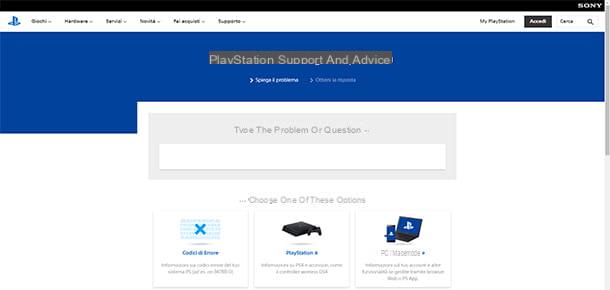
Despite my advice, were you unable to connect your AirPods to the PS4? The first thing I advise you to do is to check it state of charge adapter and AirPods.
If the battery of the devices is fully charged, then the problem could be with the console. In this case, I invite you to visit the Sony service center and follow the guided procedure to find out any solutions to the problem or, in case of non-resolution, contact the assistance of the Japanese company.
How to connect AirPods to PS4

























