Preliminary information

Despite what you might think, connect 3 monitors to the PC it is not such a difficult undertaking: it is nevertheless important to know perfectly what the strategies are in order to succeed and the limits of each of them.
The cheapest way to connect three displays to your computer is to use three cables, to connect to a video card that has at least three different outputs and that it is able to manage the flow of data on all three monitors at the same time.
Although almost all video cards of this type are compatible with the management of two monitors, the possibility of connecting three displays together may not be obvious: for this reason, I recommend that you take a look at the technical specifications of your PC's video card. , to check for this possibility.
The cables to connect the screens to the computer and the relative sockets can be of different types: the choice of technologies to be used depends on the performance required, the outputs available on the PC and the video inputs on the monitors. Below I show you what, at the moment, are the most frequently used connection technologies (and cables).
- HDMI - is the most used connection mode and the port of the same name is present on almost all video cards and monitors currently on the market. It is possible to transmit and receive data with a resolution of up to 8K and a refresh rate of 60 Hz but, to transmit at a resolution of 4K or higher, it is essential to use an HDMI 1.4 or higher cable.
- DVI - is another known and widespread method of video communication, present on numerous monitors and on desktop and laptop computers. It supports the transit of content in QHD resolution and refresh rate equal to 60 Hz. Thanks to special adapters / cables, it is possible to "transform" a DVI output into an HDMI input, and vice versa, a useful feature when one of the devices involved has DVI port, while the other is equipped with HDMI.
- DisplayPort / Mini DisplayPort - is a technology available on many computers, including recent ones, as well as on older generation Apple MacBooks. It is capable of passing data with a maximum resolution of 8K and a refresh rate of 75 Hz.
- Thunderbolt (USB-C) - Some modern high-end notebooks, as well as Apple's MacBooks, allow you to connect multiple external displays via Thunderbolt ports, in USB-C format, using an HDMI or Mini DisplayPort adapter. But be careful: in some cases (eg. On Apple's old 12 "MacBook), the computer's USB-C port may not be compatible with the Thunderbolt standard, but only with the DisplayPort standard. However, the maximum achievable resolution , in this case, it is 8K.
- VGA - was one of the most widely used video connection standards, before the advent of HDMI. It supports FullHD resolution at maximum but content with resolution higher than HD may not be displayed correctly. Due to its size, this port may be missing on newer appliances.
If your GPU is not compatible with managing three video streams at the same time, you can also consider purchasing a USB-video adapter external: devices of this kind, available in the most popular video transmission formats, can “transform” one or more USB ports on the computer into an HDMI or VGA input and act as a real additional video card (albeit with limited performance). Keep in mind that these devices, in most cases, are only compatible with Windows PCs and not Macs.
Another option, however, is to use a "mixed" type connection, ie connecting two monitors via cable, and the third screen in mode wireless.
If the computer in question has an operating system Windows 10 and one of the displays supports the protocol Miracast, you don't have to buy anything. If not, you need to purchase a Miracast adapter or a “smart” dongle with support for the latter technology, to be connected to a free HDMI port on the monitor.
As regards the Macon the other hand, the use of the functionality is very convenient Sidecar, which, available on all the latest versions of macOS and compatible with many recent Macs, allows iPads to be used as a wireless external display (both for repeating and extending the computer desktop).
Alternatively, it is possible to use Apple TV, a small “multimedia box” to be connected to a free HDMI port on the third screen. If properly configured and connected to the same Wi-Fi network as the Mac, the Apple TV, thanks to the AirPlay transmission protocol, allows you to extend / repeat the macOS desktop and enables the reception of video / audio contents coming from the Mac and from other Apple devices.
Apple TV is available in two different versions: HD, which supports full HD resolution and has 32 GB of internal memory; And 4K, which supports maximum 4K resolution and is available in 32GB and 64GB sizes.
Again, the other two monitors must necessarily be connected via cable (via Thunderbolt, Mini DisplayPort or HDMI, depending on the ports available on your Mac and on your screens).
How to connect 3 monitors to desktop PC

Having made the necessary clarifications, the time has come to explain, in detail, how to connect 3 monitors to desktop PC.
First, “physically” connect the monitors to your computer's video card (and external USB adapters, if necessary) using the appropriate cables. If you have opted for a mixed setup and need to connect a screen in mode wireless, follow the instructions provided below, depending on the type of connection you have chosen.
- Miracast (Windows 10) - connect the adapter to an HDMI port on the monitor, power it from USB or mains and turn on both devices. Once this is done, switch to the computer, open thenotify area Windows 10 (by clicking on the comic next to the clock) and press the button Connect. If not, click on the item first Expand, so as to view all the available “tiles”. At this point, wait for the name of the device appears among those detected, click on it and wait for the images from the computer to be reproduced on the wireless screen.
- AirPlay (Mac) - after turning on the iPad screen or connecting Apple TV to the HDMI monitor and connecting the device to the same Wi-Fi network as the computer, switch to Mac, click ontransmission icon which should appear in the macOS menu bar (depicting one screen with the triangle next to it) and then on name di Apple TV o iPad, attached to the dedicated menu.
Once the physical or wireless connection has been established between the computer and the three displays, all you have to do is use the settings of the operating system in use, to define their ordering, resolution and duplication options.
Windows
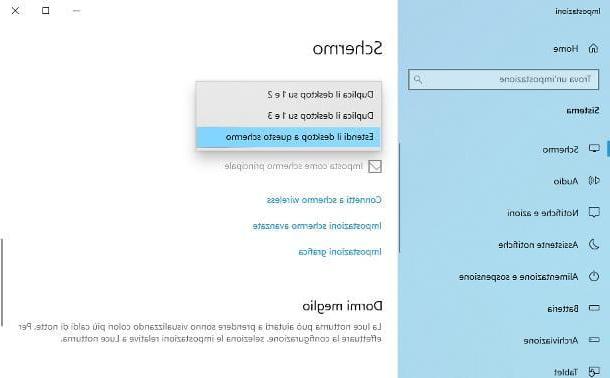
If the operating system is running on the PC Windows 10, right click on an empty spot on the desktop and select the item Display settings from the contextual menu, in order to access the panel dedicated to adjusting the monitor parameters.
Now, locate the section More screens and specify if duplicate the screen (i.e. play the contents of the main display on one of the two secondary screens), or if extend it; in the latter case, you can change the order of the three screens using the section Rearrange the screens, located a little higher. To view the number assigned to each monitor, click on the button It identifies <strong>financial incentives</strong>, grants and loans from local, regional and European institutions..
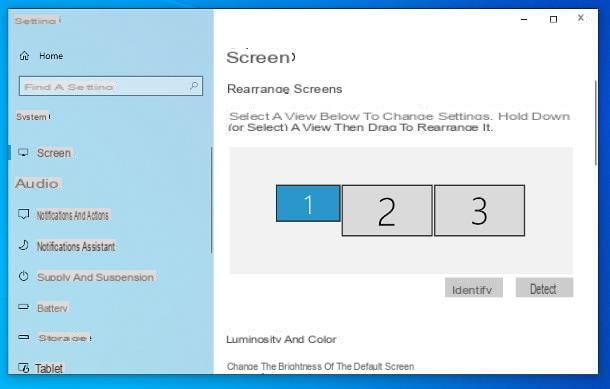
If you deem it appropriate, you can change the resolution of one or more screens or change their orientation by clicking on the icon to act on from the box Rearrange the screens: once this is done, locate the section Resizing and layout and apply the settings you want, using the drop-down menus Screen resolution e Screen orientation.
The steps to take on Windows 7 e Windows 8.1 are completely similar to those seen a little while ago, but everything must be defined through a special section of the Control Panel: to reach it, even in this case, just right-click on an empty spot on the desktop and select the item Screen resolution give the menu answer.
Mac
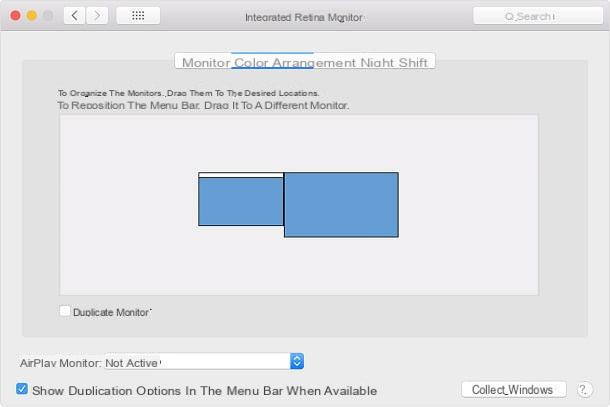
Be il tuo è un Mac, after having physically connected (or in Wi-Fi mode) the displays and the computer, you must use the operating system settings to define their orientation, layout and duplication options.
To do this, open the System preference, by clicking on the symbol in the shape ofgear annexed to Dock, click the icon Monitor present in the next window and, to change the resolution and orientation of the connected displays, use the card of the same name, located in the window that appears.
To manage the placement and screen duplication settings, click on the tab instead Layout: using the central box, you can rearrange the screens as you see fit; if you want to place the menu bar on one monitor instead of the other, "grab" it from the display it is in and drag it to a different screen. The Dock is always visible on all monitors.
To have the content of the main screen replicated to other connected monitors, put the check mark next to the item Dual monitor, located at the bottom; remove it instead if you prefer to return to mode Extended desk. If one of the monitors is connected wirelessly, use the drop-down menu AirPlay monitor to define its behavior (use it as a duplicate of one of the connected monitors, or as a separate screen in "Extended desktop" mode).
Finally, to be able to quickly access the duplication options from the Mac menu bar, without "going" from system preferences, put the check mark next to the item Show duplicate options in the menu bar when available.
How to connect 3 monitors to the laptop

Be il tuo è un notebook and the supplied video card has two video outputs (you can find them on one of the side edges of the computer), you can connect two external monitors at the same time via cable and get a total of three screens in total, including the integrated one.
To connect, instead, three external screens (and obtain a total of four monitors, including the integrated one), it is essential that one of them is connected via an external USB-video adapter, or a Wi-Fi system such as Miracast or Apple AirPlay.
The connection methods supported and the management of the configuration parameters are almost identical to those already seen for fixed PCs, therefore I refer you to the previous chapter of this guide, for more information on this.
How to connect 3 monitors to PC

























