
Summary
- > Clear Safari Browser Cache
- > Delete app cache
- > Restart your iPhone or iPad
- > Use the PhoneClean app
- > Use iMyFone Umate software
We explain how to clear the caches and data accumulated on your iPhone and iPad. Your devices will gain in storage space and performance!
Is your iPhone or iPad running slow? A message tells you that you are running out of space to save photos? It's time to do some sorting!
In this tutorial, we show you how to clear your iOS cache and recover storage space.
Clear Safari browser cache
To restore some power to your iOS or iPadOS, we advise you to delete Safari's cache. This memory system makes it possible to display recently visited web pages more quickly.
Note that during its cleaning, you will be automatically disconnected from the web pages. If this is not a problem for you, then follow the following 4 steps:
- On your iPhone or iPad, open the Settings
- Select Safari.
- Tap on the option Clear history, site data.
- Confirm on Wipe off.
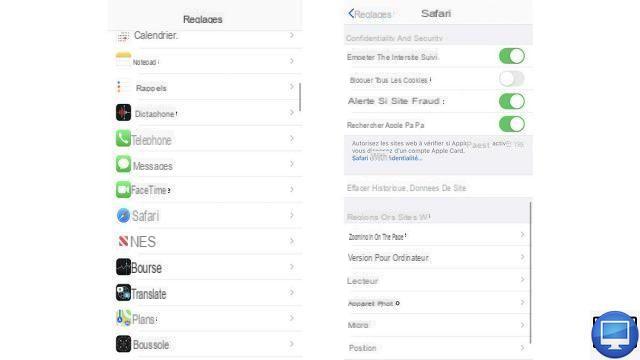
Delete app cache
Data saved by other applications, which requires a lot of storage space, can also be deleted. Here is the path to follow:
- See you in Settings
- Go to General, then IPhone storage.
- Among the proposed applications, select the most demanding ones.
Then you will have the choice between Download the app to free up space by keeping the documents and data associated with it or Delete the App to permanently erase it from your iOS.
If you wish, you can download it again via the Apple Store.
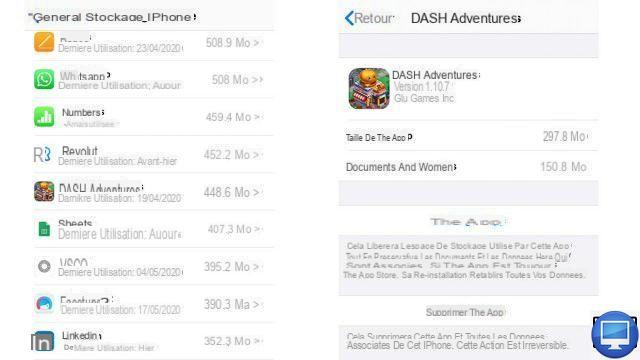
Restart your iPhone or iPad
Usually, your iOS automatically frees up space by deleting cached data roaming the system.
It would also seem that turning your iPhone back on from time to time can relieve its memory and take full advantage of your favorite applications.
- Press and hold the Sleep/Wake button until you see the Power off option.
- For newer generations of iPhone (from iPhone X), press the Sleep/Wake button and the volume control simultaneously.
- Drag the Power off slider.
- When your device is completely off, press the Sleep/Wake button again to turn it back on.
Use the PhoneClean app
iMobie has developed the PhoneClean application, which is entirely dedicated to cleaning up your iOS devices.
There are also packs that allow you to clean your iPhone or iPad more thoroughly, and even recover deleted data.
We advise you to take advantage of the Phone Clean trial version to test before paying:
- Connect your iPhone to your Mac using a USB cable.
- Open Phoneclean And click scan.
- After the scan, select Quick cleanup (temporary files) ou Deep Cleaning (common usage data)And click scan.
- Once the scan is complete, click To clean.
Some advanced features of PhoneClean, such as Photo Caches, which as its name suggests removes photo caches, are paid.
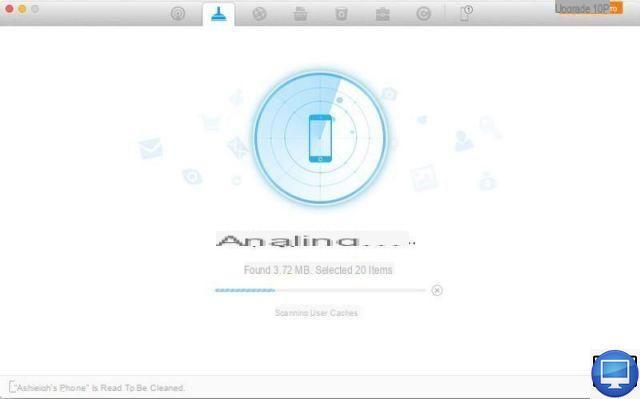
Use iMyFone Umate Software
In the same style as PhoneClean, there is iMyFone Umate, another very simple and free solution! Here's how to go about it:
- Connect your iPhone to your Mac or PC.
- Open iMyFone Umate And click Quick scan.
- Sous Junk Files, temporary files, Photos, Fat files et Apps, Click on the button Clean to release your device.
Do not deprive yourself of deleting more space-consuming files, such as videos. Macpaw offers Gemini to delete duplicates on your iPhone, iPad.
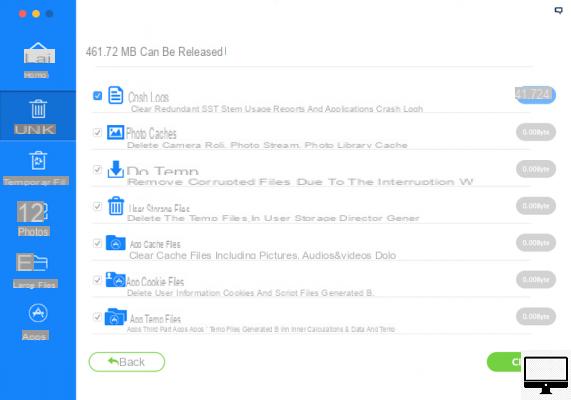
Do not deprive yourself of deleting more space-consuming files, such as videos.
For more options, upgrade to iMyFone Umate Pro version.
Recommended articles:
- iPhone: How to delete Other storage?
- How to boost your iPhone?
- How to clean a Mac?
- Online storage: the best Clouds (2021)


























