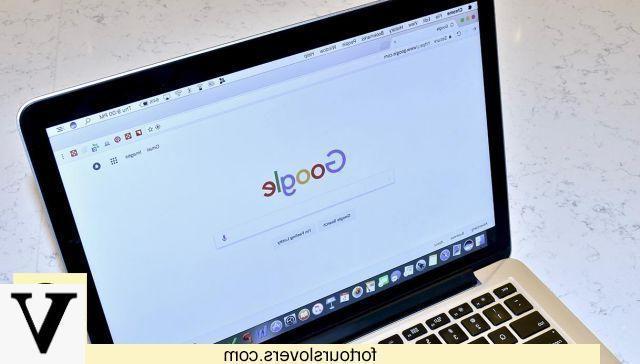
Chrome is a fairly complex Web browser: born in 2008, in almost twelve years it has accumulated increasingly complete features and, also for this reason, it is today the most used browser in the world. Some of the Chrome functionality, however, they are "secret": they can be activated with tricks, which we do not find in the official settings menu.
One of these features is the so-called "reader mode", introduced with the version 75 of Chrome, which makes this browser much more convenient if we want to use it to read long texts on the Web. The more reader also makes the Web page we are visiting much lighter to load and this allows for smoother scrolling. At the same time, however, this reading mode limits the user experience of the more complex and structured Web pages in many aspects and, also for this reason, it is not active by default despite its advantages. But how to activate reading mode on chrome?
What is the reader mode on Google Chrome
When we activate the reader mode on Google Chrome the page we are visiting profoundly changes its appearance: all the superfluous is eliminated, from advertisements to links to other sections of the site. Only the main content remains, with its images. The background is always white, even if the original page had another color. The fonts and colors of the links are also changed to facilitate reading. Of the fonts, however, we can choose the type (among three options: Serif, Sans-Serif and Monospace) and the size. In short, everything, absolutely everything, is modified in order to make the page more readable.
How to activate reader mode on Google Chrome
Being one secret function, reader mode is activated via a string to be inserted in the address bar: chrome: // flags / # enable-reader-mode. By writing this string and pressing enter we are taken to the page of secret options of Chrome from which we can activate or deactivate reader mode. After activating it, a new item will appear in the classic menu with the three dots at the top right: “Activate the contents of the distill page“. After clicking on this item, instead, a new icon will appear on the right of the URL in the address bar with three horizontal bars symbolizing as many lines of text. It is the icon that we have to click to activate the reader mode.
Do you like reader mode? Install Edge
All this die for activate reader mode it is rewarded, for some users, by the reading comfort resulting from this mode. Those who particularly appreciate reader mode, however, should consider installing the Microsoft Edge browser which, unlike Google Chrome, makes the "Immersive Reading" mode available directly with a click on a book-shaped icon at the end. of the web page address bar.
How to activate the secret function of Google Chrome


























