I PDF documents are nowadays the most popular on the Web. If you are looking for handouts, or books, ebooks, magazines or catalogs, you will most likely find them in PDF format. The reason for the widespread use of PDF lies in the fact that it is a universally compatible format, both for Windows and Mac systems and can also be viewed on mobile devices.
The only drawback to using PDF documents is that they are not easy to edit. For example, if you want to annotate, highlight and underline on PDF you need a specific program, said PDF Editor i.e. able to make changes to the file. And if you are not dealing with a "standard" PDF but with a "scanned" PDF then in addition to the "PDF Editing" function, you also need the OCR (optical character recognition) function to scan the document and make it "editable ".
In any case, if you don't want to waste too much time searching for the program with these functions, here we report a very good one. We are talking about PDFElement, program available for both PC and Mac, thanks to which you can open, view and edit any PDF. Among the feasible changes there are also those of annotate, highlight and underline on PDF.
As we have already described in the article "how to highlight PDF", Below we show the steps to follow to make other changes such as annotation, underlining, adding / removing text, etc ...
How to Annotate, Highlight and Underline on PDF
Step 1. Download and install PDFElement on your computer (PC or Mac)

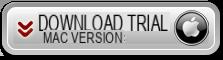
Step 2. Open the PDF in the program
To load and open the PDF file in the program you can click on the appropriate button "OPEN FILE ...”Or simply drag and drop the file onto the software screen.
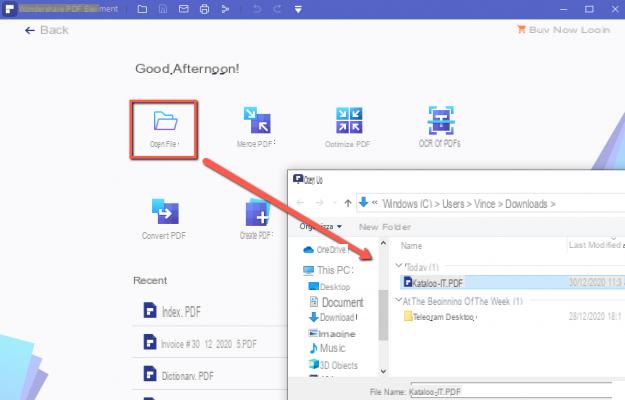
Step 3. Annotate, Underline or Highlight PDF
To start making changes, all you have to do is click on the appropriate tools at the top ("NOTES"). You can add / remove text and images, delete or underline the text, highlight, annotate, insert comments, sign the document, etc..etc ...
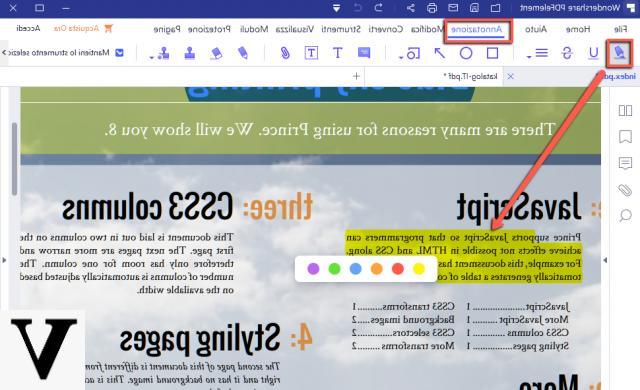
In short, thanks to PDFElement you can work on the PDF as if you were in front of a Word document, fully editable and editable in all its parts! This PDF Editor is available for both Windows and MacOS systems.
Annotate, Highlight and Underline on PDF -


























