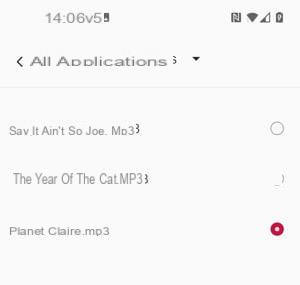You don't like the ringtones offered as standard in your phone? You can perfectly use music or MP3 file. But as often with Android, handling varies from one model to another.
Everyone likes to personalize their mobile, if only by choosing a wallpaper and a ringtone. The manufacturers have understood this, by offering several wallpapers and various sounds as standard. However, despite the choice offered, it is common not to find what you are looking for, especially for ringtones. It is not by chance that there are so many apps and services offering to install new sounds. But the best way to have a ringtone to your liking is still to use a music or an audio file that you like by picking among the songs in MP3 or the recordings stored on the mobile.
It is entirely possible on Android. Generally, to select a personal music as a ringtone, just go through the phone settings, in the section Sounds and vibrations, use the integrated audio player or open the file manager. Usually, once the audio file is selected, there is an option called Set as ringtone (or an equivalent name). But, alas, as often with Android, handling varies enormously from one phone to another, depending on the make and model of the phone, but also the version of the system and the overlay installed by the manufacturer. Some manufacturers are satisfied with the bare minimum, while others offer very advanced functions, for example allowing to select a precise passage in a song or even to extract the sound of a video - including from sequences filmed with the cellphone.
We have detailed the operations to be carried out for the biggest brands of telephones. Even if the one for your model is not on our list, you will find ways to find the method suitable for your device.
How to use ringtone music on Samsung smartphone?
Surprisingly, Samsung only provides a very limited tool for choosing music as ringtone on their phones. In addition, it also does not give access to the folder containing the files of your audio library retrieved from the YouTube Music application (which recently replaced Google Play Music). It will therefore be necessary to ensure that the desired piece of music is placed in the correct folder from a PC.
- Connect your phone to a PC using a USB cable. Unroll the notifications pane Android with a swipe down from the top of the screen. Tap the notification USB for image transfer.
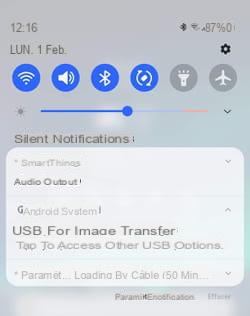
- In the window that appears, choose File Transfer / Android Auto.
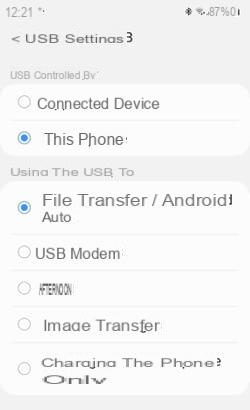
- On your PC, open Windows File Explorer. Go to This PC. The name of your mobile must appear in the list of available devices.
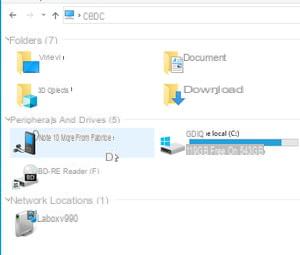
- Navigate to its content and find the Music folder. Copy the song you want to use as a ringtone to this folder. You can now disconnect the smartphone from the PC.
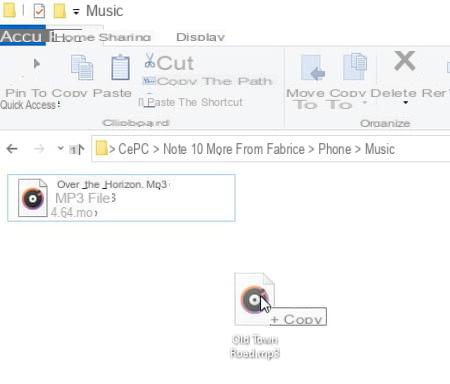
- On your Samsung mobile, now bring back the free Samsung Music app (which is strangely not installed by default in the device).
Download Samsung Music from the Google Play Store
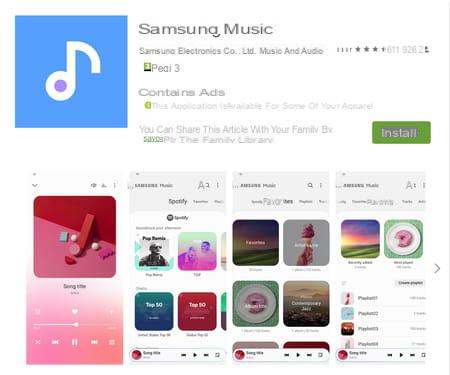
- Launch the Samsung Music app, then authorize it to access the media content of the mobile.
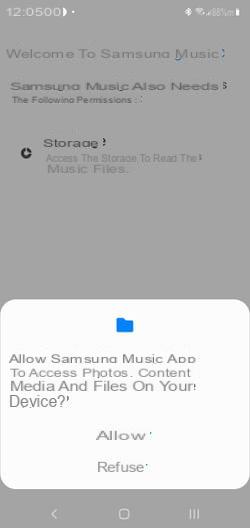
- The app references, under the Tracks tab, all the audio content that it has unearthed on the smartphone: the recordings that you have been able to make with the dictaphone, the ringtones that you have already downloaded, podcasts, etc. But not the music from the late Google Play Music or YouTube Music!
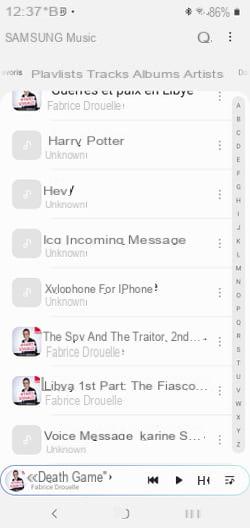
- To see more clearly, tap on the Artists tab. You should be able to identify the song you just copied from your PC. Press on the file.
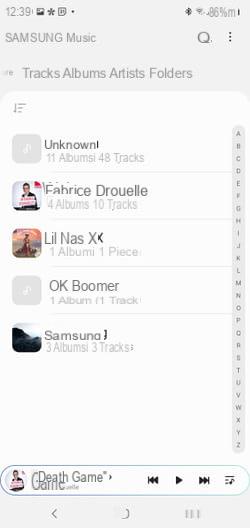
- Press now the three vertical points at the end of the line and choose Define as.
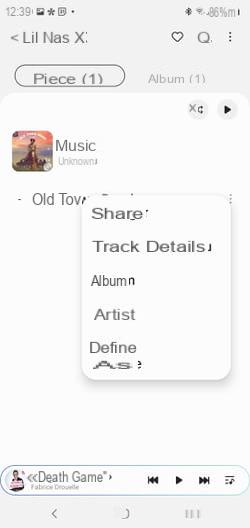
- In the window that appears, several choices are offered. By opting for From the beginning, the ringtone will start at the start of the song. If you want a specific extract, check Read selected passage.
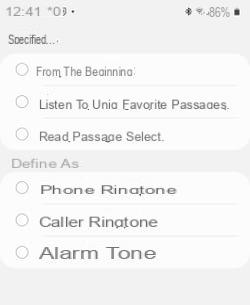
- The title starts playing. As soon as the desired moment for the start of your ringing tone has been reached, check one of the options in the Set as section: Phone ringing, to keep this passage as the default ringtone or Caller ringtone to assign this ringtone to a specific contact. Validate by OK.
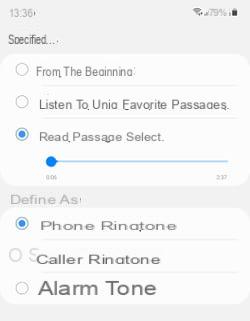
- If you have opted for the second option, all you have to do is designate the desired contact in the address book.
How to use ringtone music on a Xiaomi smartphone?
On a Xiaomi smartphone running Android 10 and MIUI 12, you can personalize your ringtones with a few quick manipulations its ringtones from Settings or the Music app. Going through the file manager is possible but unnecessary since this tool switches to the Music app.
From settings
- Go to the settings of the smartphone by pressing the icon Parameters (the gear) or by sliding down the notifications panel from the top of the screen and then pressing the toothed wheel top right.

- Pull down the Settings menu and press Sons & vibrations.
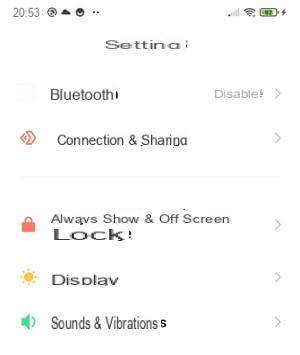
- Then press the section Alarm.
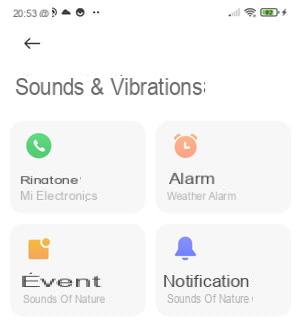
- Press section All ringtones.
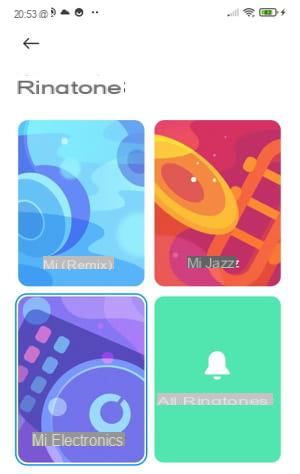
- On the next screen, tap Choose a local ringtone.
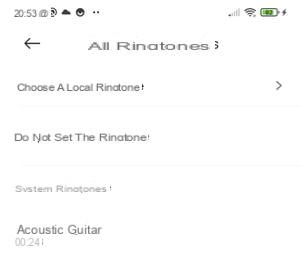
- On the Select ringtone screen, tap Music to access music files stored in your smartphone memory.
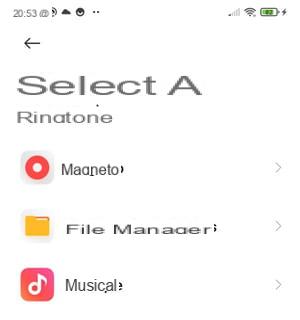
- Press the title of your choice to listen to it
- If it suits you, press the blue button OK top right.
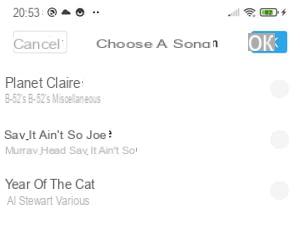
- Your music is now in a new section called My ringtones, in the All ringtones section.
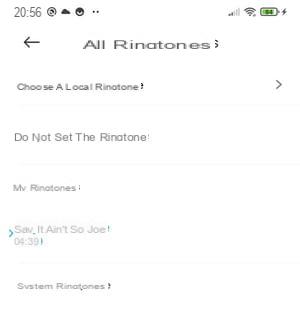
- By proceeding in the same way, you can enrich this section with other music stored on your phone and change it according to your mood.
From the Music app
- Tap the icon Music to open the audio player application.
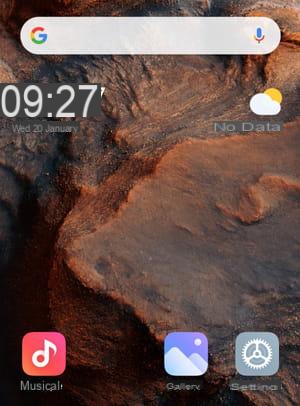
- With the touch of a finger, select the title of your choice to start playback and display it in full screen.
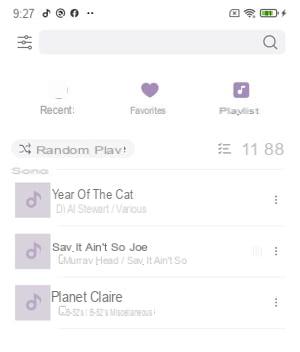
- press the three points top right.
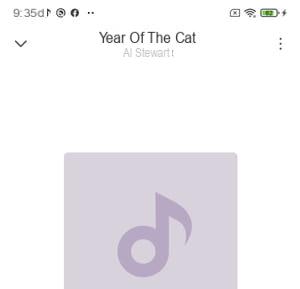
- In the context menu, press the line Ringtone editor.
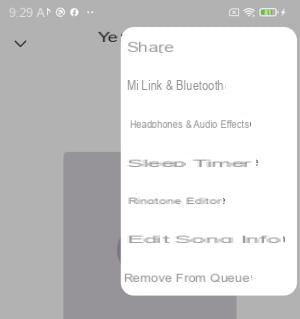
- Move the cursor with your fingertip to select the musical passage you want to keep.
- Press the read button to verify that the selection is correct.
- Press Set as ringtone and wait.
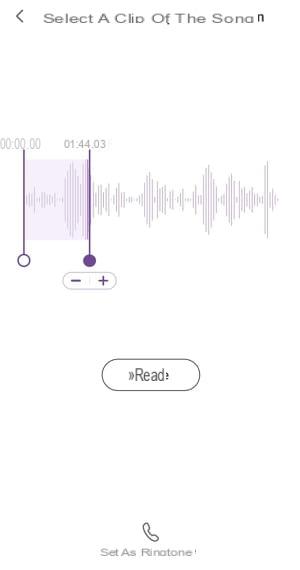
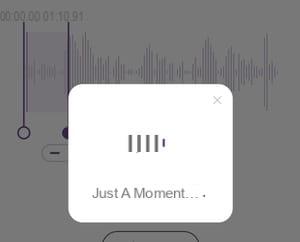
Open the phone settings and go to the Sounds and vibrations section. The file associated with the ringtone is renamed cut_temp.
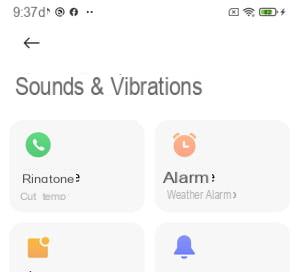
How to use ringtone music on Huawei smartphone?
With a Huawei smartphone running Android 10 and the EMUI 10 overlay, the customization possibilities are rich and can be done either from the Settings, the file manager or the music player.
From Settings
- Open the app Parameters or pull down the notifications panel from the top of the screen and press the toothed wheel top right.
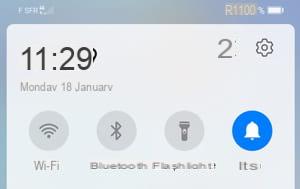
- Press the line Son & vibration.
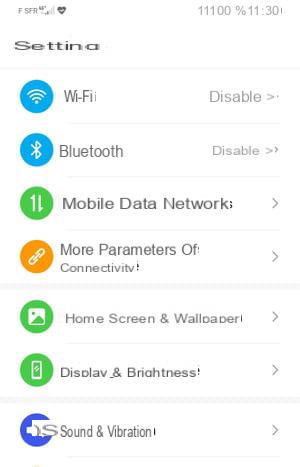
- Then press Phone ringing.
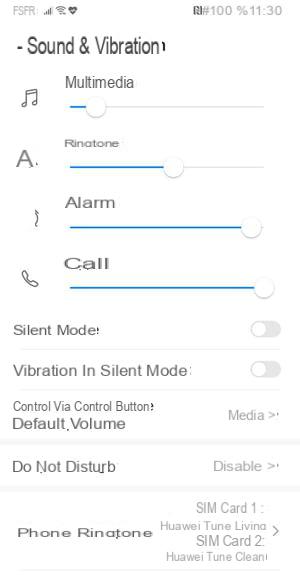
- If you have a smartphone with dual SIM slot, press the SIM card that represents the line number for which you want to customize the ringtone (here SIM card 1).
- Press the line Music on device.
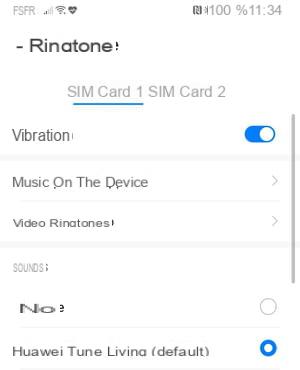
- Select the music of your choice by checking it with your finger from the titles stored on your device to listen to and record it (here Chupee).
- If it is the one that meets your expectations, press the arrow top left in front of Music on device.
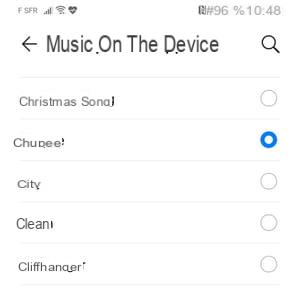
- Then press the arrow in front of Ringtone to go back.
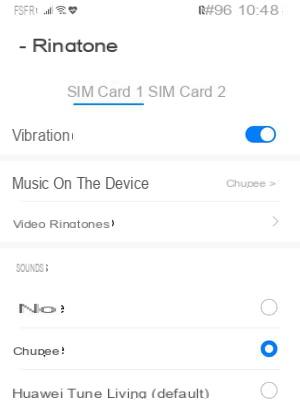
- You can see that the chosen title is now assigned to the chosen SIM card.
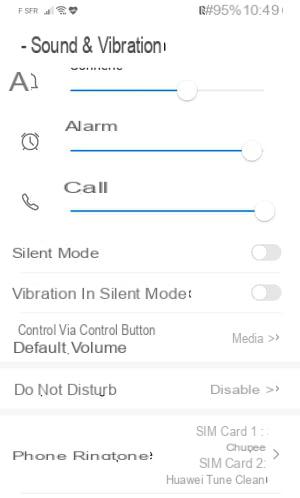
- You can also choose a video as a ringtone. In the menu Sound and vibration, press the line Phone ringing and Video ringtones.
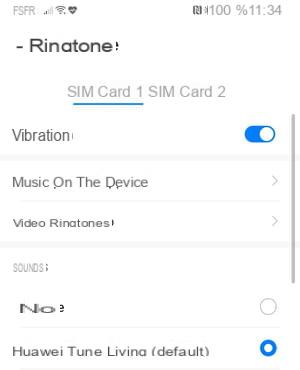
- Among the displayed thumbnails - these are your personal videos saved on your phone but also all the videos that you have chosen to display in your gallery, such as those from WhatsApp, for example - press the one of your choice to start the animation.
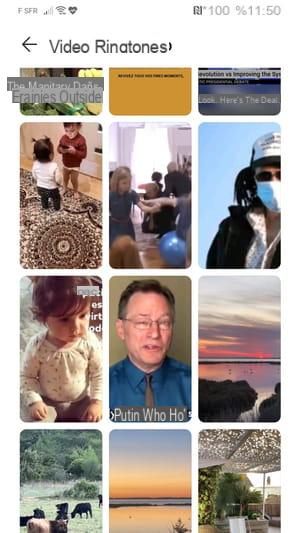
- If it is indeed a video with sound, press the button. APPLY.
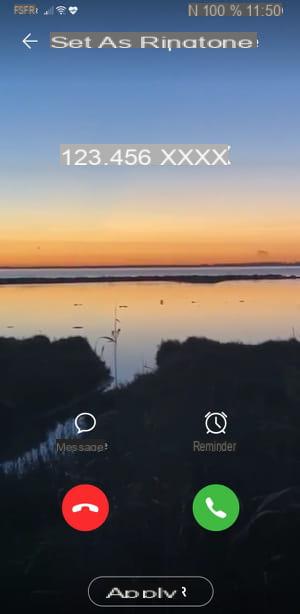
- If the Video ringtones folder only contains your own videos, it is probably because you did not allow WhatsApp to display the downloaded media in your photo gallery.
- To remedy this, launch WhatsApp, tap the three vertical points at the top right to access the drop-down menu.
- Press Settings.

- Press on Discussions then activate the line with a touch of your finger Media visibility.
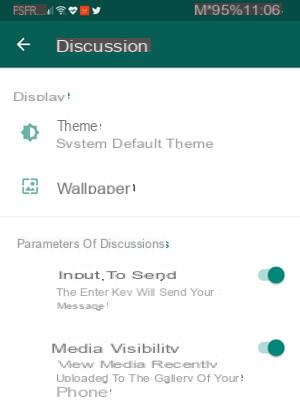
From the file manager
- On the Home screen, tap the icon files to open your phone's file manager.
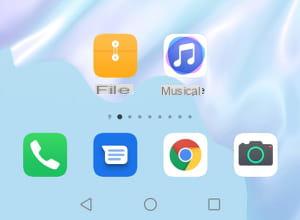
- Press Audio files to access all music stored locally.
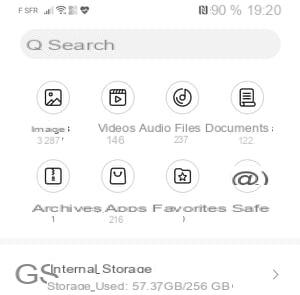
- Long press on the title of your choice to start playback.
- press plus icon with three dots, at the bottom, to open the menu.
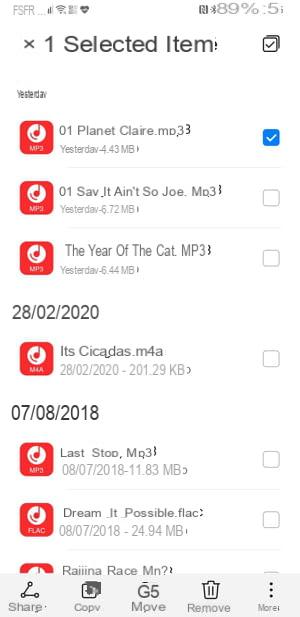
- Press the line Set as.
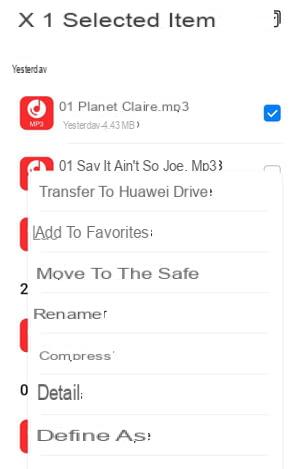
- Press SIM card 1 ringtone to associate the chosen music with the SIM card.
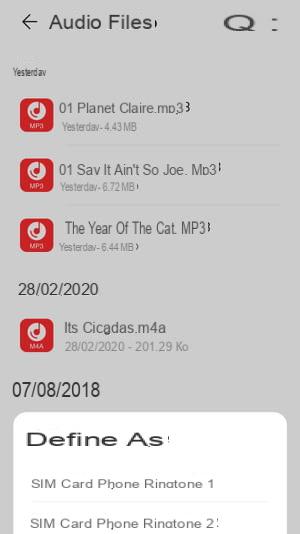
From the Music app
- Tap the icon Music to open the Huawei audio player.
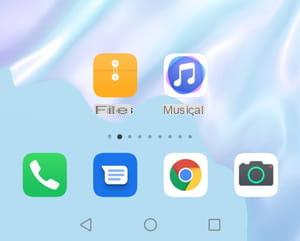
- Press Bookcase all the way down, then on All songs.
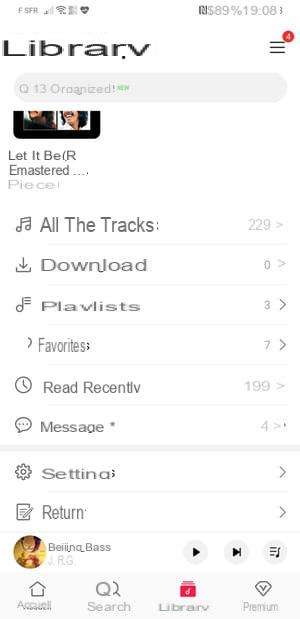
- Press Albums, to display the album list, then select an album by tapping on it.
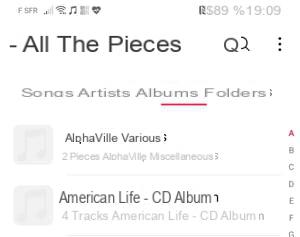
- Choose a title and press the three vertical points at the end of his line.
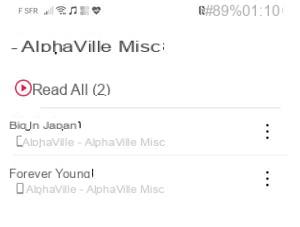
- In the window that appears, press the line Set as Ringtone.
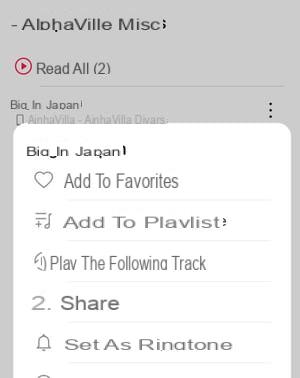
- Move the cursor with your fingertip to select a few seconds of the title you have chosen. Guides are displayed to help you.
- At the bottom, tap Set as ringtone.
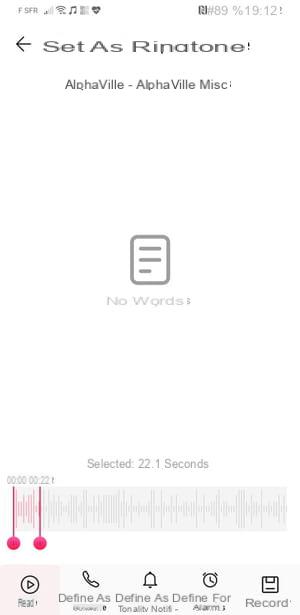
- A small contextual menu is then displayed. Press on For SIM card 1 to set this selection as the ringtone associated with the SIM card.
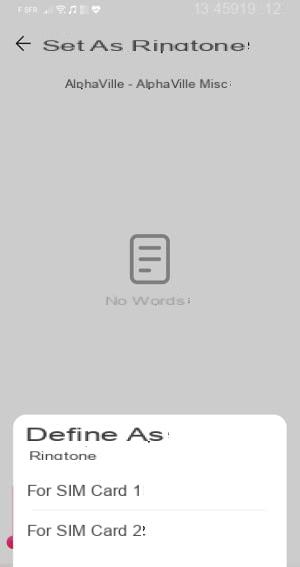
- The title is automatically renamed with the number of seconds kept (here Big in japan-22-1 for 22 seconds).
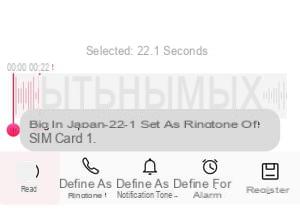
How to use ringtone music on Oppo smartphone?
On a very recent Oppo smartphone, with Android 11 and ColorOS 11, customization is simple, but t basic, both from Settings and via the manufacturer's Music application.
From settings
- Tap on the icon of Parameters from the smartphone home screen
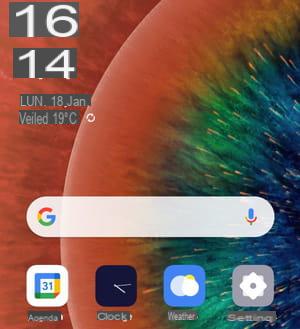
- Or pull down the notifications panel from the top of the screen and tap the settings button hexagon at the top to access the settings menu.
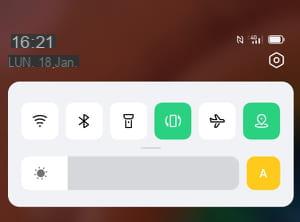
- In Settings, press the line Sons & vibrations. Scroll down the menu that appears and press Alarm.
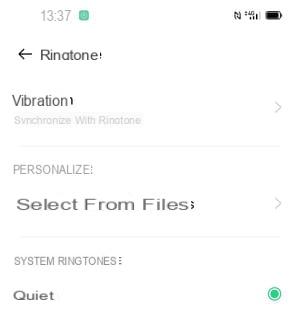
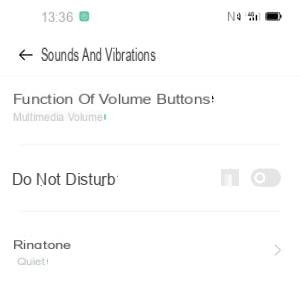
- In the menu that appears, press the line PERSONALIZED Then press Select from files.
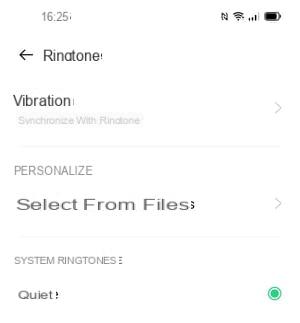
- Check the desired music title with one touch to listen to and select it.
- Then press the arrow above Select from files.
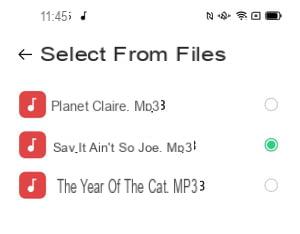
- In the Ringtone menu, your song is now displayed in a green color.
- Press the arrow in front of Ringtone. Your music is now selected as a ringtone in the Sounds and vibrations section.
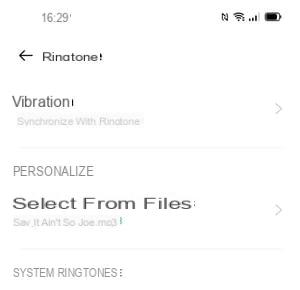
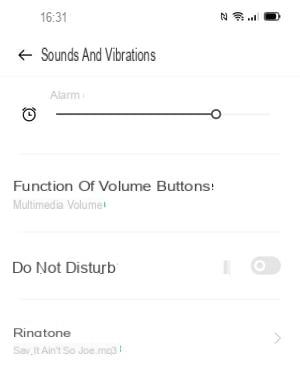
From the Music app
- Tap the icon Music to open the built-in audio player.
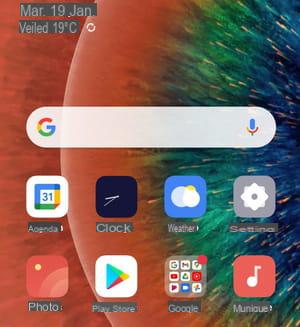
- Select Parts ou Albums, for example, to view music stored locally.
- Press on a title to listen to it, then on the two points who follow him.
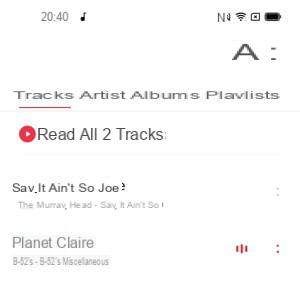
- In the pop-up menu that appears, tap Set as ringtone.
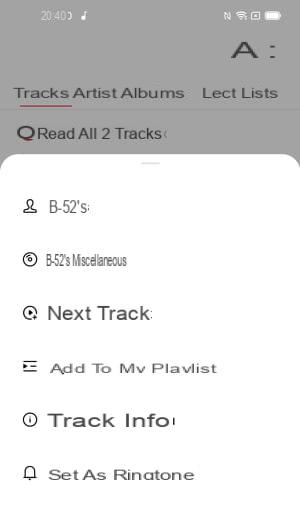
- In a second pop-up menu, press Set as ringtone.
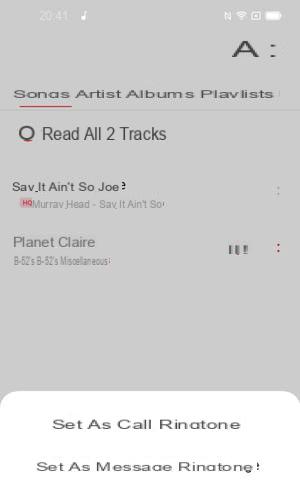
How to use ringtone music on a Google Pixel smartphone?
The latest Google smartphones running Android 11 allow ringtone personalization from Settings and the file manager, but not from the YouTube Music app. The operations are a little less intuitive than on other phones, but you can get ringtones stored in the smartphone's memory, but also in the Cloud.
From settings
- Tap the icon Parameters on the smartphone home screen or pull down the notifications panel from the top of the screen, then press the toothed wheel at the bottom of this pane.

- Press Sound and vibrator, And then advanced settings to deploy this associated submenu.
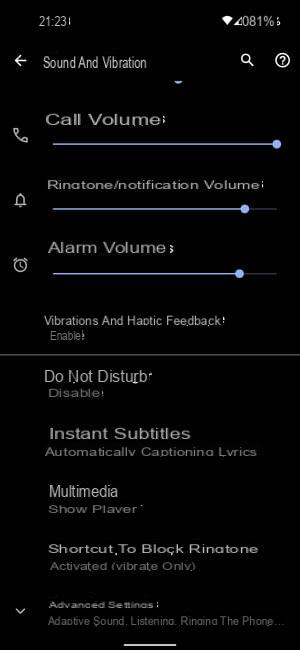
- Press the line Phone ringing.
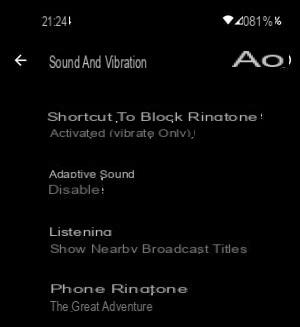
- From the displayed thumbnails, tap My ringtones.
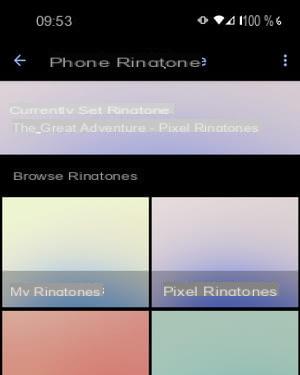
- In My ringtones, press the + button in the blue circle to add one to the list.
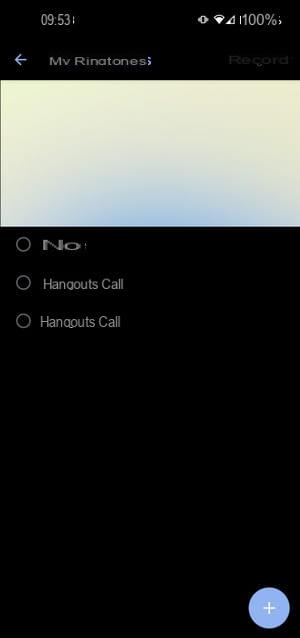
- In the new menu that appears, it is possible to search on Google Drive or display the largest files or those saved during the week.
- For a more global search, Tap the three lines in front of the Search on this phone field.
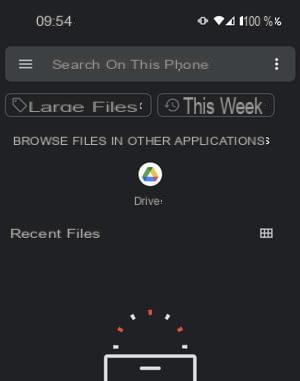
- Select the line with the touch of a finger Audio files, Then the title of your choice.
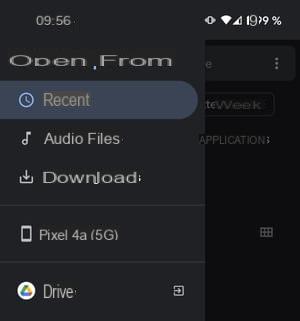
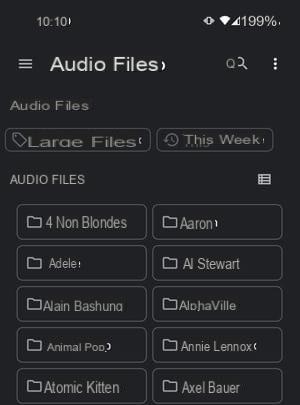
- In the My ringtones list, tap the title to listen to it.
- If the song suits you, press the button. Save.
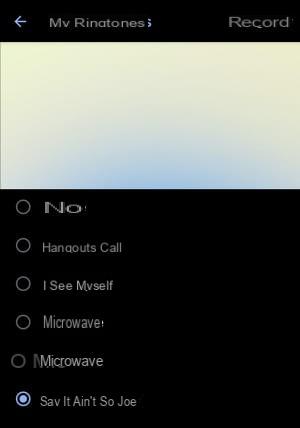
- The music you selected is now listed under the Phone ringtone line.
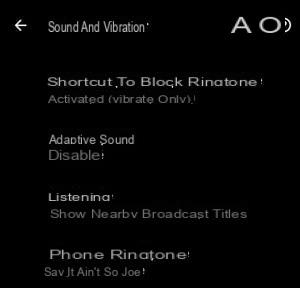
From the file manager
- On the phone's home screen, tap the icon Files to open the file manager.
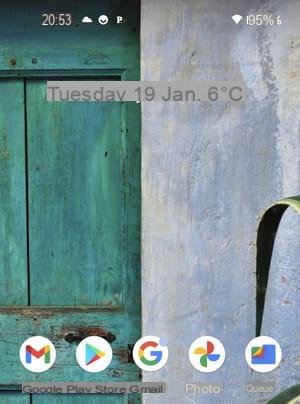
- In Files, tap Audio.
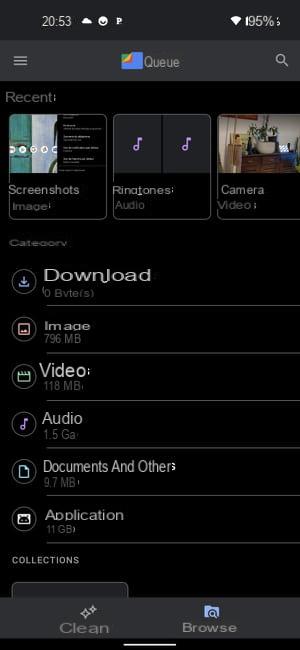
- Select All with the touch of a finger.
- Press the title of your choice to listen to it.
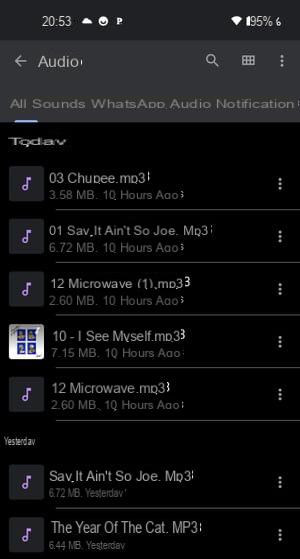
- Press them three points top right.
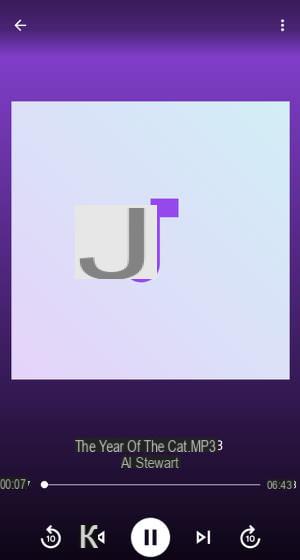
- In the pop-up menu that appears, tap Set as ringtone.
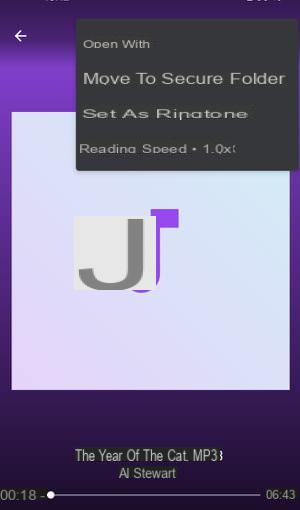
How to use ringtone music on a OnePlus smartphone?
The possibilities for customizing a OnePlus smartphone running Android 11 and Oxygen OS 11 are among the most basic on the market. They are carried out exclusively from the Settings.
- Tap the Settings icon on the home screen or pull down the notifications panel from the top of the screen and then tap the toothed wheel.
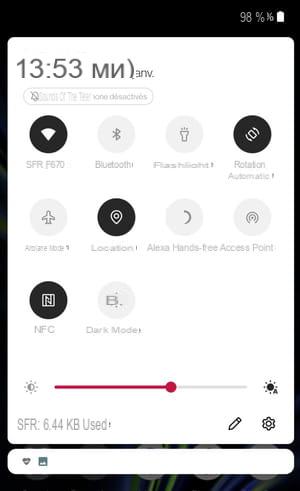
- In the Settings menu, tap Sounds and vibrations
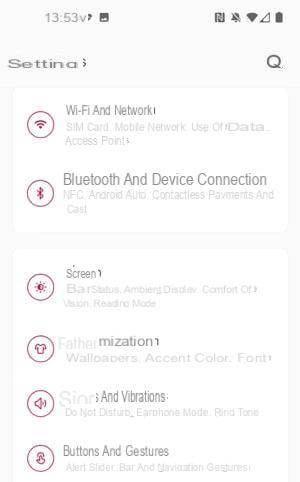
- On the next screen, tap Phone ringing.
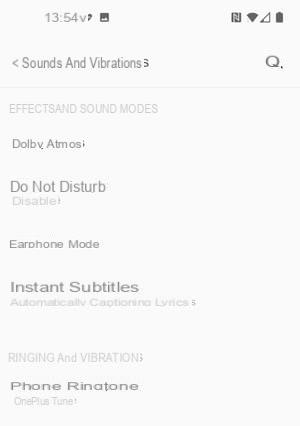
- On the next screen, check the line Internal Memory Ringtone

- Then in the All applications submenu, select an audio file among the music stored on your phone to listen to it.
- If you are satisfied with the title, click on the arrow in front of All apps to save it as a ringtone.