
Summary
- > What is the System category?
- > Check the space occupied by Mac System
- > Can System be removed on Mac?
- > Delete Time Machine Snapshots on Mac
- > Delete Old iOS Backups on Mac
Have you tried everything but your Mac is still running out of storage space? Even more annoying, a message telling you that your startup disk is full constantly appears on your screen.
Also, the catch is that if you ignore this message, you may not be able to start your Mac. Indeed, insufficient memory has the bad tendency of slowing down your device, which can then lead to other malfunctions.
In case you are faced with such a situation, Apple offers ways to facilitate this process. Nevertheless, before that, it is important to know what the System space really is, if it is limited and what files are hiding there.
What is the System category?
System is a generic term for various items spread across your Mac's disk.
These are usually old iOS backups, cache files, downloaded macOS disk images, especially if you have enabled the FileVault encryption feature.
Also, if you have a lot of Time Machine records, then these can be the cause of a heavy System buildup, luckily there is a way to check this.
Check the space occupied by the Mac System
To get an idea of the space used by System files, follow these steps:
- Click on the Apple logo in the upper left corner of the screen.
- Select About this Mac.
- In the small window that appears, click on the tab Warehousing.
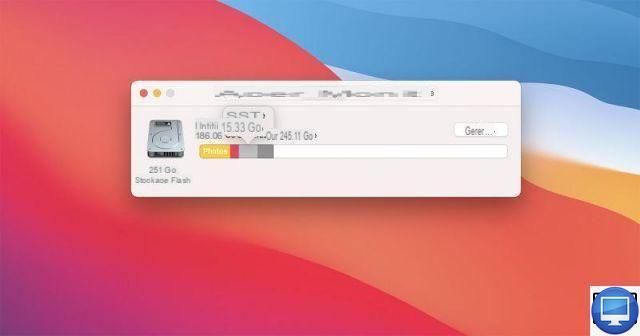
You will find System at the bottom of the list however, unlike the rest, clicking on it will not reveal assigned files. Therefore, you will then have to empty it yourself, as is the case with the Other section.
When you launch the System, we advise you to wait a few minutes before defining the occupied capacity. It may readjust after a few minutes after moving some items assigned to System to iCloud or elsewhere.
Can System be removed on Mac?
As explained previously, you will not find a button clear system ni Delete System available in macOS, so you'll have to manage the storage yourself.
To do this, you can opt for a system cleaning application like CleanMyMac X from MacPaw or MacCleaner Pro from Nektony.
Although it is possible to manually remove the various files included in the System category, we recommend that you only do so if you are sure. Accidentally deleting an important or even essential file could have bad repercussions.
So before you start, we suggest that you make a full backup of your machine.
Delete Time Machine snapshots on Mac
One of the biggest contributors to system clutter is the local snapshots that Time Machine creates every day and saves to your startup volume. Apple says they're only saved if there's plenty of free space, and old snapshots are automatically deleted when new ones are created.
To erase them, you can simply disable the function time Machine. Otherwise, another method, a bit more complicated, is to use the Port.
Delete Old iOS Backups on Mac
Another system clutter factor is old backups of your iPhone or iPad.
They can use up unnecessary space on your Mac, so it's a good idea to get rid of them once in a while. Depending on the version of macOS you are using, the process differs:
macOS Catalina or later
- Connect your iPhone to your Mac.
- Open Finder.
- Click on your iPhone icon in the left menu.
- Select Manage backups...
- Highlight the ones you no longer need.
- Click on delete backup, then confirm your choice.
macOS Mojave or earlier
- Open iTunes.
- Click iTunes (in the upper left corner of your screen), then click Preferences.
- Go to Devices.
- Highlight backups you no longer need.
- Click on Delete backup.
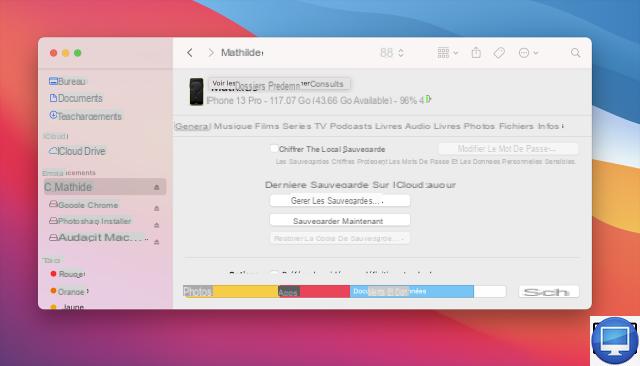
Where is the System Folder on Mac?
macOS likes to keep the System and Library folders hidden, presumably to prevent users from accidentally moving or deleting essential files. However, you can have temporary access to it, so all you have to do is go through the Finder:
- Open a window Finder
- Press Command + Shift + H
- Right click and choose Show presentation options
- Activate the option Show Library Folder
Recommended articles:
- 12 tips to effectively clean your macOS
- How to delete Other storage on your Mac?
- How do I delete backups from a Mac?
- The best cleaning software for Mac
- How to factory reset a Mac?




![[iPhone] iMessage Doesn't Work: No Messages Are Received | iphonexpertise - Official Site](/images/posts/6b02db17523b3c290f81b739e105ae3c-0.jpg)





















