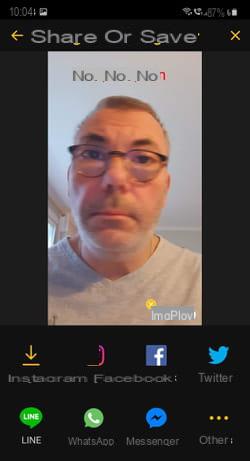Do you like animated GIFs, those little looping animations that are very popular on the web and social networks? You can create them easily and for free with online services or apps.
Animated GIFs continue to appeal to all generations. We see them all over the Internet. And Twitter, Facebook, WhatsApp like SMS apps on the phone all offer to integrate SMS into messages. Despite its great age - it was invented in… 1987! -, GIF - acronym for Graphics Interchange Format, or Image Exchange Format in French - is therefore one of the most widely shared image formats still today on the Web and social networks. And for good reason: it makes it easy to produce short looping animations from a series of still images (photos, drawings, pictograms, etc.) or a video sequence.

And as a picture is worth a thousand words, with an animated GIF, you can translate a feeling as well as an emotion, an action or a reaction. These animations are unearthed by the thousands on the Web. Some sites even make it their specialty, such as Giphy, GiBin, GifAnimes or AwesomeGifs to name a few. But you can also create an original and personalized animated GIF from your own photos or videos.
To achieve this, there is no need to take out the heavy artillery with software such as Photoshop or The Gimp which, even if they are quite capable of producing it, are complex to handle. The easiest way is to use an online service. There are dozens of free ones on the web like EzGif.com, Makeagif, Gickr or even Giphy. For this practical sheet, we have chosen GifMaker which is free, simple and quick to use. And if you don't want to use a web service, you can also use free software on Mac or PC and even an app to make your GIFs directly on your smartphone. All you need to get started is a series of photos or a video clip.
How to create an animated GIF with an online service?
It is easy to create an animated GIF on your computer through an online service. The operation is also possible on mobile, but it is less ergonomic, especially as there are much more practical applications. We have chosen the free GifMaker service for this. Although in English, it is rather easy to use to create, in just a few minutes, an animated GIF from your photos or a video sequence. And no registration is necessary.
Create an animated GIF from a video
- With your usual web browser (Chrome, Firefox, Edge or Safari), go to the GifMaker site.
- On the GifMaker home page, in the Upload images from your computer section, click the button Video to Gif.

- A new tab in your browser opens. In the page that appears, click the button Upload a video. The file can be up to 300MB in size.
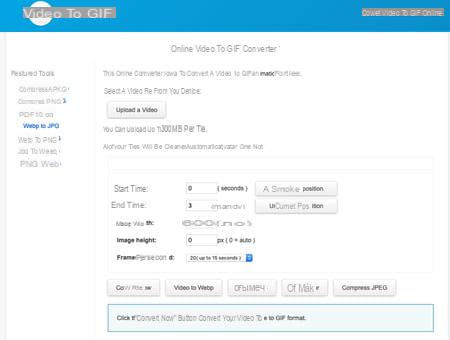
- Navigate through your computer's folders and choose the video you want to turn into an animated GIF.
- Your file is immediately sent to the GifMaker servers. There will only be time to design your animated GIF. The duration of the transfer depends on the size of the file and the speed of your Internet connection.
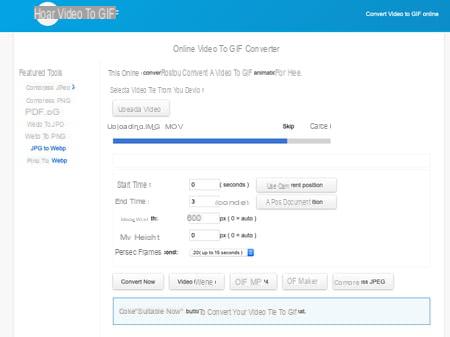
- When the transfer is complete, a thumbnail of your video is displayed. You can click on the play button to verify that it is complete.
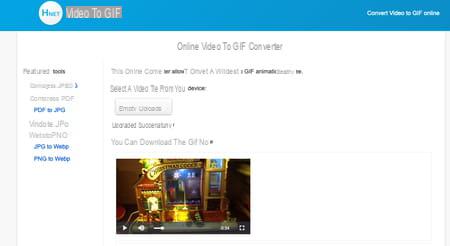
- Now indicate in the field Start time the start of the sequence that will be used for the animated GIF. If this is the very beginning, leave the value 0.
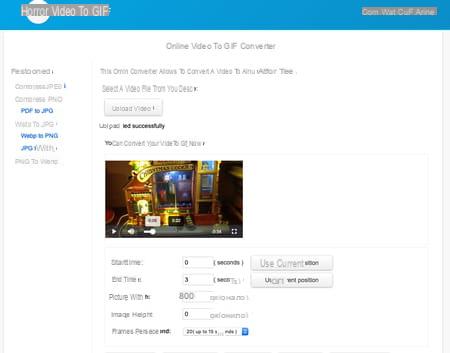
- Then specify in the field End time the moment when the video sequence and therefore the Gif should stop. Use the timeline at the bottom of your video thumbnail to do this. Move the mouse pointer to the appropriate point and click. Then activate the button Use current position.
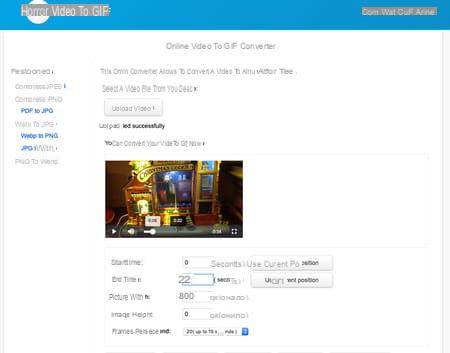
- Then leave the width fields (width) and height (height) as is. Click on the drop-down menu Frame per seconds. Set the number of frames per second. The lower it is, the more the animation will be jerky and the loop long.
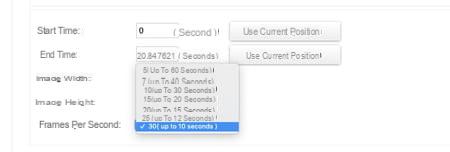
- When your settings are defined, click the button Convert now and wait a few seconds. When your animated GIF is ready, click on the button View to appreciate the result. If it suits you, click on the button Download in order to download it. All you have to do is send it to your correspondents by email or instant messaging.
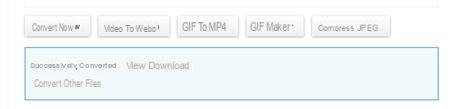
Create an animated GIF from multiple images
- With your usual web browser (Chrome, Firefox, Edge or Safari), go to the GifMaker site.
- On the GifMaker home page, in the Upload images from your computer section, click the button Upload images.
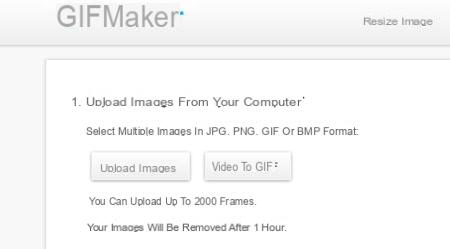
- Navigate to the folders on your computer and select all the images that will be part of the animation. You can choose more than one at once if they are in the same folder.
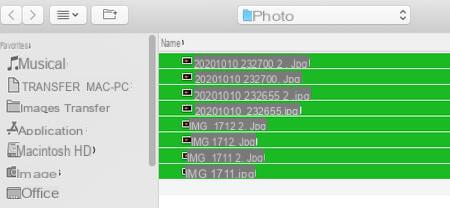
- The images are immediately transferred to GifMaker's servers. They will only stay there for an hour. The duration of the transfer depends on the size of the files, their number and the speed of your Internet connection.
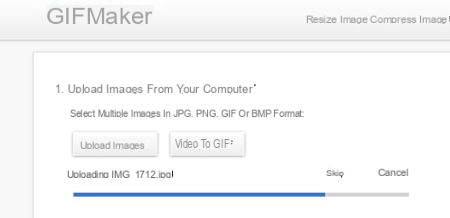
- Your photos will then appear in the GifMaker window. A thumbnail that shows you an animation made from them is already ready. In the Resize you GIF section, modify the dimensions used for your animation if you wish. Indeed, if they are large photos, it may be better if they are reduced. Adjust the size (in percentage) in the field % or move the cursor to the first blue line (Image size). The tool then indicates the definition obtained in pixels.
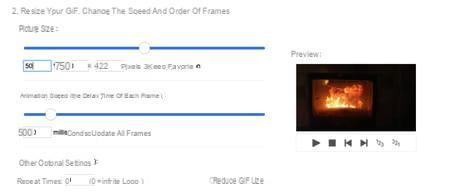
- Now adjust the speed of the animation by sliding the slider Animation Speed. The further to the left, the faster the animation. The display time of each image is reduced. You can also get an idea of the result thanks to the preview thumbnail on the right.
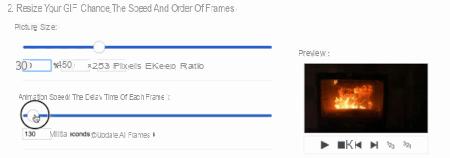
- The images have been imported in the order you selected them. You can however rearrange them. To do this, click on a snapshot, hold down the mouse button and drag it wherever you want. Release the mouse button: it is inserted at the desired location.
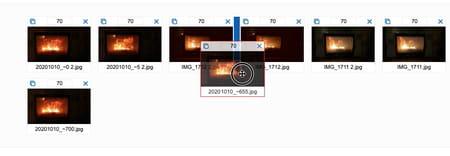
- When you are satisfied with all your settings, click the button. Create animation de la section Create and download your GIF animation.
- When your animated GIF is ready, click on the button View to appreciate the result in your browser.
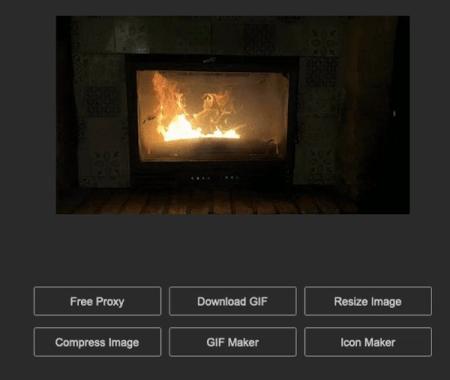
- If it suits you, all you have to do is click on the link Download to download it. You can then send it to your correspondents by e-mail or instant messaging.
How to create an animated GIF with software?
You don't want to use a web service to make your animated GIF? In this case, turn to dedicated software. We have chosen the free LICEcap tool here. Available for both Windows and macOS, it offers an original method to create animated GIFs from a computer from video sequences.
Create an animated GIF from a video
To create an animated GIF, LICEcap will "film" what is happening on a part of the computer screen. A bit surprising, the method is nonetheless effective. First, download the software.
Download LICEcap for macOS
Download LICEcap for Windows
- Install the software and launch it. LICEcap thus presents a window. Only the frame is visible, the interior remains transparent and lets see everything behind.
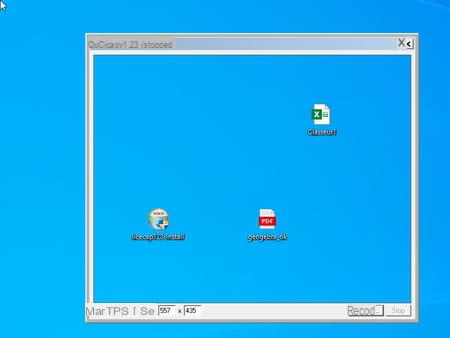
- Now open the video footage you want to turn into an animated GIF. It can be displayed in a video player - VLC, for example - or directly in your browser if it is broadcast on a web page. In this case, launch your usual browser and display the page where the video appears. If playback starts automatically, pause it.
- Now click on the LICEcap window and drag it over the video. Adjust the size of its frame so that it fits the entire outline of the window displaying the video. Anything displayed inside the frame will be recorded.
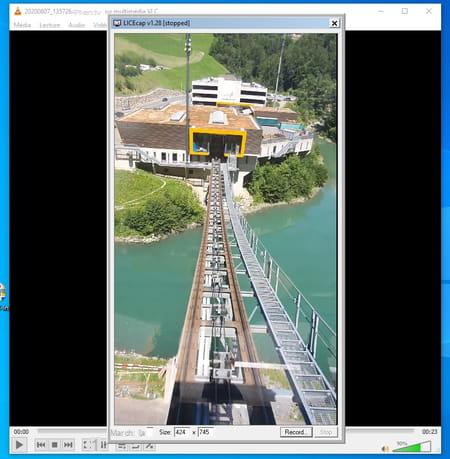
- Indicate in the field Max FPS at the bottom left of the window the maximum number of images per second (between 5 and 30). The higher this number, the less jerky the animation will be. Then click on the button Record at the bottom right of the window.

- Recording has not yet started. In the window that is displayed, give a name to the Gif file that will be created by indicating it in the field File name. Also change the location where it will be saved to easily find it. Finally click on Save. The recording window closes.

- The button Record gave way to a button Pause. We will now have to proceed quickly. Click this button Pause then immediately start playing your video using the button Play of the drive in which it is displayed.
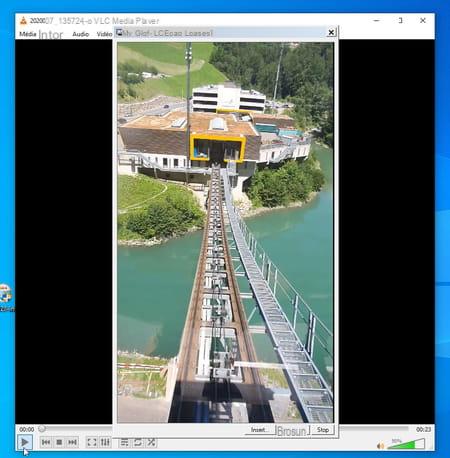
- When the reading comes to an end, click on the button. Stop by LICEcap. The Gif file is immediately generated. All you have to do is send it to your correspondents by e-mail or instant messaging.
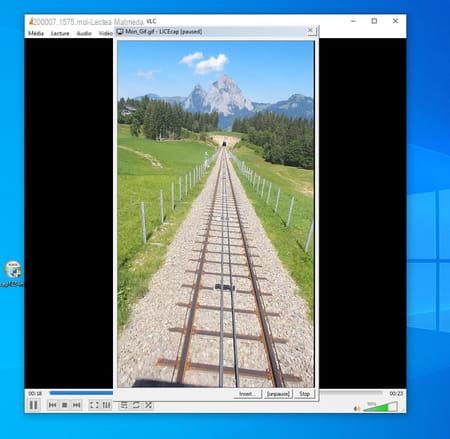
Create an animated GIF from multiple images
- If it is a question of producing an animation from several still images, the free Adapter software is up to the task. It offers a nice interface (albeit in English), both on macOS and Windows, and offers plenty of options. Start by downloading it.
Download Adapter for macOS
Download Adapter for Windows
- Launch the installation and accept the request to download a second module: FFmpeg. It will be useful for the software to do the video conversion. Besides, Adapter also needs VLC, the free video player. Allow it to download and install it (even if it is already present on your machine).
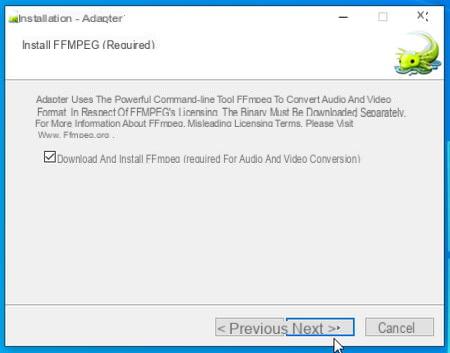
- Open Adapter. Drag the images that should compose your animated GIF from the Windows file explorer or the macOS Finder into the window that appears.
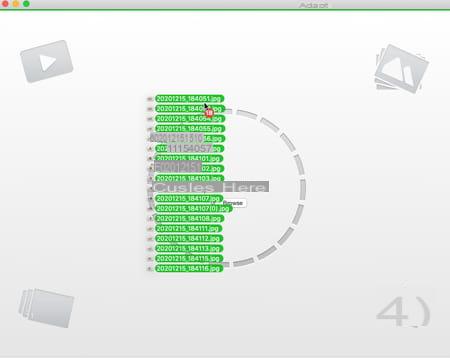
- Click on the icon in the form ofeye at the bottom left of the window. Adapt will provide you with an overview of the GIF in progress.
- Also click on the toothed wheel at the bottom right of the window this time to display the range of possible settings.
- Finally click on the drop-down menu Select Output format and choose Video and Animated Gif and even Animated Gif. The preview of the animated GIF is displayed at the bottom of the window.
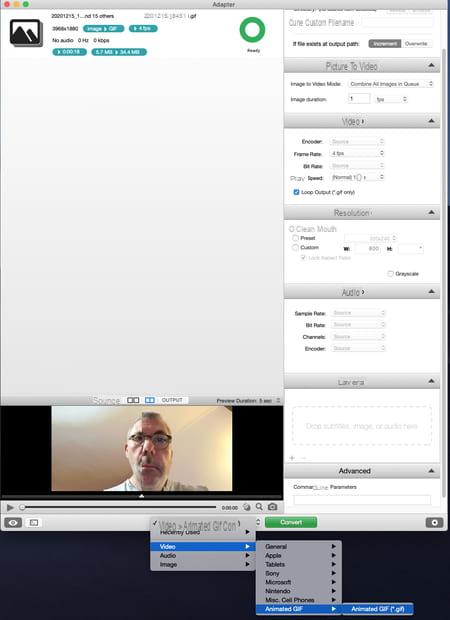
- In the settings window, now adjust the Frame rate (the number of frames per second) in the Video section. The higher it is, the smoother the animation will be.
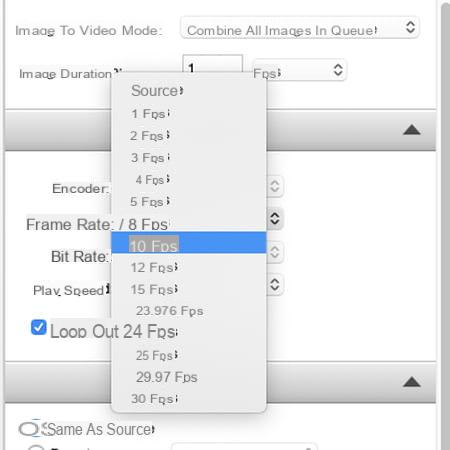
- Click on the drop-down menu Play Speed and experiment to choose the speed of the animation. The changes you make are applied on the fly in the preview.
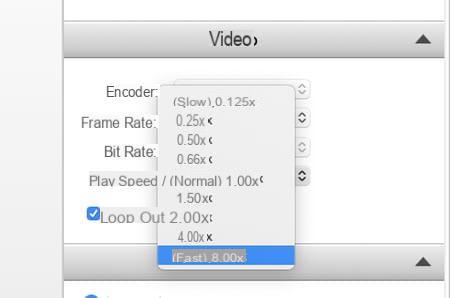
- Finally, you can adjust the dimensions of your animated GIF so that it is not too large. In the Resolution section, check the box Preset. Then choose the format you want using the drop-down menu. Check the box Lock aspect ratio so that the image is not distorted.
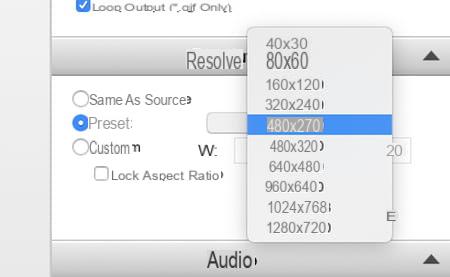
- Are you satisfied with your settings? So click on the green button Convert at the bottom of the window. Your Gif file is immediately generated. It is saved in the same folder from which the images you used are taken. All you have to do is send it to your correspondents by e-mail or instant messaging.
How to create animated GIFs on mobile?
IPhones and Android smartphones are of course perfect instruments for making animated GIFs as you see fit. You can create them from still images and videos saved in the device, but also by using one of its cameras. To achieve this, we chose the ImgPlay application. Free, easy to use, and available on iOS and Android, it allows you to quickly create animated GIFs. Download it to your mobile.
Download ImgPlay from the Google PlayStore
Download ImgPlay from the Apple App Store
Create an animated GIF from a video
- Launch ImgPlay, then press Let's go (on iOS) or Start (on Android). Allow the app to access media files on the device.
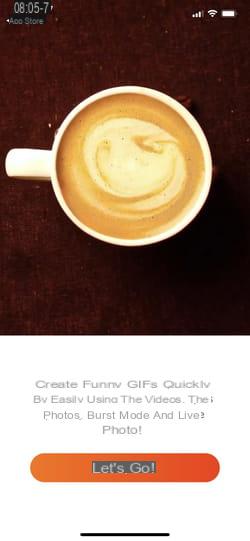
- Press the drop down menu at the top of the screen and choose Video to GIF (Android) or Video (IOS).
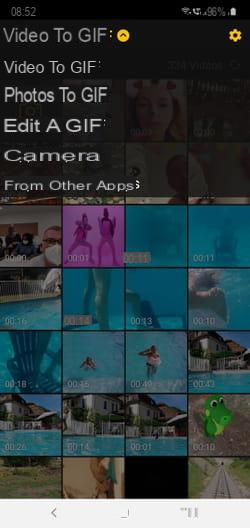
- All the sequences stored in the mobile are immediately displayed. Choose the one you want to turn into an animated GIF by tapping on its thumbnail. The video starts playing automatically.

- You can now adjust the length of the video that will be used by moving the yellow handles located on either side of the band at the top.
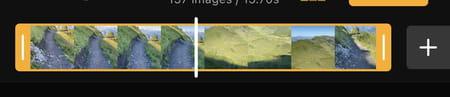
- At the bottom of the screen, use the different options to crop the image, correct colors, add text and speed up or slow down the speed of the video by dragging the slider above the options (on Android) or on the below (on iOS).
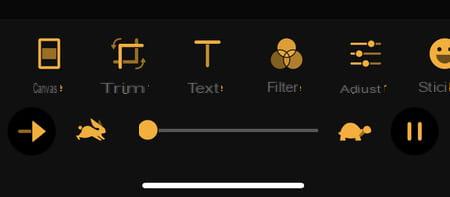
- By pressing the arrow nested at the bottom left, you can change the direction of video playback (forward, backward or forward and backward to produce a round trip effect).
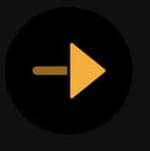
- Note that the iPhone version offers more options. You can thus use emoticons, draw on the screen, add a colored background, apply filters, zoom in the image and above all, modify the number of images per second by pressing the icon. 10 IPS.
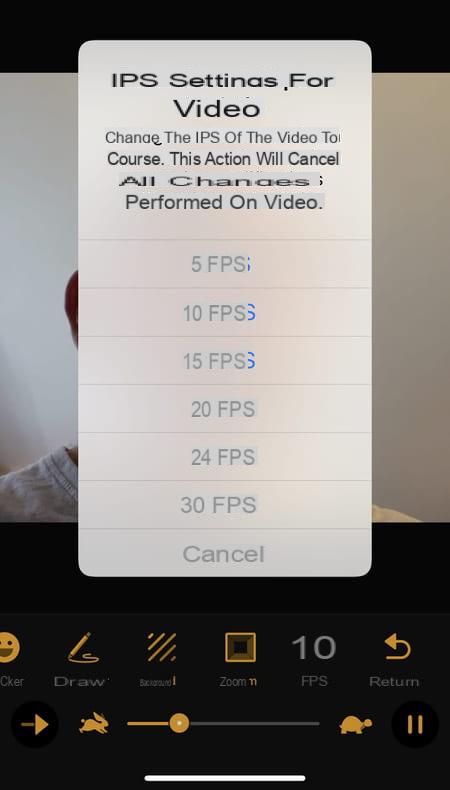
- On Android, to modify the number of images per second, press the icon in the form of toothed wheel at the top right of the screen. In the section Options, Press on IPS settings for video then make your choice (between 5 et 20 frames per second).
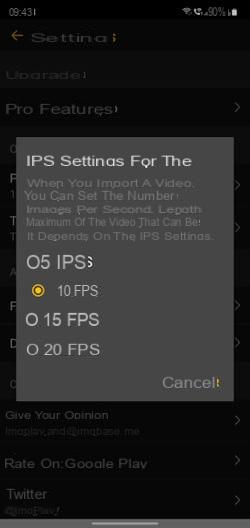
- When all your settings are ready, press the button. Next at the top right of the screen. Press the button Save (on Android) or Save to your photos (on iOS) to save your animated GIF. You can also directly post it on the social network of your choice (Facebook, Instagram, Twitter, etc.) or send it by e-mail or messaging directly from this panel.
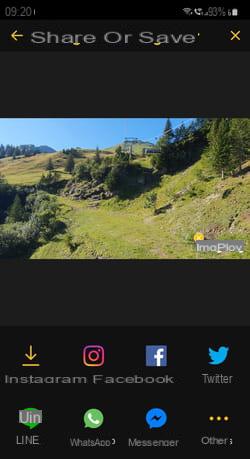
Create an animated GIF from multiple photos
- Launch ImgPlay then press Let's go (on iOS) or Start (on Android). Allow the app to access media files on the device.
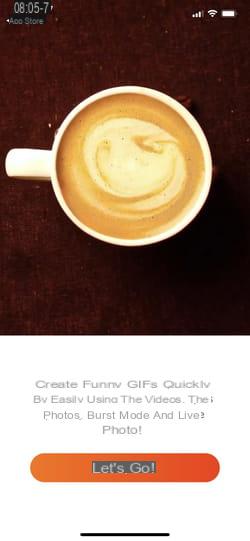
- Press the drop down menu at the top of the screen and choose Photos to GIF (Android) or Photo (IOS).
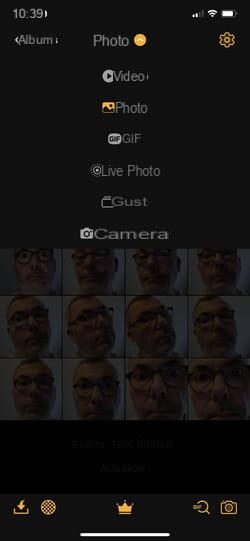
- The gallery of pictures saved in your device is immediately displayed. Press once on all those that will be used to make your animated GIF in order to select them. Quick tip: select them in the order they should appear to save time. Then press the button Create (on Android) or make (on iOS) at the top right of the screen.
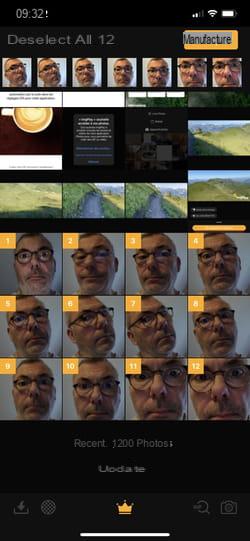
- Your animation consisting of the assembly of your shots is displayed. At the bottom of the screen, use the various options to crop the image, correct colors, add text, and speed up or slow down the video by dragging the slider above the options (on Android) or below ( on iOS).

- By pressing the arrow nested at the bottom left, you can change the direction of video playback (forward, backward or forward and backward).
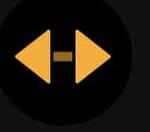
- Note that the iPhone version offers more options. You can add emoticons, draw on the screen, add a colored background, apply filters, zoom in the image, etc.
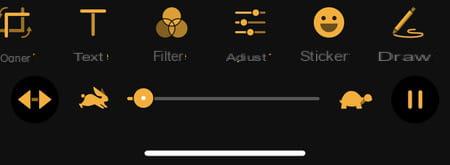
- When all your settings are ready, press the button. Next at the top right of the screen. Press the button Save (on Android) or Save to your photos (on iOS) to save your animated GIF. You can also directly post it on the social network of your choice (Facebook, Instagram, Twitter, etc.) or send it by e-mail or messaging directly from this panel.
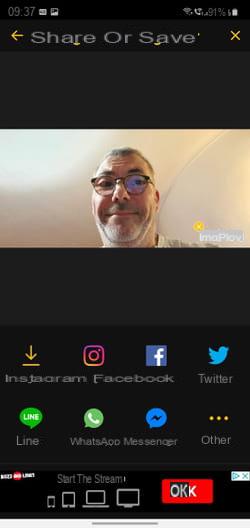
Create an animated GIF from the camera
- Launch ImgPlay then press Let's go (on iOS) or Start (on Android). Allow the app to access media files on the device.
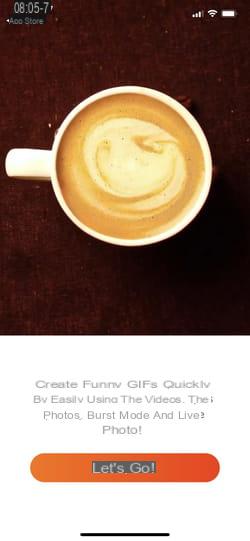
- Press the drop down menu at the top of the screen and choose Camera. Allow the app to access the device's cameras.
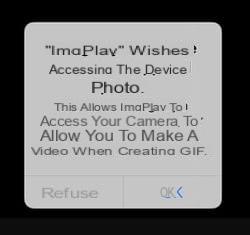
- On Android, choose Camcorder to use the photo app supplied with the phone.
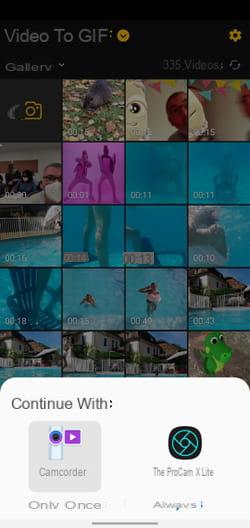
- Record your video sequence by pressing the central button at the bottom of the screen (hold your finger on the button on iOS). On Android, tap Stop to stop recording and validate with OK. Push the button Next at the top right of the screen on iOS.
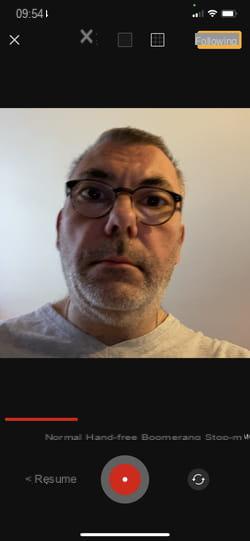
- You can now adjust the length of the video that will be used by moving the yellow handles located on either side of the banner at the top.
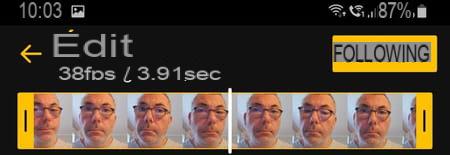
- On Android, to have all the editing options, press the arrow at the top left of the screen to go back. Take the opportunity to change the number of images per second now if you wish (if you want to change it later, all the other settings you have applied will be lost…). To do this, press the icon in the form of toothed wheel at the top right of the screen. In the Options section, tap IPS settings for video then make your choice (between 5 et 20 frames per second). Press on the arrow at the top left to return to the image gallery then on the thumbnail of the video you have just filmed.
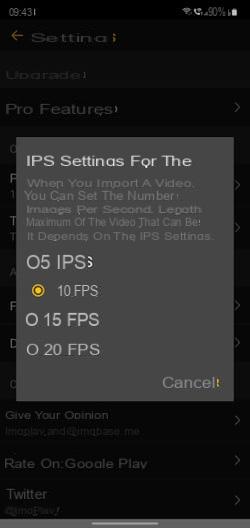
- At the bottom of the screen, use the different options to crop the image, correct colors, add text and speed up or slow down the speed of the video by dragging the slider above the options (on Android) or on the below (on iOS).
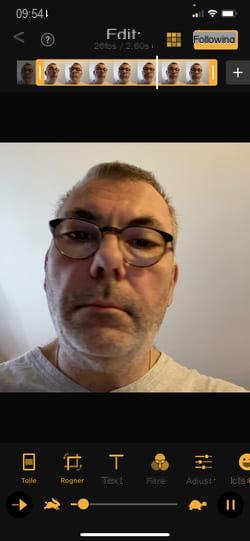
- By pressing the arrow nested at the bottom left, you can change the direction of video playback (forward, backward or forward and backward).

- Note that the iPhone version offers more options. You can add emoticons, draw on the screen, add a colored background, apply filters, zoom in the image and modify the number of images per second by pressing the icon 10 IPS.
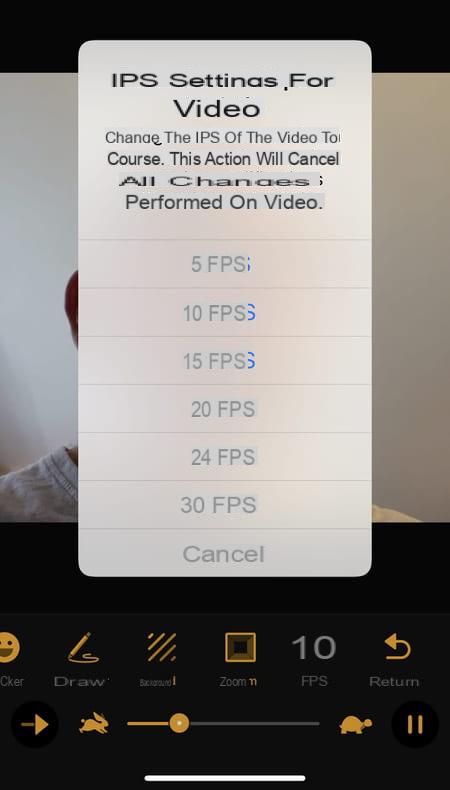
- When all your settings are ready, press the button. Next at the top right of the screen. Press the button Save (on Android) or Save to your photos (on iOS) to save your animated GIF. You can also directly post it on the social network of your choice (Facebook, Instagram, Twitter, etc.) or send it by e-mail or messaging directly from this panel.