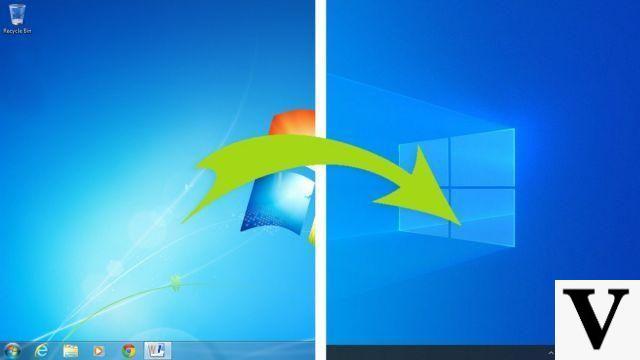How to connect Xbox One controller to Android phone
If you have a smartphone equipped with an operating system Android and you want to connect the Xbox One controller to the latter, you can proceed in two different ways: using the Bluetooth (as long as you have a joystick equipped with this feature), or via USB cable. Below you will find everything explained in detail.
Bluetooth

To make the connection between the two devices via Bluetooth, proceed as follows: to begin with, take the controller and turn it on, pressing the power button (the one placed in the center, identified by the Xbox logo) until it starts flashing.
Next, put the pad into pairing mode by pressing and holding the connection button, that is the small button identified by the icon ))) and placed next to the key LBuntil the Xbox logo starts blinking faster.
Once you've put your controller into pairing mode, grab it Android smartphone, go to his settings, by tapping on the icon in the shape ofgear located in the drawer of the device, go to the sections Connected devices> Connection preferences> Bluetooth and move up ON the lever at the top of the screen.
On some versions of Android, the menu items may be slightly different: for example, in operating systems based on Android 8, the area dedicated to Bluetooth is located in Connected devices> Bluetooth; on Android 7 or earlierinstead, you need to log in to Settings> Bluetooth.
In any case, once you have reached the most appropriate menu and the appropriate connection function has been enabled, touch the button Pair new device (Android 8 and above only) and wait for the Xbox One controller to be detected; when this happens, tap on his name (eg. Xbox Wireless Controller), confirms the desire to proceed with the pairing by touching the key Pair And that's it!
Once the pairing procedure is complete, you can use the Xbox One controller to "control" the Android system: you can jump from one icon to another using the stick left analog or of the directional arrows, emulate the tap and prolonged tap by pressing and holding the button A and finally, simulate the action of the button back of Android using the key X. Note that in this case, the selected icons and menu items are surrounded by a colored border.
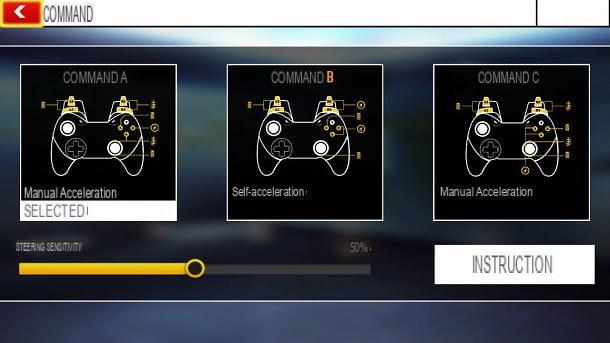
If, on the other hand, you are interested in using the controller within games and apps of various kinds, things could be slightly different: some video games, in fact, have a dedicated in-game section, in which the functions associated with the various components of the controller are specified, also giving you the possibility to modify them, through some simple configuration menus (or pre-configured settings packages).
If, after using it on Android, you are interested in pairing the controller with "his" Xbox One again, you must bring it back to pairing mode, as I explained to you a little while ago, and then repeat the pairing procedure between the joystick and the console: if you need information about it, you can consult my guide on how to connect the Xbox One controller, in which I treated the topic in detail.
With cable

If your Xbox One controller is not equipped with a Bluetooth module, but with connectivity via cable only USB / microUSB, then things get slightly complicated: Android, natively, is not able to manage controllers of this type, due to the different mode of data transmission.
However, you could try to connect the joystick to Android via USB cable using an adapter if necessary USB OTG, able to prepare the microUSB (or USB Type-C) input of the smartphone for the connection of standard USB cables. You can find adapters of this type in computer stores or online.
In any case, once you have obtained the adapter in question, you should connect the controller to the phone, using it and, subsequently, use aspecific app, to finalize both the pairing between the devices and the key mapping.
However, I feel compelled to tell you that apps of this type not only require the presence of root permissions on the device in question, but may malfunction (or not work at all) on numerous mobile phone models. Carefully consider this possibility before even making a purchase!
How to connect Xbox One controllers to iPhone
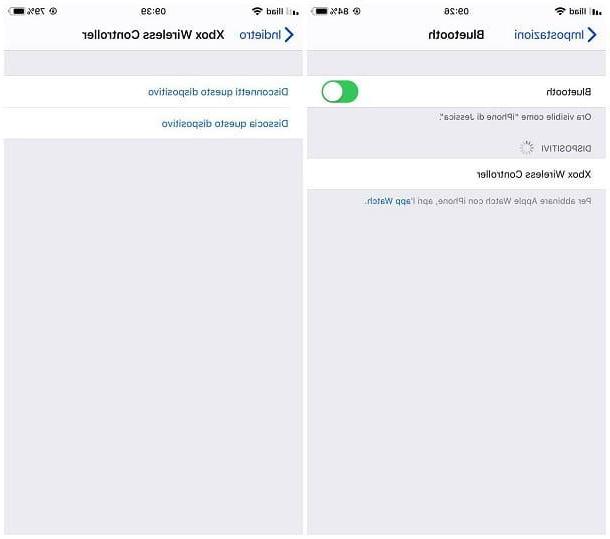
If you are interested in understanding how to connect Xbox One controller to iPhone, then I think I have good news for you: if you have the joystick "variant" with Bluetooth connectivity and your iPhone operating system is updated to iOS 13 or later, then you can make the pairing between the devices in a very simple way, using the "classic" Bluetooth pairing procedure provided by the system. I'll explain immediately how to do it.
First, take the Xbox One controller, turn it on by pressing the appropriate power button (the central one, identified by the Xbox logo) and presses the connection button (located next to the key LB and marked by the icon )))) to put the controller in pairing mode.
Once this is done, take your iPhone, tap on the icon Settings located on the Home screen of the phone and, when you reach the next screen, access the section Bluetooth and check that the lever of the same name is set to ON, otherwise you do it.
At this point, wait a few moments for the controller to be shown in the list of devices detected, therefore, tap on his name (With art. Xbox Wireless Controller) and that's it: after a few moments, the controller should be correctly paired with the phone; at the same time, his name will appear in the list I my device of iOS.
As things currently stand, it is not possible to "control" iOS using the Xbox pad (or other pad), however it is possible to use the latter in some games designed to take advantage of this possibility, such as Asphalt 9: Legends .
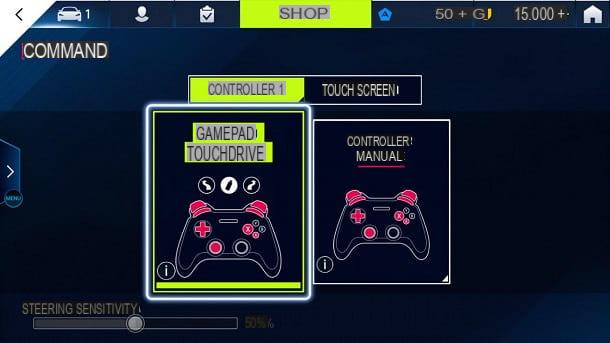
In most cases, you don't need to make any additional configurations, as the controller is automatically "read" and configured by the game being played; if provided, you can choose whether to control the game via touch-screen or controller, as well as specify the mapping of the keys of the latter, by going to the settings of the title in progress and accessing the section relating to controls.
If, on the other hand, you have a version of iOS prior to 13, I don't think I have good news for you: these operating systems, in fact, they do not have any kind of support for the Xbox One controller, but can only be used in conjunction with specific controllers with official certification (the functioning of which, however, is strongly influenced by the type of videogame used).
Controllers of this type can be paired using the "classic" procedure provided by iOS: therefore, you must put the joystick in pairing mode (by pressing and holding the relevant button for a few seconds) and then proceed with the pairing by going to in the menu Settings> Bluetooth of iOS.
In the past, it was possible to overcome this type of limitation imposed on iOS 12 and earlier by using the jailbreak, together with a specific tweak, which could be obtained through the "alternative" Cydia market.
After the interruption of support for the latter, however, the jailbreak procedure has become as inconvenient as it is useless: for this reason, I advise you not to opt for this possibility, as you would not be able to obtain the desired result.
How to connect Xbox One controllers to your phone




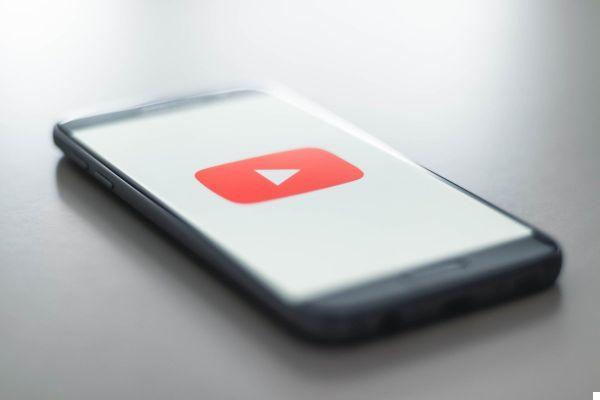


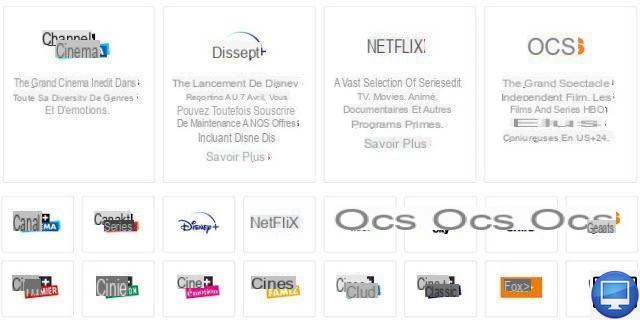


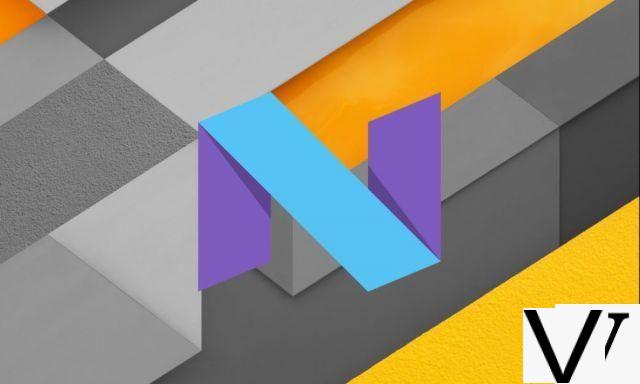


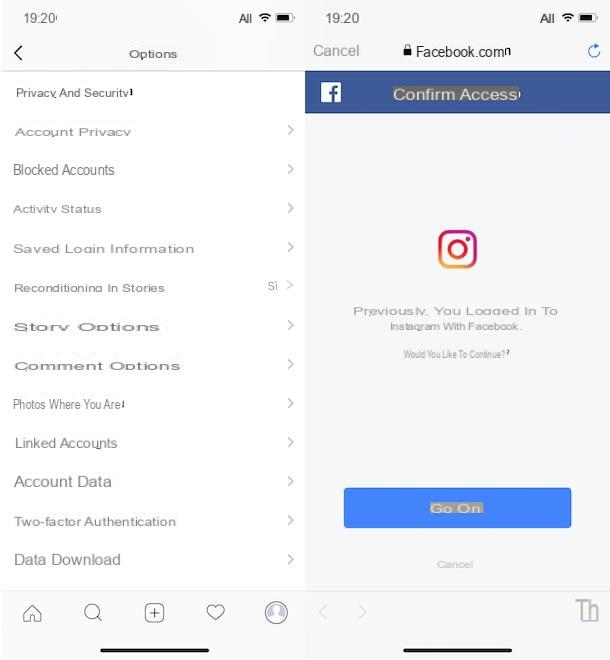



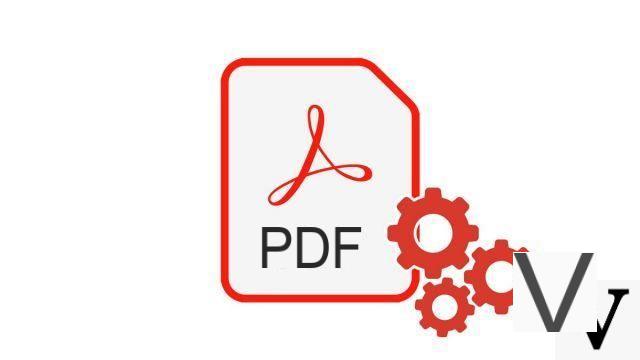


![[Solved] Windows 10 Insufficient Memory (RAM) Problem -](/images/posts/aabafb64e368ee47c956532867079e57-0.jpg)