One of the fun features of WhatsApp is the one that allows you to make one Animated GIF starting with any video you made with your phone. The clips can last up to six seconds, taken from any video (even very long) and the conversion takes place directly within the app. The source videos must be placed in the camera roll and are reduced to six seconds or less in the GIF creation process. Here's how this process works from start to finish.
Step 1. Record the video (if you don't have it) that you want to turn into a GIF.
Step 2. Open a conversation in WhatsApp.
Step 3. Tap the attachment icon (the paperclip) at the top right.
Step 4. Select “Gallery”.
Step 5. Select the video you want to convert to GIF.
Step 6. In the video editor that appears, tap the camera icon in the top right. You should see GIF in its place.

Step 7. Edit the video as you wish, but it must be less than six seconds long to convert.
Step 8. When you are done trimming the video you can add an optional message and finally tap the green arrow icon to send.
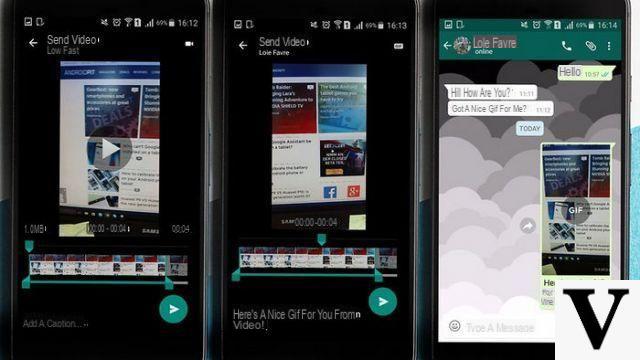
Done! You have converted and sent your video as an animated GIF image. We obviously recommend that you test one of your numbers before sending to your friends, in order to avoid making a bad impression!
Create GIFs from Videos and Photos on your mobile
Thanks to the program TunesGO you can transform the videos and photos you have saved on your mobile (iPhone or Android) into beautiful animated images in GIF format. All you have to do is install this software on your computer, connect the mobile phone via USB to the PC / Mac, and then through TunesGO select the photos or videos to convert to GIF. The animated images created will be immediately agolable on your phone for sharing via Whatsapp or other social networks.
For more info read the guide on the official website: http://tunesgo.it/creare-gif-animate-con-foto.html
Alternative method to create GIFs from videos and photos
If you want a method to create animated GIFs from your videos, or even from your photos saved on your computer, we recommend that you take a look at this article. As you will see, there are software that can create animated GIFs exceeding the 6-second limit imposed by Whatsapp.
Among these programs there is UniConverter, a software created to manage and convert video formats but among its functions there is also the one capable of creating GIFs. Here are the steps to follow.
First download UniConverter on your PC or Mac by clicking on the following buttons:
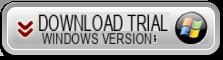
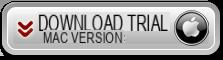
Once the program is started you will see this main interface:
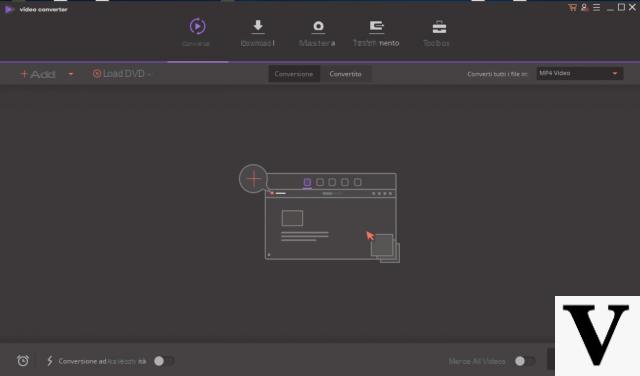
From the initial screen of the program click at the top on TOOLBOX to see the advanced functions of the program:
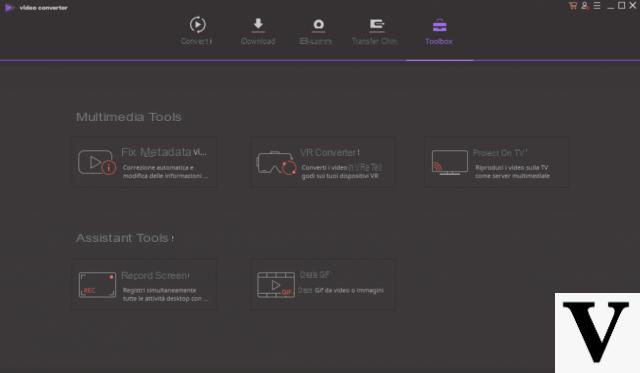
Click on the box "CREATE GIF”To open the function that allows you to create GIF images from video or photo files.
Here is the window you will see open, with two tabs at the top: Video in GIF or Photo in GIF
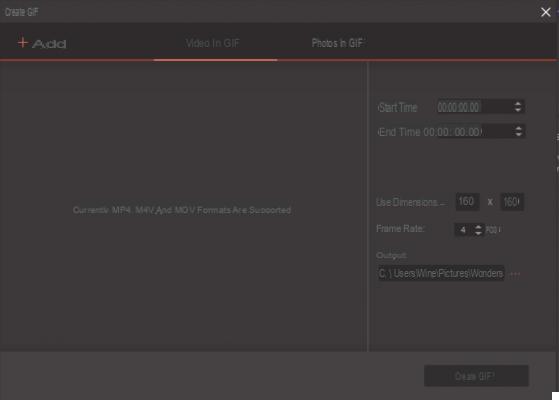
Choose the function you want. In both cases (gif creation from video or photo) what you have to do is click on ADD and import the video file or photos from which to create the GIF image.
If you choose to convert a video to GIF, you will need to define the segment to convert and the size of the output GIF (number of frames per second to display).
If you choose to convert the Photo, after importing them you will need to select the size and number of frames per second for the GIF.
Finally click on the button at the bottom CREATE GIF and in a few seconds the image will be created that you can save on your computer.
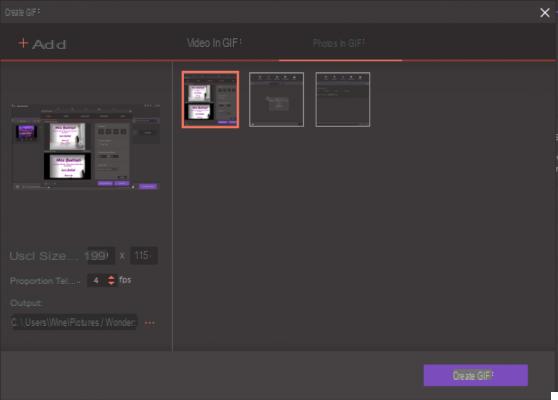
How to Send Video as GIF on Whatsapp -


























