Are you looking for a quick and easy way to copy songs from your iPhone / iPad to iTunes or maybe transfer entire playlists from iPhone / iPad to iTunes? There are many reasons why people want to transfer songs from iPhone or iPad to iTunes. For example, many use iTunes as a storage place for all their music or use iTunes to be able to share then the songs on other iOS devices as well. Or there is the need to want recreate the itunes library mistakenly deleted. There iTunes library it is definitely a good place to collect all your songs and playlists and it is also easy to manage them or download / purchase new songs. However, Apple does not make it possible to copy songs from iPhone / iPad to iTunes and it is therefore essential to rely on third-party software.
How to Copy Songs from iPhone / iPad to iTunes
there two ways to copy songs and music from iPhone / iPad to iTunes. It all depends on the type of songs you want to transfer: if they are songs purchased from iTunes then you can use iTunes itself to copy songs from iPhone / iPad (see solution 1), otherwise you will have to rely on a program like TunesGO (see solution 2).
Solution 1. Copy Songs Purchased from iTunes
iTunes is a program that allows iPhone, iPad and iPod to communicate with your Mac or PC. This program was created by Apple in order to make it easier for you to share and upload files to your device. If you have purchased some music from iTunes and these songs are now present on your iPhone or iPad, here is the procedure to bring them back to iTunes:
Step 1: Make sure you have the latest version of iTunes installed on your computer. Launch iTunes.
Step 2: Select "Edit" -> "Preferences" -> "Devices".
Step 3: Make sure the "Avoid automatic synchronization iPhone / iPad / iPod" box is checked
Step 4: Connect the iPhone or ipad to the computer and wait for it to sync.
Step 5: Click “File> Devices> Transfer Purchases” to transfer purchased songs from iPhone / iPad to iTunes
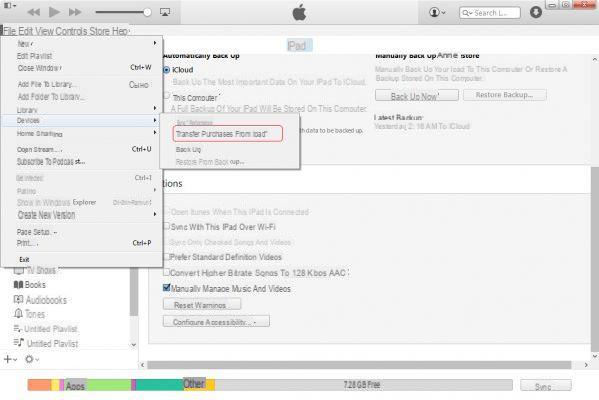
Solution 2. Transfer Songs (not purchased from iTunes) from iPhone / iPad to iTunes
If the music you want to transfer from iPhone / iPad to iTunes was not purchased from iTunes, the program you will need to use for this is TunesGO. With this program you will be able to transfer any file from your device to iTunes.
Here are the links to download TunesGO on your PC or Mac:
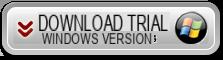
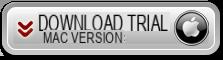
After installation you will see this main screen:
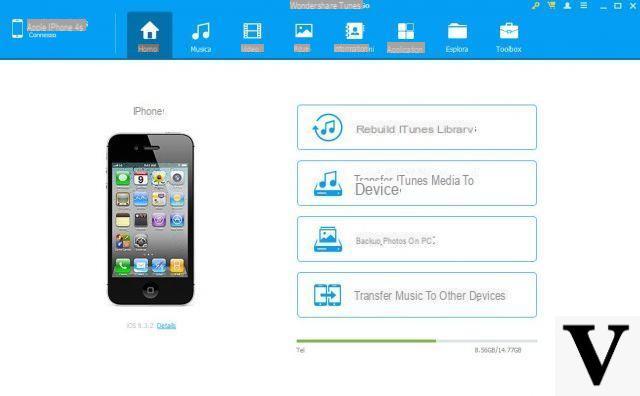
Connect the iphone or ipad to the computer via USB and wait for TunesGO to detect it (the image of the device will appear on the main screen).
Now go to the "Music" up. In the left menu, all media types and the names of the playlists saved in the device will appear. At the center of the program, all the songs on the iphone / ipad will appear.
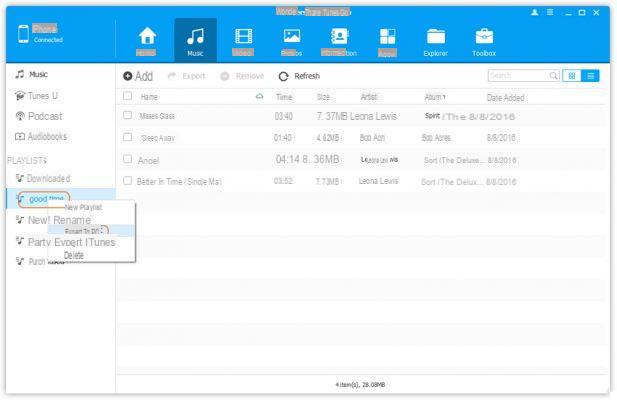
If you just want to transfer songs from iPhone / iPad to iTunes, select the songs and hit "Export> Export to iTunes".
Likewise, you can also copy entire playlists of songs.




![[iPhone] iMessage Doesn't Work: No Messages Are Received | iphonexpertise - Official Site](/images/posts/6b02db17523b3c290f81b739e105ae3c-0.jpg)





















