No need for any special software to convert an Excel table or graph to PDF! Microsoft's spreadsheet has all the functions to directly lay out and save a document in this format.
Not everyone uses Excel. And it can be very practical to share a document produced with the Microsoft spreadsheet (table or graph) in a format accessible to all, such as PDF. Rest assured: whether you want to distribute a large multi-page table or generate a single PDF page from a small spreadsheet, Excel has you covered! Multiple options make it easier to lay out the document - options that won't necessarily affect how the spreadsheet you are working on screen looks.
And the spreadsheet can then create a PDF in two clicks. All recent versions are capable of it: Excel for Windows, Excel for Mac, but also Excel for the Web (a version with more reduced functions but usable for free, in your usual Web browser). You will be able to distribute your PDF file as is, or for example merge it with other PDFs.
How to adjust the layout of an Excel table?
To adapt the layout of the PDF that will be generated from your spreadsheet, simply change the print options, as if you wanted to print the document on paper.
- All the parameters concerning paper printing (define the printing area, choose one orientation in portrait or landscape mode, repeat row headers and columns, etc.) will be useful for creating a PDF.
- You need help ? If your spreadsheet spans tens or hundreds of rows or columns, see this how-to: Printing Large Tables in Excel, in which we also cover the specifics of PDF.
- If, on the contrary, you want to make a table fit on a single PDF page, and possibly center it or enlarge it so that it occupies the entire page, see our sheet Printing an Excel table on one page.
How to create PDF with Excel for Windows?
In Windows, after changing the spreadsheet layout options, you have several solutions to generate your PDF.
- To create the PDF from the open worksheet in Excel, click the tab Filechoose Export, then press the Create PDF/XPS.
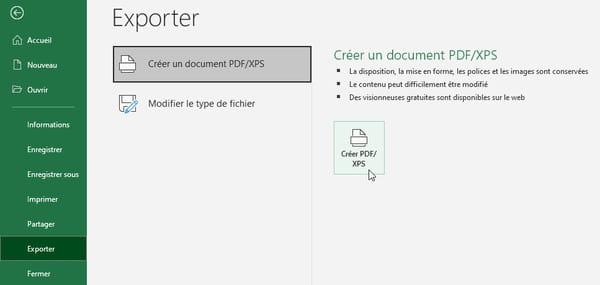
- Before pressing the button Publish, you have to indicate a file name and to specify if you want a printout Standard or with a Minimum size (your file will take up less space, for example if it needs to be stored in the memory of a smartphone). The button Options adds some parameters, for example to specify the pages to print. If exporting to PDF does not produce the expected layout, try the following method ...
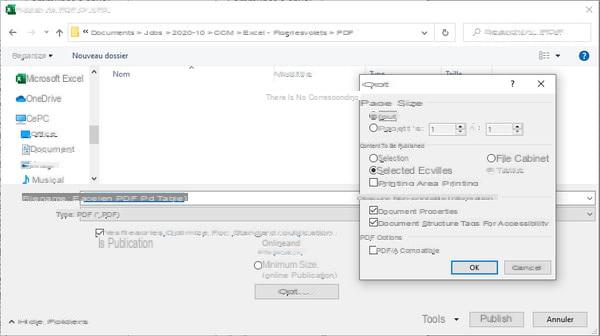
- In Excel for Windows, another possibility is to click on the tab File, And then Print, and choose the printer Microsoft Print to PDF Windows 10. Finally, click on the button. Print.
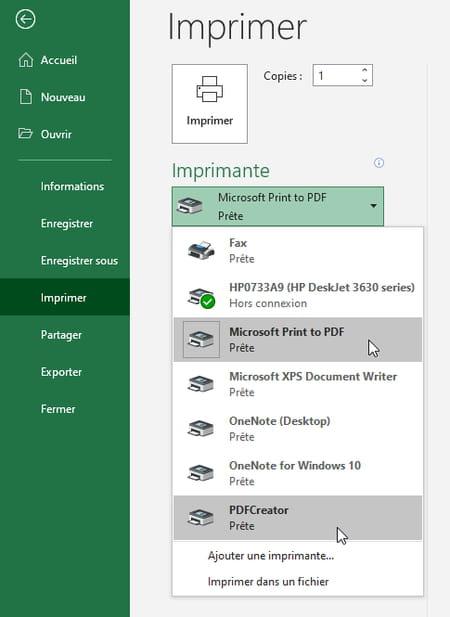
- If you are working with a version of Windows earlier than Windows 10, for example, install the free PDFCreator virtual print driver. You will then find the driver PDFCreator in the list of printers listed by Excel, and can thus launch "a print" to generate the PDF file.
- In any case, you will then find the PDF document at the location you indicated when saving.
How to create PDF with Excel for Mac?
On a Mac, change the print and layout options first, just as if you wanted to print the document on paper.
- In the menu File> Print, click on the drop-down list PDF at the bottom of the print window and choose Save as PDF.
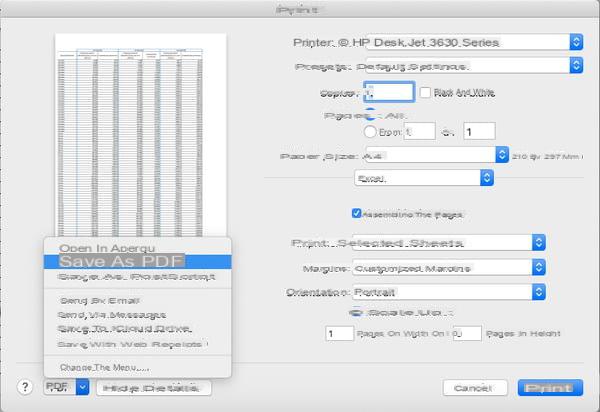
- In the save window that opens, indicate the name of the PDF file and optionally click on the button Security options to add a password to the file. You will then find the PDF document saved in the location you indicated.
How to create PDF with Excel for the web?
The free web version of Excel also allows you to generate PDFs. As in the Windows and Mac versions, the generation of the PDF is carried out by requesting its printing.
- In Excel for the web, to create a PDF, choose File> Print> Print.
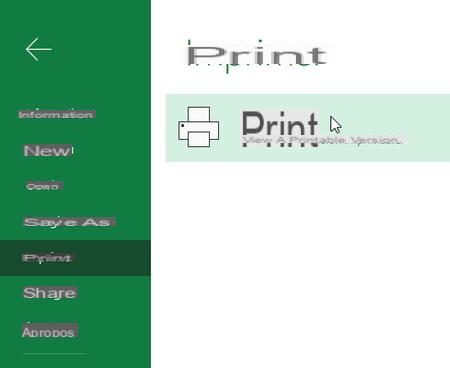
- Modify the options if necessary, in particular thePage orientation, or scaling using the Scale drop-down list. For example, to make the PDF document fit on one page, select the option Fit Sheet to One Page.
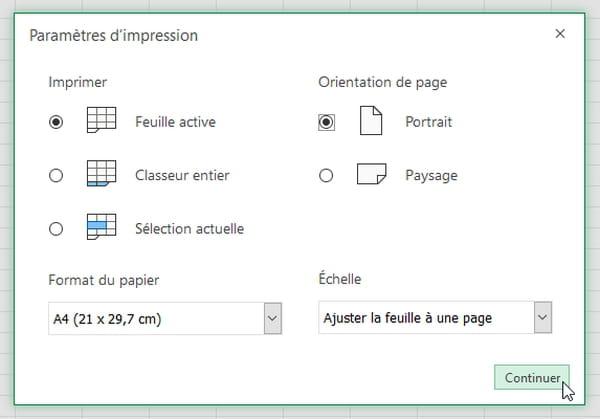
- When you press the button Continue, Excel for the web generates the PDF. However, it does not automatically save it in your online space. Click on the link Click here to view the PDF version of your document.
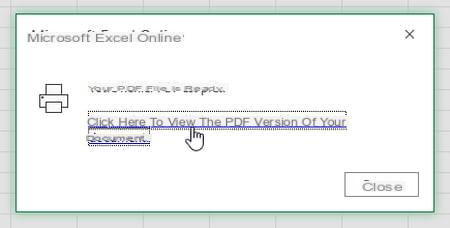
- The PDF document opens in a tab in your web browser. To save it to your hard drive, in Windows and macOS versions of Chrome, Edge and Firefox browsers, click in the upper right corner of the window on the icon Download ou Save as.
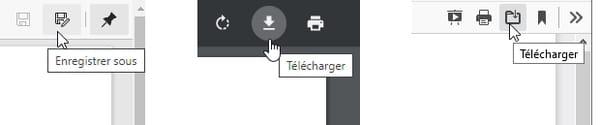
- In your Mac's Safari browser, the icon for downloading the PDF appears when you drag the mouse pointer at the bottom center of the window.
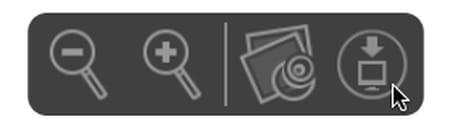
- Regardless of your Internet browser for Windows or Mac, the PDF is saved in the Downloads folder on your computer.


























