A very frequent and common scenario is to find multiple files in jpg, jpeg, png, tiff o bmp, and wanting to combine them to create a single document. For example, here is a request that came to us via email:
Hello to all. I have scanned some documents (identity card, passport, social security number) and now I have multiple image files (in JPG format) on my computer. How do I merge these images into one PDF file? I would like to avoid sending multiple files (moreover image files) and it would be more convenient to create a single PDF… thank you 1000!
If you are also in this situation and have just scanned files on your computer, you may be looking for a practical and quick way to merge all these files (usually in image format) and create a single PDF document with them. By doing a google search you will surely find several sites and online services that allow you to "merge" files of various formats for create PDF but these web-based solutions are not recommended for three simple reasons:
- The image file is compressed and therefore the output PDF quality is not optimal
- If you have large image files or a lot of files to merge, this solution isn't always feasible
- By uploading confidential documents online (e.g. identity card), there is always a risk to your privacy and the risk of identity theft
In light of the 3 disadvantages just mentioned, our advice is to always make use of professional software for such operations. When it comes to PDF, for example, one of the best programs out there that allows you to edit PDFs or convert / create PDFs from other types of files, is PDFelement.
How to merge multiple images into one PDF with PDFelement
If you want to merge multiple jpegs into a single PDF, or in general multiple image files (even of different formats), with PDFelement you can do this in less than 5 minutes. Here are the key steps to follow.
Download and install PDFelement on your computer. Below are the links from which you can download the free demo version of the program for Windows or macOS computers. This free version has all the functions active, the only "limit" is that an inscription is added to the PDF file created in output.
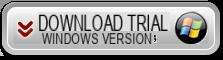
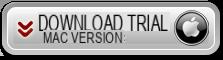
After the download, install the software and when finished you will see the following main interface.
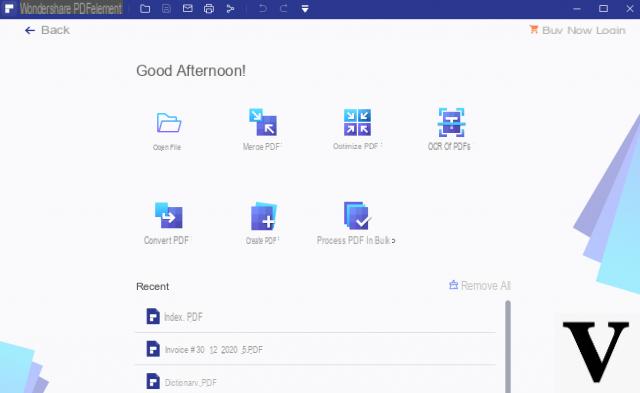
From the PDFelement home screen click on the box "COMBINE PDF"
A new window will open (shown below) in which you can proceed with loading the image files that you want to merge together to create the PDF file.
Click Add File and select all JPEG, JPG, TIFF, BMP, PNG, etc .. that you want to combine with each other
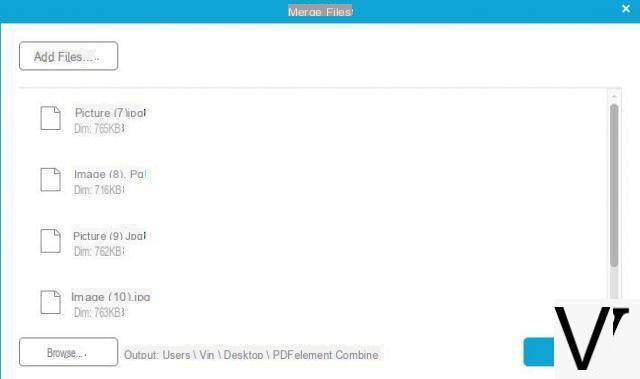
Once the files to be merged have been uploaded, click on NEXT and the PDFelement screen will open with the preview of the PDF document created with all the images inside.
Access the section at the top PAGES to sort the pages as you wish. If you want, from the section MODIFICATION You can also make changes before the PDF is created, such as adding text, notes, comments, and so on.
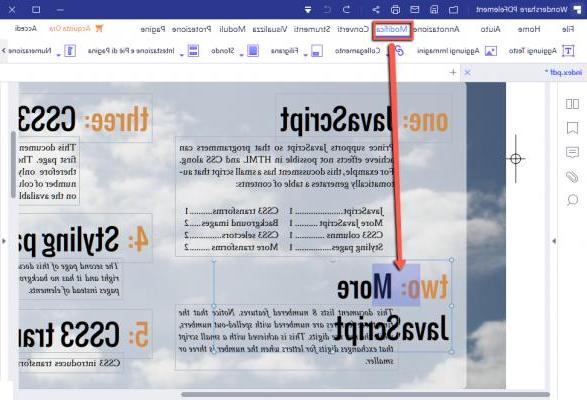
When everything is ready click on the menu at the top FILE and then SAVE WITH NAME. Then proceed to save the PDF on your computer.
Done!
Combine multiple images into one PDF -


























