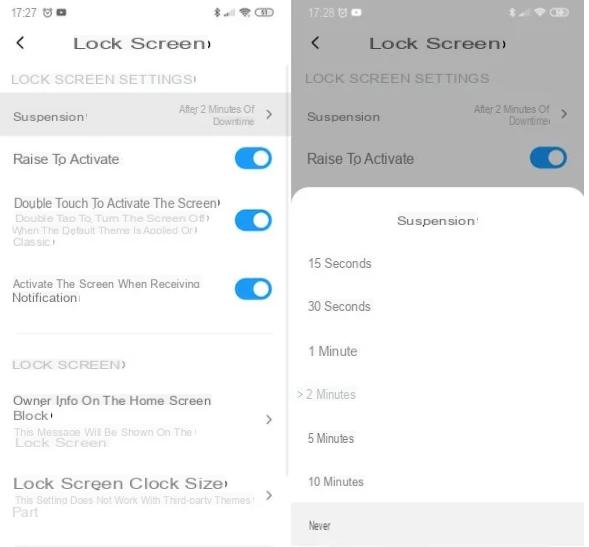Whatsapp Web is the Whatsapp online application widely used (and appreciated) by users because it allows you to access the most popular messaging app in the world from any device, without having to install applications and without making complex configurations. With Whatsapp Web you have access to your account simply by doing the scan a QR code (with the phone on which the Whatsapp app is registered) and from that moment on it is possible to send / receive messages from the comfort of your computer, tablet or any other device.
Whatsapp Web, however, is not always flawless. There are several things that could make it unstable, there Internet connection primarily. In fact, if there is a connection stability problem, Whatsapp Web may not stay connected.
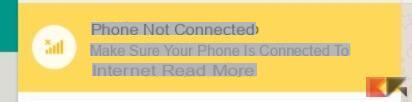
These disconnections could generate many problems and therefore it is essential to try to find an effective and lasting solution. We have already analyzed the problem of when Whatsapp Web does not connect and it is therefore impossible to use the application. Below we will see what to do when you are able to connect normally to Whatsapp web but after a while it automatically disconnects and the message "Phone not connected: Make sure your phone is connected to the Internet”And the window (shown below) opens showing the attempt to reach the phone
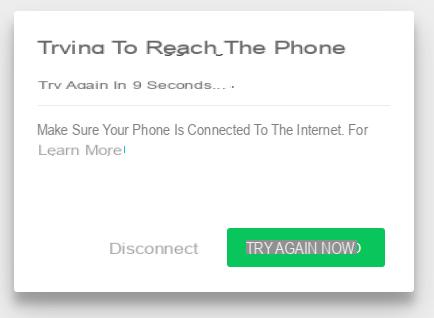
But what to do if the phone is correctly and permanently connected to the internet ma Whatsapp Web is constantly disconnecting? Below we have collected a number of possible solutions that will surely help you to permanently solve the problem!
Whatsapp Web keeps disconnecting? Here are the solutions!
Step 1. Check connection on mobile
Even if you are sure that the phone is regularly connected to the internet, open the Whatsapp app on it and try to send a test message to another number of yours or to a friend.
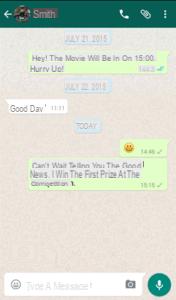
Check that everything is working normally. If it works, proceed with the following solution, otherwise it means that the phone actually has connectivity problems and you need to solve them in order to use Whatsapp Web. In this case it is advisable to restart the phone and then try to reconnect to the network (data or Wi-Fi) making sure the internet connection is active and stable this time.
Step 2. Verify Connection of the device on which you use Whatsapp Web (PC, Mac, Tablet ..)
Obviously, the device on which you use Whatsapp Web must also be permanently connected to the internet (e.g. to the home Wi-Fi network). It is therefore important to do some tests to understand if the connection is working and if you can open other web pages, in addition to whatsapp web. Also try disconnecting and reconnecting the connection on the device and / or restarting the Wi-Fi router.
Step 3. Refresh your browser
Regardless of whether you use Google Chrome, Firefox, Opera, Edge or other browsers, it is recommended that you always use the latest version. So try to check if there is any updating for your browser and if agolable, proceed with this operation. If the problem persists even after this update continue to check the other solutions described below.
Step 4. Disable Battery Optimization on the phone
The problem of Whatsapp Web constantly disconnecting and not staying connected could also depend on some setting of battery optimization present on the phone (on Android devices mainly). The procedure for disabling this setting varies from phone to phone depending on the model. In general, the procedure should be as follows
a) Access the Settings of the phone
b) Then click on Applications (or App) and search for the app Whatsapp that you must exclude from battery optimization to make it work always and in any case (even when the battery is about to discharge)
c) Click on “Whatsapp”And then click on the option Battery.
d) Click on Optimize Battery Usage and then search from the list that opens Whatsapp and disable the Battery Usage Optimization option.
The following figure describes the last 3 steps:
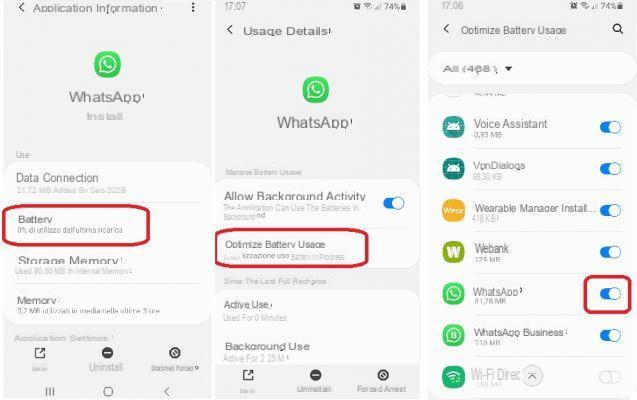
Step 5. Enable Background App Refresh (if you are using iPhone)
If you have an iPhone and are having problems with continuous disconnection with Whatsapp Web, try activating the "background app update" function on the iOS device. Here are the 3 simple steps to follow to do this activation.
Step 1: Go to Settings on your iPhone
Step 2: Go up Whatsapp (l’app)
Step 3: Enable the "background update" app
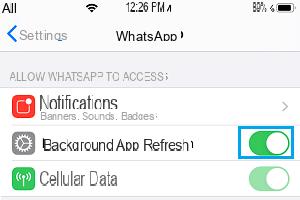
Many users since making this change no longer experience the annoying yellow pop-up (phone not connected) on Whatsapp Web! It's worth a try if you're using an iPhone!
Step 6. Disable Sleep Mode on the phone
Whatsapp Web disconnects if the phone goes into sleep mode and the app can no longer communicate with WhatsApp servers or the browser. It happens with both some Android phones and Windows Phone devices. To understand if this is the problem, just take a look at the phone when Whatsapp Web disconnects and understand the status of the phone. If by reactivating the phone Whatsapp Web reconnects then the problem is just that and to solve it just deactivate the "sleep" mode on the phone so that it always remains active and connected.
To do this on an Android device, just access the Settings and click Lock Screen. Here search and click on the item Suspension and then select the option Mai down.