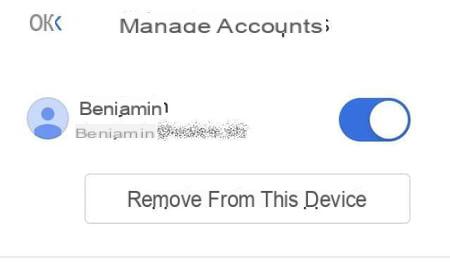Do you have several email addresses and would like to collect them in one place? With Gmail, you can find messages from other email accounts in your inbox.
When you have several e-mail accounts, it is tedious to have to switch from one service to another to consult your messages. Fortunately, the majority of couriers are now able to manage multiple accounts centrally, even when they come from a competing service. This is the case with Gmail, which allows messages to be received from other addresses in the same inbox, whether with the Web version for computers or with the mobile application for Android or iOS. And with the Gmailify option, it is even possible to send messages with an address other than that of Gmail. A practical function, especially since adding and managing other addresses in Gmail are very simple. However, if you only want to retrieve messages from another mailbox (such as Outlook.com, or Yahoo Mail for example) in order not to use that mailbox later, Gmail offers the Import mail option and contacts. This allows you to retrieve all the emails present in the box and then perform a daily synchronization for a month. The time for you to close your account. And, rest assured: all emails imported into Gmail will stay there.
What is Gmailify?
During the process of adding another email account to Gmail, you are offered to use Gmailify. This option allows you to benefit from Gmail's functionalities (automatic sorting of emails, labels, quick search, protection against spam, etc.) with an external address, such as Outlook, Hotmail, Yahoo or other compatible email accounts. It is not simply a question of importing messages from another address into Gmail, but of synchronizing the two accounts: the modifications made in Gmail (reply to an email, deletion, etc.) will also be made on the account. original.
However, this option has two drawbacks. First, it involves letting Google access your other messaging system, which could hamper those who are concerned about the access granted to their personal data and the use made of it by the Internet giants, and in particular by Google. Then, on a more practical level, messages from different account accounts are mixed in the same inbox. Whether you should use Gmailify or not is up to you!
How to add another email address in the web version of Gmail?
► Go to your Gmail account with your web browser.
► In the Gmail interface, click on thesettings icon (the cog) at the top right of the window.
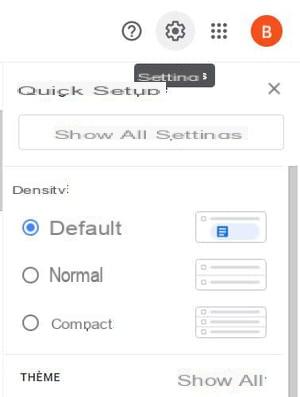
► In the Quick configuration panel that appears, click on Show all settings.
► In the Settings page, click on the tab Accounts and import.
► Scroll down to the section Consult other e-mail accounts and click on the link Add an email account.
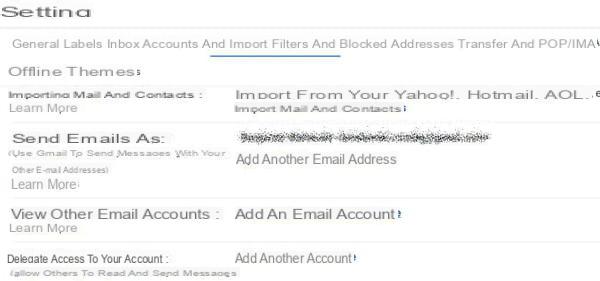
► In the small window that appears on the screen, first enter the e-mail address of the account to add, then click on Next.
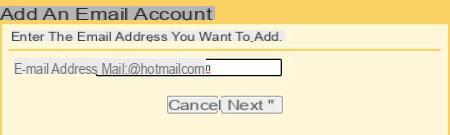
► Two options are then proposed: Link the account via Gmailify , to synchronize the external account (see above), or Import emails from my other account, to only view messages from the other account. Depending on the type of account you want to add, the Gmailify option may be unavailable. Choose the option to use and click Next.
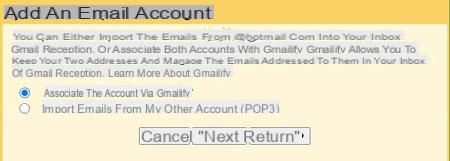
Add an address with Gmailify
► After clicking on the button, the external account login page is displayed. Enter your credentials and log in.
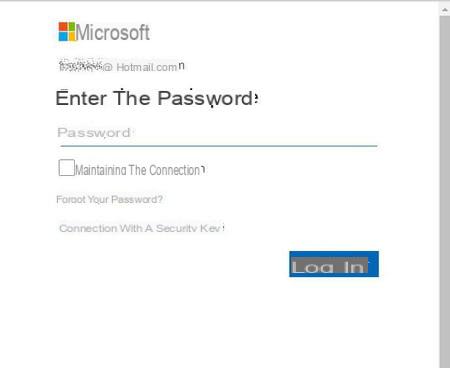
► Once logged in, authorize Gmail to access your information. Click on Yes to give permission.
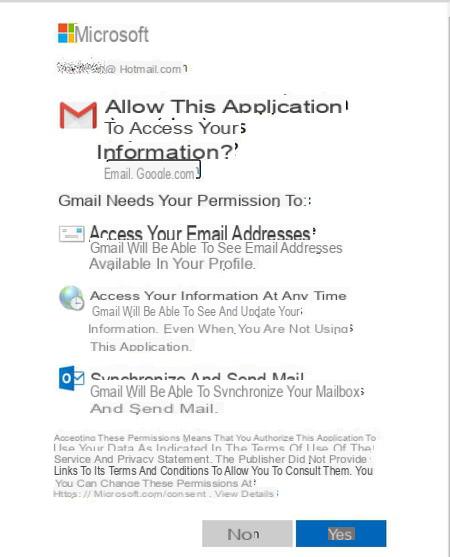
► The window then displays a message confirming the addition of the external account. Click on the button Close.
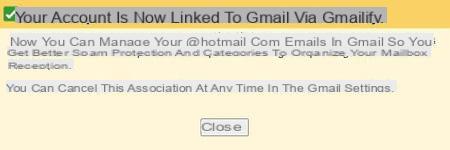
Add another email address without Gmailify
If you just want to import the messages, without using Gmailify, the process is slightly different, but still quite straightforward.
► After clicking on the button, you access a form for saving the messaging settings. Some information like username, POP server (protocol for messages) and port can be pre-filled. Add your password, make the necessary corrections in the pre-filled fields and check the options that you consider useful to add.
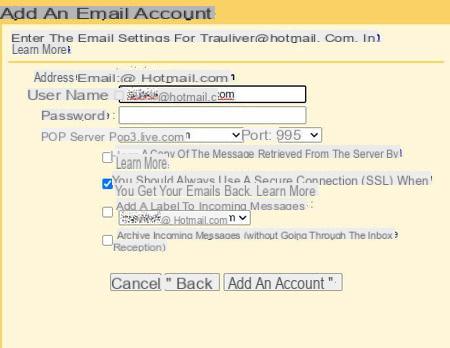
► Once the form has been completed, click on Add an account.
► Then choose whether you want to be able to send messages from this address or not then click on Next.
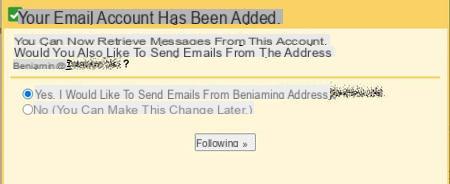
► If you check No, a message will tell you that the account has been added. You will receive the messages in your Gmail box but you will not be able to reply with the original email address.
► If you check Yes, the next window will ask you to enter the name associated with the shipment. Leave the Treat as alias option checked and click the button Next step
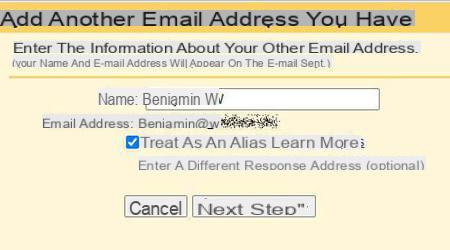
► The last step is to enter the SMTP information (server address and port used, information that you will easily find with the provider of the other account, your ISP for example). Complete the fields, verify the accuracy of the pre-filled information, then click on Add an account.
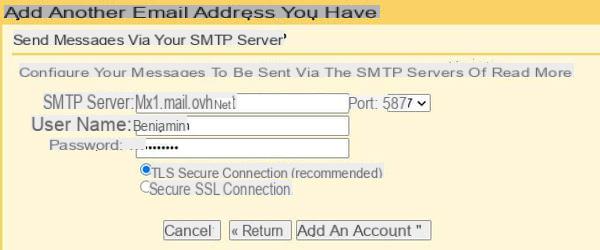
► You can then use this email address to send and receive emails from the Gmail interface.
How to delete an external address in the web version of Gmail?
If you no longer want to use an external address with your Gmail account, you can delete it with a few clicks.
► In Gmail, click on thesettings icon at the top right of the window.
► In the small Quick configuration panel, click on Show all settings.
► In the settings page, click on the tab Accounts and import
► Scroll down to the section Consult other e-mail accounts.
► Locate the account you want to delete, and click on the link Remove to her right.

► Click OK in the deletion confirmation window.
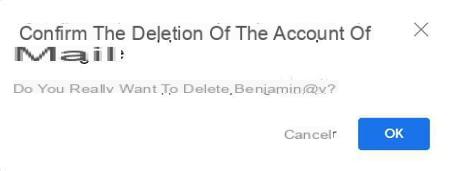
How to add another email address in the Gmail mobile application?
You can also use the Gmail mobile app to add another email address. The procedure is the same on iOS and Android.
► Open the Gmail app on your phone or tablet.
► Press your avatar at the top right of the app to access account settings.
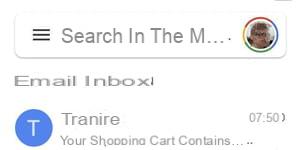
- Then press Add an account.
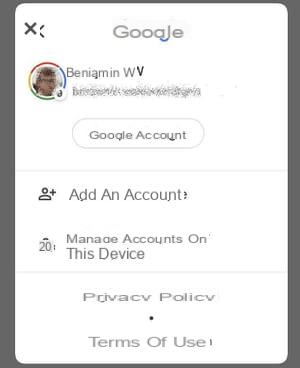
► The first configuration step is to choose the origin of the email account to add to Gmail. The process may vary from source to source. Tap the type of account that matches your situation.
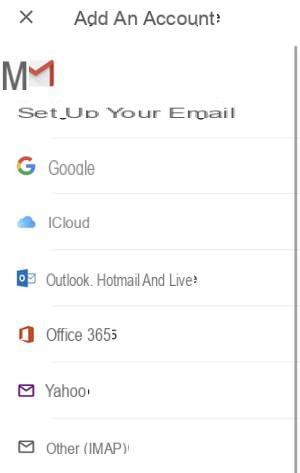
With an Outlook, Hotmail, Live or Yahoo address
► You will first be asked if you want to use Gmailify. Press on Try Gmailify to benefit from this option or No thanks to refuse it.
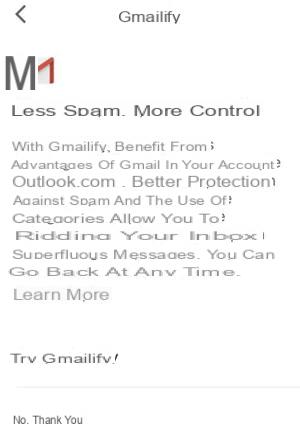
► If you choose Try Gmailify, you will first need to enter your e-mail address. Press Next to be returned to the messaging site.
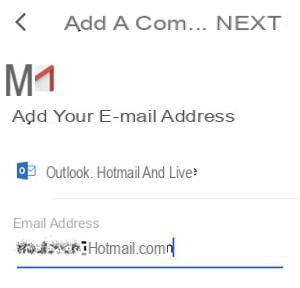
► If you choose No thanks, you will be sent directly to the messaging site to connect.
► In both cases, enter your credentials then authorize Gmail to access your information.
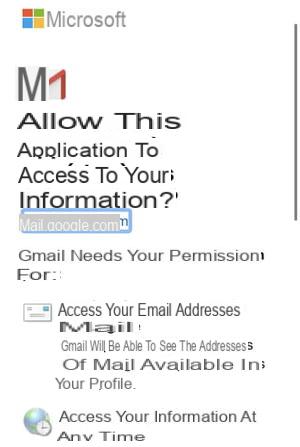
► Once validation is complete, the messages from your other mailbox will be added directly to your Gmail inbox if you have chosen the association with Gmailify.
► Otherwise, the new account will be added in a separate inbox. To see the messages in your new box, press the avatar at the top right of the screen to access the account settings, then select the box of your choice from the list.
With an iCloud, Office 365 or other type address
These types of accounts must be set up manually. You may be asked for the addresses of the IMAP and SMTP servers. If you don't know them, you can find them on your email provider's help site.
► First enter the email address to add, then press Following.
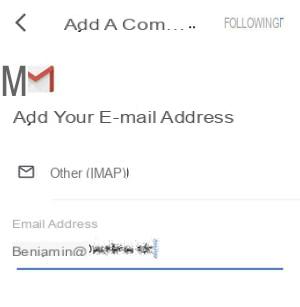
► Then enter the various parameters of the incoming server: user name, password, IMAP server address, port and type of security. Depending on the type of account, certain information may be pre-filled. Press on Next at the top of the page.
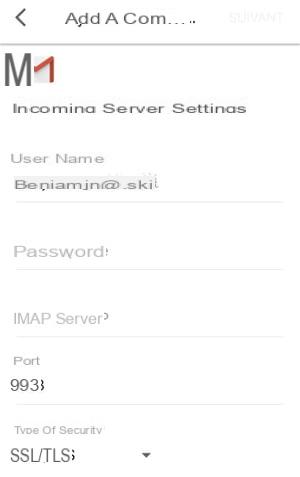
► Do the same for the outgoing server information, and press Next to validate.
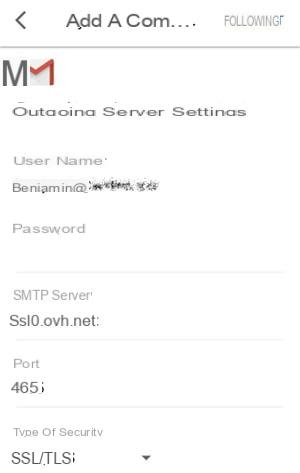
► In the voicemail confirmation step, enter the name associated with the voicemail and click on Following.
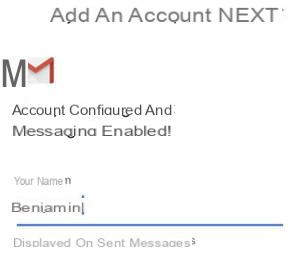
► The account is then added to the application, but each box will be separated.
How to delete an external address in the Gmail mobile app?
You can of course delete an external email address added in Gmail with the mobile application. But the removal process differs depending on whether or not you used Gmailify to add the address.
If you have linked your email account with Gmailify
► In the Gmail application, press the three horizontal bars at the top of the screen to open the main menu.
► Drag the menu down and open the section Parameters.
► In the Settings page, press your address gmail.
► In the General section, open the section Gmailify (the associated account is indicated).
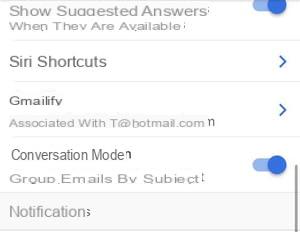
► In the Unlink section, indicate whether or not you want to keep a copy of the messages, then click on Dissociate.
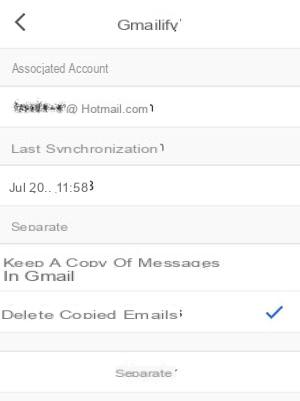
► Press again Dissociate in the confirmation page.
If you haven't linked your email account with Gmailify
► In the application, tap your avatar at the top right of the screen to access Account settings.
► Then press Then manage accounts on this device.
► Press the button Remove from this device under the account you want to delete.