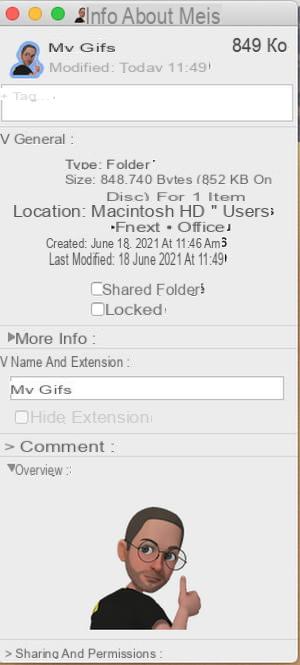Want to add a little personal touch to the interface of Windows or macOS? Replace the icons of the folders and files you want with the image of your choice. Its simple, fast and free.
Often, one of the first settings you make when you install a system or change your computer - or even your smartphone for that matter - is to change the wallpaper to place the image of his choice. In order to take advantage of a warmer or more comfortable environment, both Windows and macOS allow this to be done in just a few clicks.
To go even further, you can also change the default icons associated with certain elements. A maneuver which, at least on Windows, requires some additional handling. Indeed, your image file must be transformed into an icon file (with the .ico extension) for Windows to support it and agree to apply it to the element of your choice. You have two options for this: use the free software PhotoFiltre (its last version dates from 2015 but it still works perfectly with Windows 10) or you rely on the online service Convertio, also free. On macOS, the operation is much simpler and does not require any conversion.
How to convert an image into an icon for Windows with Photofiltre?
PhotoFiltre is no longer very young (its first version was released in 2001), but this software still has many advantages. It's free, works flawlessly with Windows 10, and is very easy to use.
- Start by repatriating PhotoFiltre to your PC and launch the installation, which does not pose any problem. You can also use its portable version which does not require installation.
Download PhotoFiltre for Windows
- Drag the image file you want to use as an icon into the software window: the image is displayed.
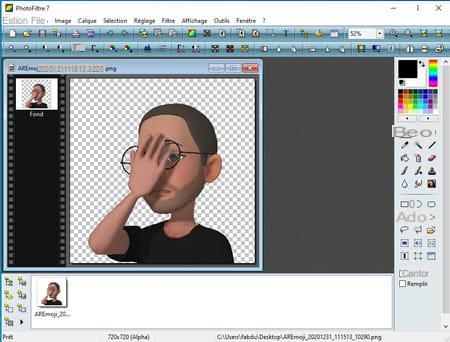
- Click on the menu Tools at the top of the interface and choose Export to icon.
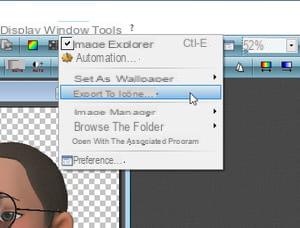
- In the window that appears, choose the size 256 x 256 pixels in the left pane. This way, your icon will adapt to the size you want on the Windows desktop. Confirm with a click on Export then choose the save location.
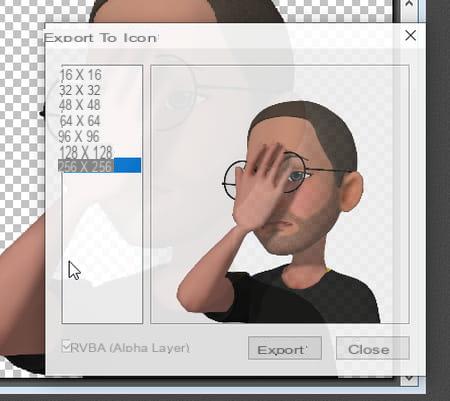
How to convert an image to an icon with Convertio?
Convertio is a free online service that converts all kinds of image files into different formats.
- Go to the Convertio website. The home page prompts you to convert an image file in PNG format to an icon file with ICO format.

- If the image you want to use as an icon adopts another format, click the button PNG and choose from the list the one that corresponds to it.
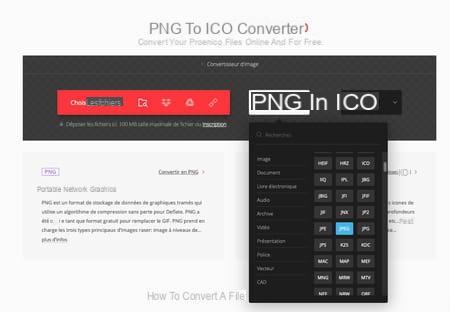
- Then click on the red button Choose files then select the image file from your hard drive or SSD. Finally click on the button Convert.
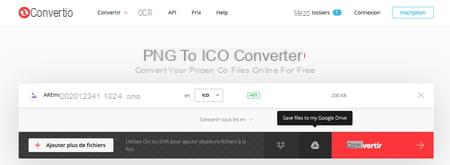
- After a few seconds, the conversion is complete. Click on the button Download to retrieve the .ico file.
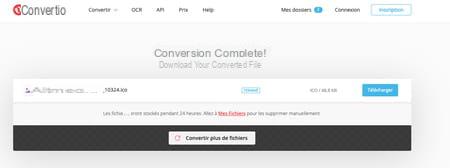
How to change the icon of a folder in Windows?
Your icon file in ICO format is now ready to use. All you have to do is apply it to the element of your choice (folder or shortcut).
- Right-click on the folder whose icon you want to change. In the menu that appears, choose Properties.
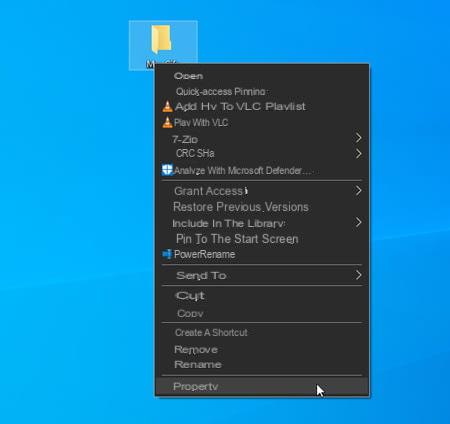
- In the window that appears, activate the tab Personalize their campaigns. Then click on the button Change icon.
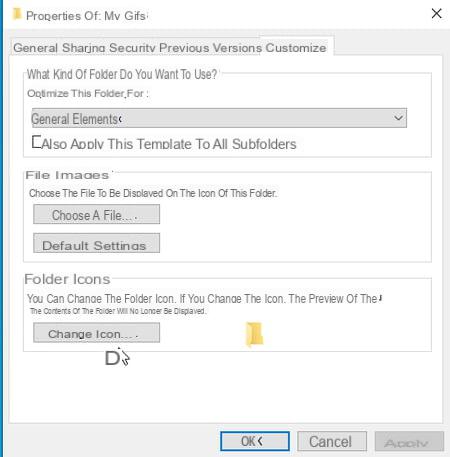
- Windows offers a host of icons to dress up your file. Click on the button Browse to choose the one you have created yourself.
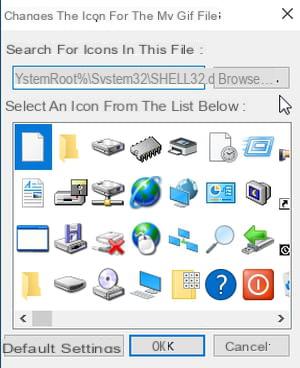
- Select your homemade icon then click on OK, Apply and OK. Your folder now looks like the icon you made.
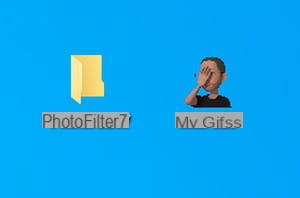
How do I change a folder icon in macOS?
Apple's system is less annoying when it comes to changing the appearance of folder icons. There is no need to perform any image conversion here.
- Open your image with the Preview app provided in macOS. Select the whole image with the keyboard shortcut Cmd + A then copy the selection to the clipboard with the keyboard shortcut Cmd + C. You can close Preview.
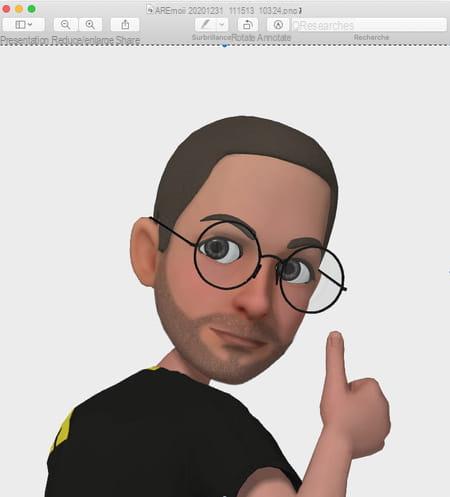
- Now select the folder whose icon you want to change from the Finder. Then press the keyboard shortcut Cmd + I to display information about it (you can also right-click on its icon and choose Read the information).
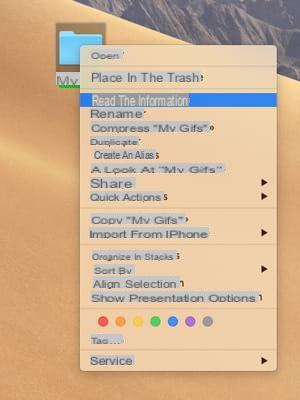
- In the information window that appears, click the folder icon in the upper left corner. It is then selected.
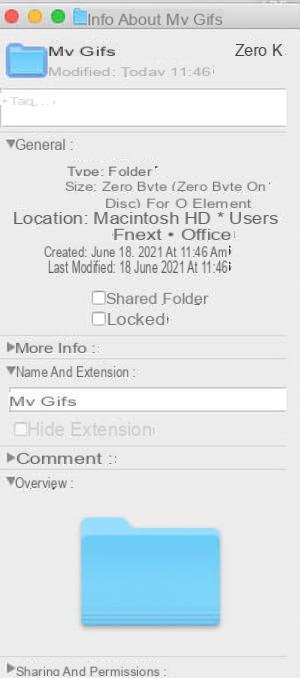
- Now paste the image you copied to the clipboard using the keyboard shortcut Cmd + V. The folder icon is replaced with your image. You can close the information window.