One of the biggest dilemmas that occupies the minds of everyone who changes cell phones is: how transfer Whatsapp messages from old to new cell phone? How to avoid losing all Whatsapp conversations and attachments when switching from one smartphone to another? It is possible to transfer whatsapp messages between two mobile phones with different operating systems, eg. Android and iPhone?
The answer to all these questions is not unique. There are several answers depending on the situation in which he finds himself and more precisely based on the type of mobile phone that you change, the SIM (if it remains the same or changes), and so on. Here are all the cases that we are going to analyze and that will allow you to choose the guide to follow based on your situation. Click on the link corresponding to your situation so you can see immediately how to transfer Whatsapp messages!!
- Transfer whatsapp messages to a new number while keeping the same mobile phone (the least complicated case)
- Transfer whatsapp messages if you change your mobile and switch from an Android mobile to another Android
- Transfer whatsapp messages if you change your mobile phone and switch from an iOS mobile phone (iPhone) to another iPhone
- Transfer whatsapp messages if you switch from iPhone to Android or from Android to iPhone
- Transfer whatsapp messages from Windows Phone to Windows Phone
- Transfer whatsapp messages from BlackBerry to Blackberry
A. Transfer Whatsapp messages from one Android mobile to another Android
In this case, the messages can be transferred "manually" or through the use of software. Let's see both solutions so that you can then decide which one inspires you the most!
MANUAL METHOD: it involves the use of Google Drive to store the Whatsapp messages of the old mobile phone so that they can then be moved to the new one.
- On the OLD MOBILE PHONE open WhatsApp, click on the button (...) top right and go in Settings;
- Click on Chat and call and then on Backup of chats. Click on Back up to store all messages on your Google Drive account.
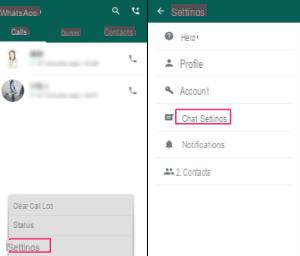
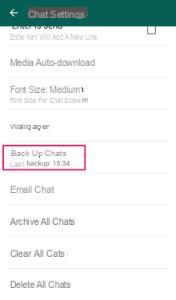
- On the NEW MOBILE PHONE set up the same Google account you used on the old one (go to Settings -> Accounts -> Add Account)
- On this new mobile phone insert the SIM of the old one in order to use the same one telephone number and then install WhatsApp from the Play Store.
- Open WhatsApp and configure and activate the application until the number is verified.
- Immediately after verifying the number, the app will ask you if you want to restore the messages detected on Google Drive. Click on Restore to restore
SOFTWARE METHOD: involves the use of the program WhatsApp Transfer to directly and quickly copy all messages and attachments (photos, videos and audio) from the old to the new mobile phone. The only thing you need is that Whatsapp has already been installed and activated on the new mobile phone with your phone number.
After installing and opening WhatsApp Transfer on your PC / Mac you will need to connect both Android phones via USB to the computer. On both android phones you will have to activate the USB Debug mode (on the internet you will find several guides that explain how to do it well). Once the two mobile phones are recognized by the program, you can first backup the messages from the old mobile phone (by clicking on "Backup my data") And then proceed to transfer them to the new one.
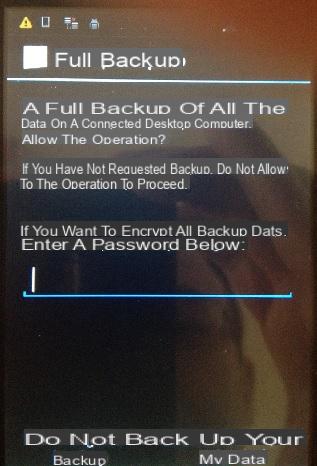
After the backup, all the whatsapp messages of the old mobile will be displayed on the main screen of the program:
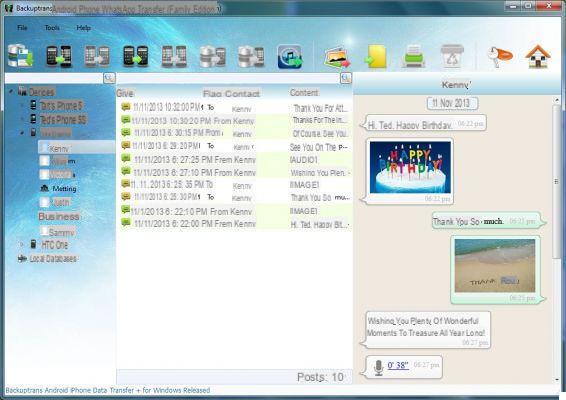
From the menu on the left of the program, under "Devices”, select the old mobile phone from which you want to transfer Whatsapp chats and then click on the icon "Transfer Messages to another Android"
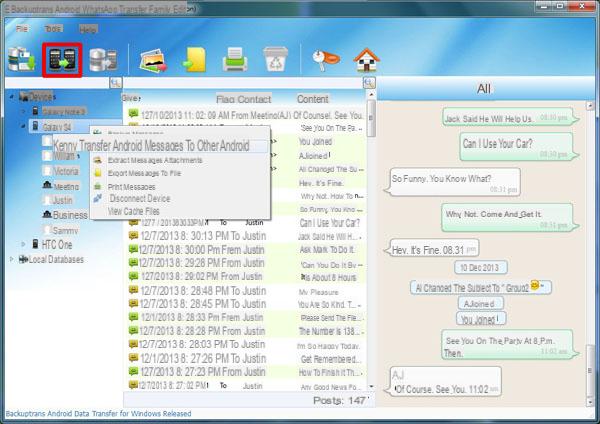
Finally Select the new Android phone and click CONFIRM to proceed with the message transfer.
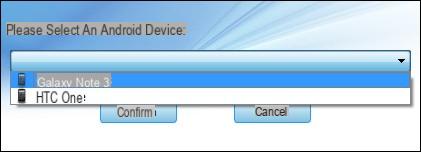
B. Transfer Whatsapp messages from iPhone to iPhone
Again there is a manual method and a software one to transfer Whatsapp messages from iPhone to iPhone.
MANUAL METHOD: If Google Drive is used to transfer Whatsapp messages in the case of Android devices, iCloud is used in the case of iPhone. Here's what to do.
- On OLD IPHONE open WhatsApp and go to Settings -> Chats -> Chat Backup and finally click on Back up;
- Go now from NEW IPHONE in Settings> iCloud and verify that your iPhone is associated with the same Apple ID as the old iPhone. Here the option iCloud Drive it must also be activated.
- On the NEW IPHONE also make sure you are using the same SIM, that is, the same telephone number of the old;
- Download, install and activate WhatsApp on this new iPhone.
- After verifying the number, you will be asked if you want to restore messages from iCloud: click on Ripristina chat timeline.
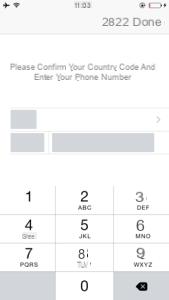
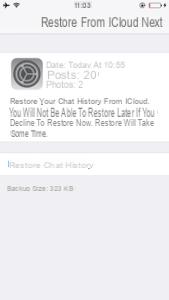
SOFTWARE METHOD: also in this case it exploits the program WhatsApp Transfer and the steps to follow are very similar to those seen above. For more details you can also read this guide: how to transfer chats from iPhone to iPhone
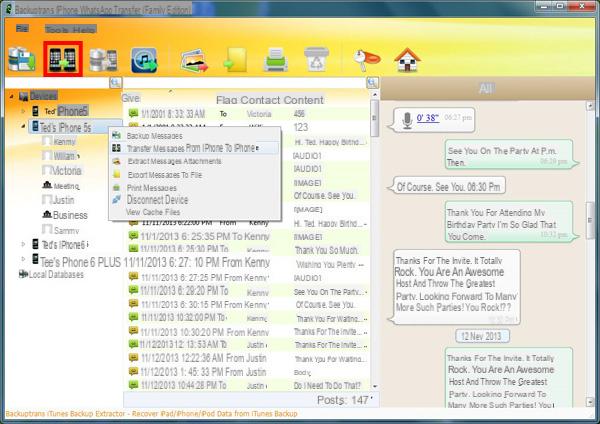
Transfer Whatsapp Messages. Like? -


























