When switching from Android (e.g. Samsung) to an iOS device (iPhone), the main problem to overcome is the one related to data and in particular the data of Whatsapp. When you switch from an Android phone to another Android or from iPhone to another iPhone, everything is much easier because the backup created with that device can be easily copied to the new one (as it is based on the same operating system). Things get very complicated when you switch from an Android phone to an iPhone or vice versa, because any backups we made with the old device will not be readable by the new one.
Fortunately, in these cases, third-party software comes to the rescue, capable of transfer data between devices also having a different operating system. We have seen for example the program MobileTrans which is able to transfer most of the data between Android and iPhone (including Whatsapp data). In addition to Mobiletrans, however, there is also another software that can help you in these cases: we are talking about dr.fone.
We have already seen dr Fone at work to be able to copy Whatsapp data from iOS to Android. The procedure is very similar if you are switching from Android to iOS. Read on below for the step by step guide and to be able to transfer Whatsapp from Android to iPhone without any risk.
Transfer Whatsapp from Android to iPhone with dr.Fone
As you know, Whatsapp does not allow its users to use it same account verified on multiple devices. If for some reason you want to use an existing account on the new phone, you need to delete the one on the old device. Let's say you just bought a new iPhone and want to use the Whatsapp account you had on the Android phone. In that case you need to delete that account from the Android device first. But how to switch accounts between devices without losing its data? Let's see how to use it dr.fone for this purpose.
First download and install dr.fone on your PC or Mac
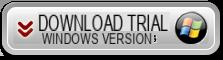

Proceed with the installation of the program. Then start it and you will see this main window:
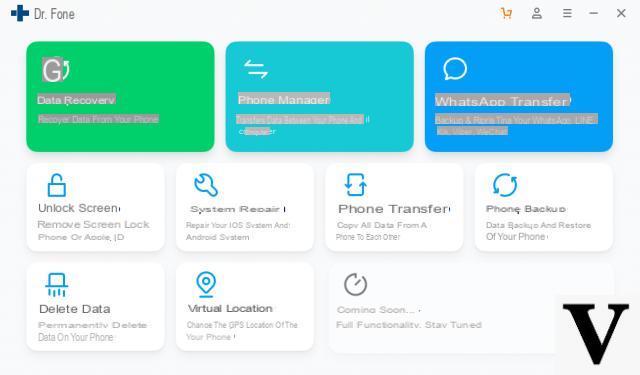
Among the various functions present in the program, click on Whatsapp transfer.
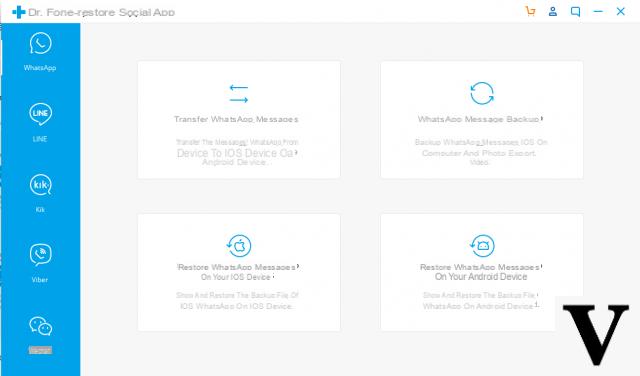
In addition to the direct transfer of Whatsapp data from one device to another, dr Fone also allows you to backup Whatsapp messages and restore them (to another iOS or Android device)
If you want to make the direct transfer click on the first box and the following screen will open:
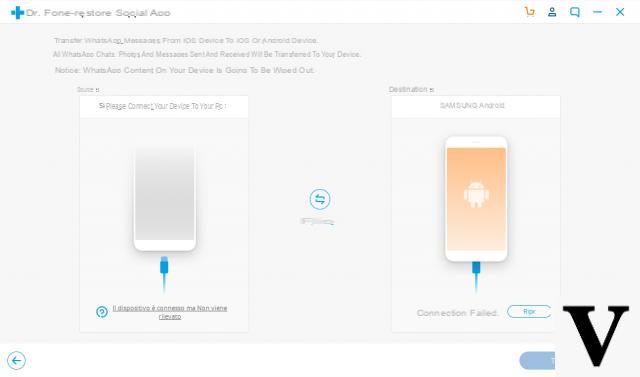
Connect both phones to the PC using USB cables. You may need to enable the USB debugging on your Android phone before moving on to the next step. If you don't know how to do it, you can simply follow the guide that appears on a program window after connecting the phone to the computer.
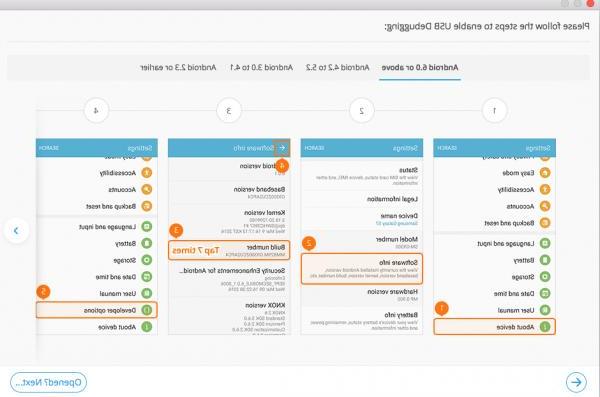
Once it is detected make sure the Android phone is displayed on the left and the iPhone on the right (if you want transfer Whatsapp from Android to iPhone). Otherwise click the "flip" button to reverse their positions and make the opposite transfer.
When everything is set, click "Transfer"And select"Yes”To confirm and the transfer process. Let the process go on until it is completed. Finally, you can access Whatsapp on your iPhone using the same phone number (and uninstall the one you have on your old Android device).
Transfer Whatsapp from Android to iPhone via backup
Whatsapp it also provides a solution to transfer chats between devices (even between iPhone and Android). It is therefore not essential to download the third-party app to transfer Whatsapp from Android to iPhone (or vice versa). Here are the steps to take.
- Make sure the 2 devices are connected to a reliable internet connection.
- Launch the Whatsapp app on your Android phone and open Settings
- Find and tap the "Chat" option from the list, then tap "Backup chat"
- In the next window, you will see the "Backup". Tap it and wait until the backup process is complete.
- Uninstall Whatsapp from your Android device.
- Install, launch and activate Whatsapp on your iPhone using the same account (same phone number you had on Android)
- Touch "Restore”And wait until completion.
This method works great but if you already have some chats saved on the iPhone, they will be overwritten and deleted. With dr.Fone, on the other hand, it is possible to keep any Whatsapp data already present on the new device.
Does the Whatsapp app have to be present and active on the target phone, or not?
-
Yes, the app must be installed and activated. There is nothing to fear for chats on the old phone which still remain in the internal memory and ready for transfer.


























