From a good disk cleaning to changing the processor, this little practical guide will discuss the most effective tips to stop the natural slowdown of your PC, whether it is stationary or portable.
Before taking your computer apart, a little software optimization never hurts. No need for great technical knowledge to do it, a few clicks of the mouse will be enough to speed up your pc.
1. Free up disk space
While large capacity hard drives are easily found on most computers, it is also not uncommon to find machines with only 32 GB of storage. This is often the case with hybrids under € 250. Knowing that Windows 10 generally requires more than 15 GB to install, in the end there is not much left for your files!
To function well, an operating system demands a little free space on the hard disk, 10-15% at least. Below this level, serious slowdowns will appear. You should therefore start by checking the space available on your disks.
To remedy a lack of space, there is no secret: sort it out. As in your wardrobe, if everything is piled up, you will not find anything! If you haven't used software for months, do you really need it? Some manufacturers stuff their machines with often unnecessary programs. It's bloatware begging to be deleted. Ditto for your photos or documents: you might as well keep them on an external drive. Everything will be safe and you will gain a large storage space.
Another solution to free up space is to eliminate temporary files used by the system. Windows 10 sometimes accumulates several gigabytes in all discretion. In order to get rid of it, right click on your main partition from the file explorer. In the drop-down menu, click Properties, then in the first tab choose Disk Cleanup. After a few seconds, the OS will tell you what you can collect for space. To go further, you can also erase the system files (if you are sure of yourself).
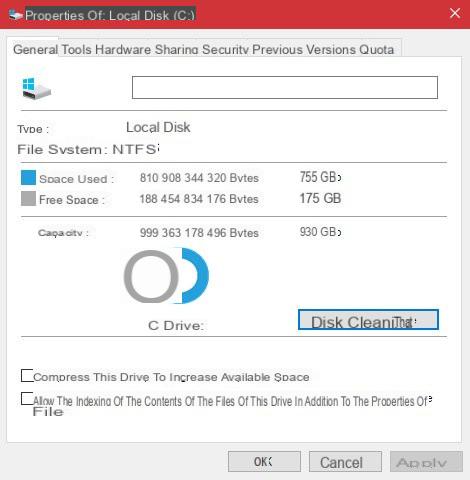
2. Fragment your hard drive
Over time, operating systems tend to leave scraps of files all over the place. If it is completely invisible to the user, this fragmentation is nevertheless felt by the slowdowns that it can provoke.To use the wardrobe analogy, imagine that at the beginning your shirts were tidy, but over time they are now all scattered among your pants. You will waste time looking for the one that interests you. For an OS, it's the same thing: it will waste time looking for a specific file when several songs are mixed on the disc. To remedy this, it is necessary to make a defragmentation.
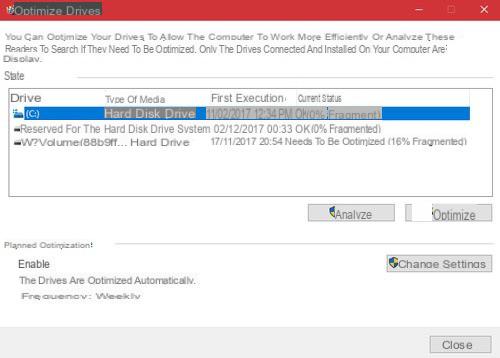
First of all, note that the systems GNU / Linux et MacOS do not require defragmentation. Only Windows, due to its file system, requires the use of such a process. Another important point: defragmentation is used on mechanical hard drives, not SSDs. For the latter, we speak of optimization or trim. Windows 10 will use the most suitable option depending on your hardware.
To defragment, simply use the Defragment and Optimize Disks tool located in the Windows Administrative Tools folder. By default, the system performs optimizations regularly, but you can always do it manually if you find your computer sluggish.
3. Update its Drivers and BIOS / UEFI
Si Your computer is slow, the problem may be with outdated drivers. A driver is a firmware that makes the junction between your hardware - motherboard, hard disk, etc ... - and your operating system. An outdated driver can lead to hardware malfunctions, or even complete inability to use it.
At a lower level of the system, we also find the BIOS or the UEFI, its evolution. Here again, this firmware is the link between hardware and software. It is crucial to have a working BIOS / UEFI. Damage at this level can go as far as preventing your OS from starting.
Depending on the system used, the driver update is either automatic or manual. In the latter case, it is then necessary to visit the official sites of the manufacturers for each important component of your machine. There are specialized sites on the net that can analyze your computer to check the validity of your drivers.
For BIOS / UEFI, the maneuver is often automated on recent computers. For older PCs, however, you have to get your hands dirty. Updating BIOS / UEFI is not very complicated, but still requires caution. One wrong move can ruin your computer startup. The ideal is to go to your manufacturer's site in order to obtain as much information as possible. Only attempt this maneuver if you know what you are doing.
4. Update your operating system

Whatever your operating system, if it is not updated regularly, it will make your Slower pc. In addition to strengthening security, OS updates also serve to improve its stability and daily behavior. Bugs that may cause slowdowns can thus be fixed via regular updates.
If you're on Windows 10, you won't have much to do. Microsoft indeed requires updates to its system, leaving almost no control to the user. While these methods can make your teeth cringe, they have the added benefit of helping novices keep a PC up to date.
On MacOS and GNU / Linux, things are more classic. The user is notified of new updates and can choose whether or not to install them. It is also possible to select only part of the updates. Flexibility is essential.
Second step: check the equipment (and change it if necessary)
Your computer is slow despite all possible cleanings? In this case, we will have to take a look at the hardware side. A change of room may also be expected.
5. Uninstall unused programs
To uninstall programs that you have not used for a long time, go to "Control Panel" and click on "Programs and Features". In the window that appears, select the program to remove and click the “Uninstall” button in the top menu, and then follow the instructions to remove it.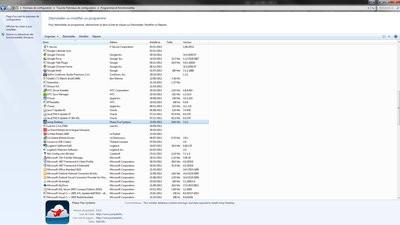
6. Install an advanced cleaning program
There are a host of free and paid utilities that are more or less effective in cleaning a PC. An essential reference in this field, the free software CCleaner is one of the most effective of them. It not only deep cleans your computer but also improves its performance. Go to the publisher's website to download and install the latest version.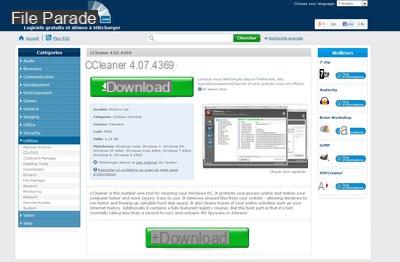
Once you have launched CCleaner, you can start by clearing the history of web browsers (Firefox, Internet Explorer, Opera) and applications, but also the system cache, or cookies, forms, etc. Close browsers and applications and click on the "Scan" button and "Start cleaning" when finished. Confirm by clicking on "Ok" in the window that opens to delete the files.
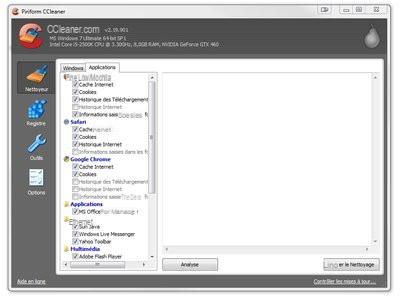
Then click on the "Registry" menu to clean your PC's registry. The latter stores all the configuration information of Windows and many software in the form of registry keys. After a while, some become obsolete and can affect the proper functioning of the system. Close all open applications and click on the "Check for errors" button. When the analysis is complete, click on the "Repair selected errors" button, then on "Correct all selected errors" and "Ok" in the following dialog boxes.
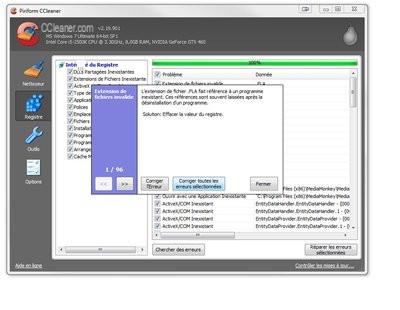
Note that you can also use CCleaner to remove programs, or even optimize startup. To do this, click on "Tool" then on the "Start" button to remove programs that start unnecessarily and slow down the system startup. Select a program and click on the "Disable" button so that it no longer opens during startup, or on "Clear Entry" to remove it from the list.
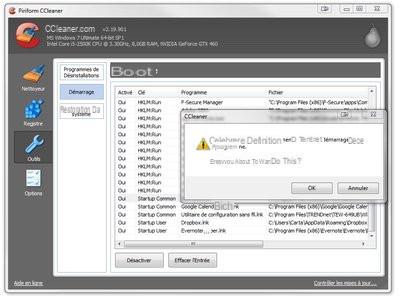
7. Clean the fans

Does your computer seem to be running hot and making more and more noise? The problem could be with the ventilation. By dint of use, fans collect unsuspected amounts of dust and other airborne particles. These build up on cooling systems, preventing components from cooling properly. With the increase in heat, the slowdowns are quickly felt. The noise generated also increases, the ventilation having to run faster to eliminate the excess heat.
A little elbow grease is in order: open your tower or your laptop. Use a dry air canister to remove dust from coolers and openings. Avoid touching the components with your hands, static electricity could damage them. Even if your machine is fanless, regular cleaning of the cooling vents doesn't hurt.
8. Scan the disc to verify its integrity

Since all the software part goes through the Hard disk, if the latter is faulty, you will quickly encounter slowdowns or worse. On a mechanical disc, a simple shock can be enough to damage it.
A lot of software for checking the condition of a hard drive exists on the net. In addition, a self-diagnostic system is integrated on all discs. This is the SMART. It is able to detect a good number of failures and warn the user before the worst happens. Checking the SMART and scanning the drive may help you repair or change it depending on its condition.
Download CrystalDiskInfo for Windows
9. Increase the amount of RAM

La RAM - or RAM - allows the exchange and storage of information when the computer is on. Installed in the form of strips, RAM often has a major impact on the overall performance of the computer. If you don't have enough, your computer will be slow.
To remedy most slow computer problems, buying RAM is a good solution. Currently, 4 GB is a minimum on Windows 10 PCs. No need to invest hundreds of dollars to go up to 32 GB. But going to 8 GB will give you good results for a hundred dollars.
10. Change components
Nothing works: your computer remains frustratingly slow? Maybe it's time to consider a change of parts. Older PCs are unfortunately no longer able to handle the massive volumes of data used today. A machine that is over ten years old will be totally outdated no matter what software optimizations you make.
Change processor, increase RAM, switch to SSD ... So many components that you can change to reduce slowdowns in your computer. You don't have to buy a new machine, unless you own an antique. A quad-core processor at more than 2 GHz can give a second youth to your faithful machine. An SSD will be much faster than a 7200 rpm mechanical disk.
The important thing is to make a good compromise between the desired performance and your budget. No need to put 500 € of components in a PC dating from 2005. You might as well start with a new machine. On the other hand, changing your old dual-core Core i3 for a quad-core Core i5 at 200 € can be a good investment.
You now have the main keys in hand to avoid slowdowns on your computer. These tips are intended for beginners, so feel free to comment on your own tips or experiences to help the community!


























