Our video
Uploading your "FAQ: Outlook - Scheduling a meeting with other people" videoScheduling a meeting with other people
A meeting is an appointment that includes other people and can include resources such as conference rooms. Replies to your meeting requests appear in your Inbox.
1.In Calendar, in the New group on the Home tab, click New Meeting, or press Ctrl + Shift + Q.
2.In the Subject box, type a description.
3.In the Location box, type a description or a location. If you are using a Microsoft Exchange account, click Rooms to choose from the available rooms.
4.In the Start time and End time boxes, click the start and end time of the meeting. If you select the All day check box, the event is displayed as a 24 hour event (midnight to midnight).
5.If you want to schedule meetings based on a different time zone, in the Options group on the Meeting tab, click Time Zones.
6.In the body of the meeting request, type the information that you want to share with the recipients. You can also attach files.
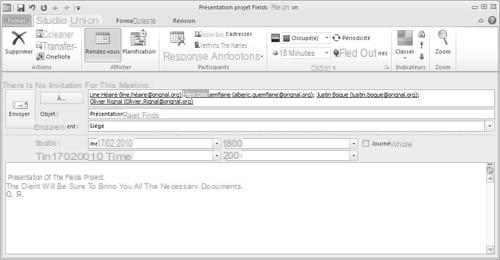
7.In the Show group on the Meeting tab, click Scheduling Assistant. The Scheduling Assistant helps you find the best time to organize your meeting (if you have access to the Calendars of other participants).
8.Click Add more people, then click From Address Book.
9.In the Select Participants and Resources dialog box, in the Search box, type the name of a person or resource to include in the meeting. If you are searching with the Other Columns option, click Go To.
10.Click the name in the results list, click Required, Optional, or Resources, and then click OK.
The Mandatory and Optional participants appear in the To area of the Meeting tab and the Resources in the Location area.
The availability grid displays the availability of participants. A green vertical line represents the start of the meeting. A red vertical line represents the end of the meeting.
The Meeting Suggestions pane shows the best time for your meeting (when most attendees are free). To select a meeting time, click a suggested time in the Meeting Suggestions pane or choose a time from the availability grid.
11.To define a recurring meeting, in the Options group on the Meeting tab, click Recurrence. Choose the desired recurrence options, then click OK.
When you add a recurrence to a meeting request, the Meeting tab changes to the Recurring Meeting tab.
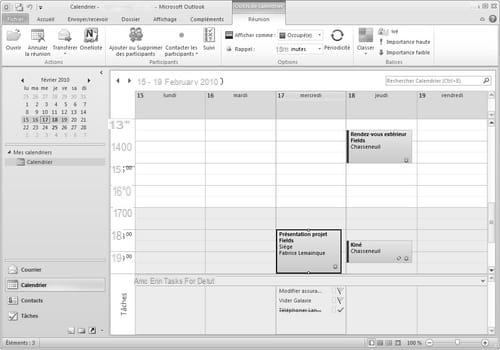
Namely
To change the daylight saving time for the meeting reminder, in the Options group on the Meeting tab, click Reminder, and then click the time you want. Clicking on None deactivates the reminder.
The organizer can also set the reminder time for recipients by changing the reminder time on the invitation. If the organizer doesn't change the default reminder time on the invitation, recipients will each use their own default reminder.
The original text of this practical sheet is taken from
“Everything you need to use Outlook 2010 well” (Fabrice LEMAINQUE, Collection Idroid.com, Dunod, 2010)


























