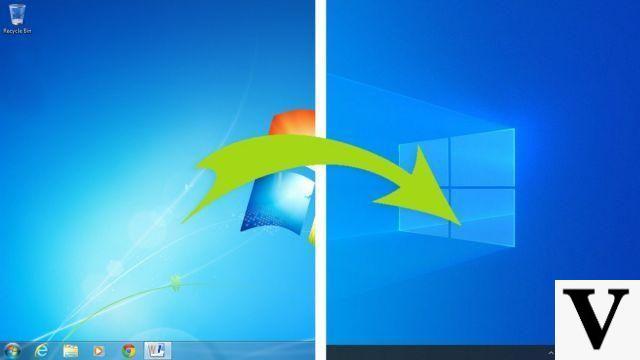Partitioning a hard drive allows you to install an additional operating system or to partition data and system. It also allows you to prepare the creation of images of the system since this operation requires having another partition. Finally, it helps reduce the (full) defragmentation time to the size of the partition. However, please note that if you partition a drive, there is a risk of data loss, so it is advisable to make backups first.

- How to partition a hard drive?
- Partitions and file systems
- Free software
- Paid solutions
- Urgently
- Additional tools
- Our video
How to partition a hard drive?
Windows allows you to directly manage partitions:
- Press Windows + R then type
diskmgmt.msc
.

- Right-click in the lower part on the volume to be partitioned, then select "Reduce volume".
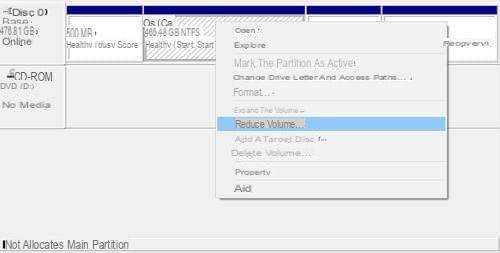
- Choose the size of the desired partition, then click on reduce.
A new partition will then be created, as long as there is sufficient disk space available on the partition to be reduced.
Partitions and file systems
A single hard drive can contain up to four primary partitions or three primary partitions and one extended partition. On the other hand, in an extended partition, you can define as many partitions as you want. The partitions contained in the extended partition are called logical partitions. To install an operating system, you need a primary partition while, to back up data, a logical partition is sufficient. So if you cannot choose to create a logical partition, either you have reached the limit (4 primary partitions) or there is not enough free space in or next to the extended partition. this.
Several types of file system exist:
- FAT, used by MS-DOS, Windows 3.x and Windows 95 but perfectly recognized by all current systems (Windows XP like Linux). This system does not support hard disks larger than 2 GB. The size of the clusters is large resulting in loss of disk space.
- FAT32: Evolution of Fat, recognized by all systems except MS-DOS, Windows 3.x, Windows 95 First Edition, Windows NT 3.5 and 4. Disks can go up to 2 TB (1 Terabytes equal to 1024 GB). The clusters are already smaller.
- NTFS, used by Windows NT, 2000 and XP. Linux recognizes this system on an experimental basis, but it is better to limit yourself to reading without writing to it to avoid data loss. This system cannot be considered for disks smaller than 400 MB because it requires a lot of space for the structure of the system. The size of the clusters does not depend on the size of the disk (or of the partition) and you can choose it freely. Finally, this system knows how to automatically repair bad sectors. On the other hand, administration rights are supported.
- Linux Ext2 (Ext2FS), used by Linux system and not recognized by MS-DOS and all Windows systems. Disks can be up to 2 GB and file names up to 255 characters. Administrative rights are supported.
- Linux Ext3 (Ext3FS), used by Linux system and not recognized by MS-DOS and all Windows systems. The disks can go up to 4 TB. It is an improvement of Ext2FS to which the journaling of the files was added in order to make it possible to catch up very quickly any corruption.
- Linux Ext4 (Ext4FS), used by Linux system and not recognized by MS-DOS and all Windows systems. The disks can go up to 16 TB. It is an improvement of Ext3FS to which has been added the improvement of fragmentation to reduce it.
- Reiser (ReiserFS), used by Linux, this system is logged for corruption and is not recognized by MS-Dos and Windows.
- Linux Swap, used by Linux system and not recognized by MS-DOS and all Windows systems. This system is used to manage the Linux swap file (the Swap).
- Unformatted: It is a blank partition, without any file system.
Free software
When using these software, take precautions by backing up your data beforehand.
- Fdisk, under Linux, recognizes all FAT, FAT32, Ext2, Ext3, Swap Linux file systems. It is included in all Linux distributions.
- EaseUS Partition Master is a solution capable of performing the main tasks for partitioning. EaseUS Partition Master can only create and manage partitions with Fat16, Fat32, NTFS, Ext2 and Ext3 file systems.
- GParted is also a PartitionMagic clone. Based on GTK, its graphical interface tries to be as simple as possible. It recognizes and supports a large number of file systems including those from Microsoft. It is also available in French. See :
- GParted LiveCD is the version of GParted declined in LiveCD. We start on the CD and in less than a minute we find ourselves in front of a French interface, with the possibility of making modifications such as creating / deleting partitions, resizing Linux or Windows partitions (FAT32, NTFS) on the host system hard drive. See :
- QtParted is a PartitionMagic clone included in most current Linux distributions. Its interface is ergonomic and it is possible to have it in French. This solution recognizes all Linux and Windows file systems, including NTFS which can now be resized. Included in Knoppix. See :
Paid solutions
- EaseUS Partition Master is also available as a paid solution. If the trial version is only a demo version for simulation purposes, the unbridled version is more than complete since, in addition to the main tasks for partitioning, this version manages dynamic volumes and allows creation to create a medium. WinPE rescue boot. Regardless of the version, EaseUS Partition Master can only create and manage partitions with Fat16, Fat32, NTFS, Ext2 and Ext3 file systems.
- Hard Disk Manager (Paragon Software) allows partitioning and cloning of partitions in a graphical interface, but austere however, under Windows. This software can recognize all Windows and Linux file systems but also preserve existing data. The documentation leaves much to be desired! See :
- Parted Magic is a fully open-source based LiveCD and uses gparted for partitioning. All file systems are supported (Windows worlds like Linux and many others). It is possible to create partitions, resize them, move them. It is also possible to clone disks and erase them completely. The download of the ISO image is chargeable in order to finance its developer (but lower cost than the proprietary solutions).
- Commander score
allows partitioning in a slightly austere Windows interface. All Windows and Linux file systems are recognized. However, not only is it very slow, it also does not support USB hard drives! See :
Urgently
Use a Linux "Live" CD. It's free ! Your BIOS just needs to authorize direct booting to CD. You can then use QTParted (PartitionMagic clone) or even GParted or Parted Magic.
You cannot partition a disk (partition) that is in use. Either because the system is directly "sitting" on it, or because a file is being read or assimilated as such. This is why PartitionMagic often restarts to partition (like other software).
Going through a Linux "Live" CD, the whole system resides in the CD and RAM. So the partitions are released. No need to restart.
CAUTION: If you are using a SWAP file anchored to your hard drive, delete it in order to be able to unmount your partitions, an essential operation for any partitioning.
Many LinuxLive distribution CDs allow you to partition - and sometimes even create a system image and restore it -. Let us quote in particular among these distributions which are installed only in RAM (random access memory) without installing anything on hard disk (which results in a preservation of the hard disks):
- SimplyMEPIS
- Slax
- Two tutorials (one in PDF and the other in native OOo format) are available on www.comamasoft.net
Additional tools
You may need to delete partitions before proceeding with their actual creation. You can do this using the tools mentioned above such as "Fdisk" or the above-named solutions (Live-CD).
But it happens, for x reasons, to come across partitions "recalcitrant" to all deletions, and particularly stubborn ;-). Urgency and saving time are also valid reasons.
In these cases, there are small software solutions that can make our lives easier. These utilities should be performed with extreme caution and with full knowledge of the facts. Their action is irreversible!
- DelPart is a DOS utility allowing you to delete any type of partition (FAT, NTFS, EXT2, ...). You will find below the link to a site explaining how it works as well as the link for downloading it.
- mset1.comee.com/windows/flush_hd.zip Flush HD is an MS-DOS program for completely erasing a hard drive, regardless of the format.





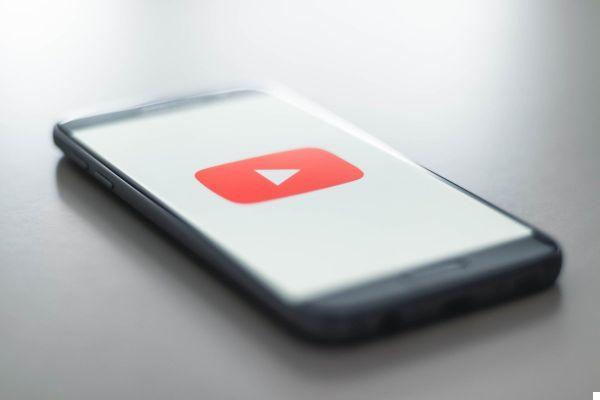


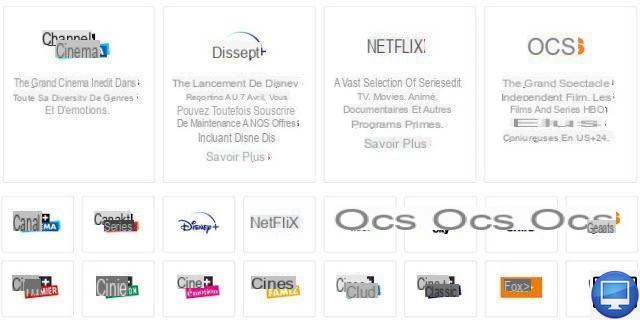


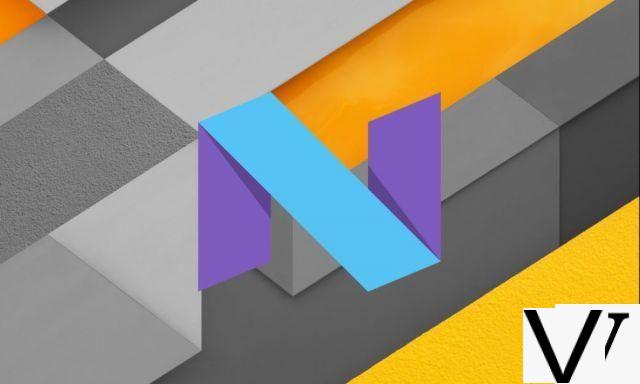


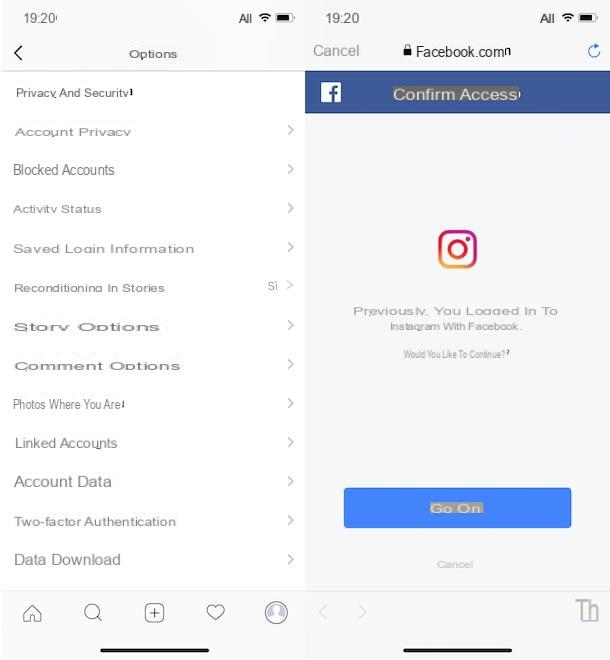



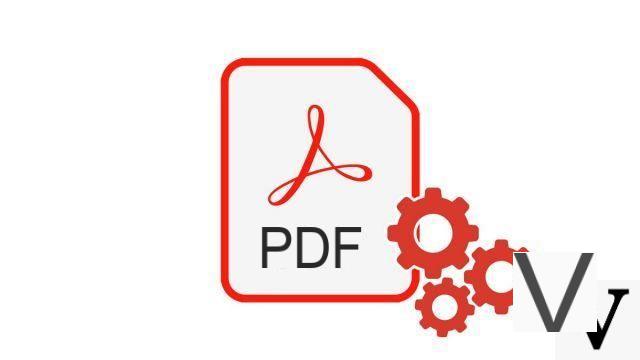


![[Solved] Windows 10 Insufficient Memory (RAM) Problem -](/images/posts/aabafb64e368ee47c956532867079e57-0.jpg)