There is nothing more frustrating than trying to use your phone in a new area and finding that the signal is weak or absent, or there is signal but there Data connection is absent. You will surely have experienced the sensation of when web pages load slowly, Facebook does not update and messages continue to be sent; pure frustration. Luckily, there are some simple steps that allow you to increase the signal strength or improve slow data connection on iPhone. In reality, these tips apply not only to those who own an iPhone, but they apply to all types of mobile phones and smartphones on the market. On the iPhone these solutions have perhaps been found to be more effective because it sometimes happens that the signal is "enchanted" and therefore must be unlocked in some way. Here are the suggestions proposed.
1. Turn airplane mode on / off
Activating the phone connection is the quickest and easiest way to try to reset any signal problems. Open Control Center: iPhone X series users can swipe down from the top right corner, on older iPhone models swipe up from the bottom of the screen and tap the icon Flight mode. It will turn orange when enabled. Again, wait up to a minute before turning it off and trying to see if the signal has recovered or the data connection has been hooked.
2. Restart the phone
Our phones are miniature computers, and just like computers, problems can sometimes be solved by simply restarting them. If your iPhone has a Home button, you can press and hold the sleep / wake button until the power slider appears. Drag the slider to the right. Once the device is turned off, press and hold the sleep / wake button until the appears Apple logo.
IPhone X series users will need to hold down the side button and the volume up or down button at the same time. Eventually the same power slider will appear; slide it to the right to turn off the phone. After turning off the phone, press and hold the side button until you see the Apple logo.
3. Reset your network settings
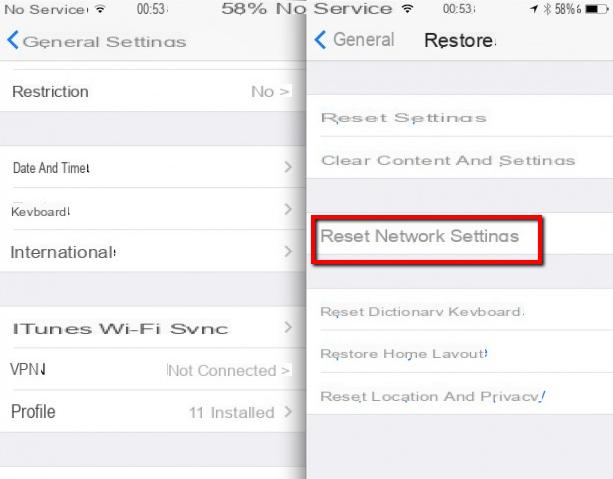
Sometimes all it takes is some sort of "reset" to solve an annoying problem. The update of network settings of the phone is another tip that Apple itself says to try when there are problems with the signal or the signal strength is very low.
Beware, resetting network settings will also reset all saved Wi-Fi passwords, VPN connections, and any custom APN settings for those carriers that require additional configuration.
If you are aware of all this go to Settings> General> Reset> Reset Network Settings. Confirm your selection and your phone will reboot. Just remember to reconnect your phone to your home and work Wi-Fi networks.
4. Remove your SIM
Another troubleshooting tip with poor signal strength or no data connection is to try remove and reinsert the SIM card in the phone with the phone switched on. To remove the SIM tray from the iPhone you will need a SIM card tool, usually included in the phone box, or an open paper clip.
Remove the SIM card, check if it is damaged and take it out of the SIM tray. Then reinsert it into your phone.
eSIM: For iPhone XS, XS Max or XR users who use an eSIM, which is the electronic SIM built into the phone, there is no need to remove it. The best you can do is restart your phone.
Unfortunately, there are no other tips for trying to increase signal strength on iPhone or improve data connection. If you notice that these problems recur even in areas where the signal is notoriously strong, you should go to an Apple center and check.
How to Check iPhone Signal Strength?
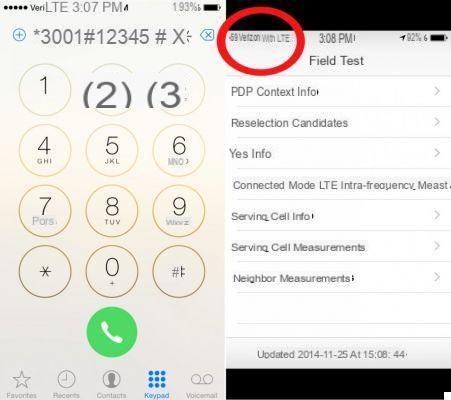
If you are wondering how to check the signal strength of the iPhone of a connection 3G o 4G, one way is to use the mode Field Test. This mode is simple to activate: just open the app Telephone and type the following code:
* 3001 #12345 # *
Once this is done, a screen will appear Field Test. Top left, next to the item Telephone, you will see a negative number which can go from -40% a -140%. Excellent signal strength occurs when the value is between -50 and -70. An acceptable signal is obtained even between -70 and -90. Beyond the value of -90, however, the connection is poor or unstable.
in fiels test: on the display I see <Telephone the signal notches, but no number,
thanks bye


























