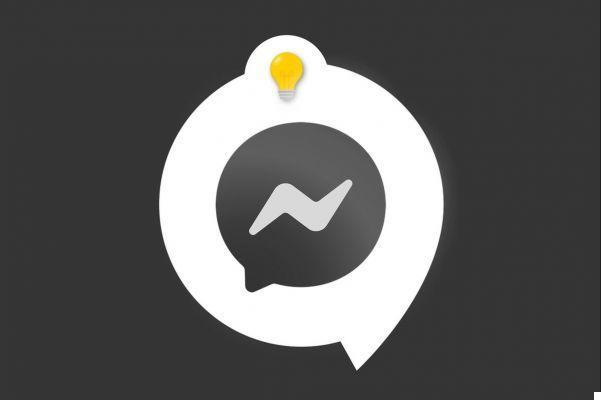
Instant messaging Messenger Even though it is a mobile application, it can also be used on a computer. A valuable alternative, especially if you happen to forget your smartphone. Thanks to this tutorial designed to teach you how to manage and secure your Messenger account, become an ace in PC communication.
There are three solutions for using Messenger on a computer. The first is to download the desktop version, the second is to go to the Messenger website and finally the last is to connect through Facebook. Let's take a look at these different possibilities right away.
Use Messenger on PC
Via l'application web
Recently, Messenger has a web application. Let's see how to access it.
1. Open your browser and go to
“Https://www.messenger.com/download”. Then click on the download button that suits you.
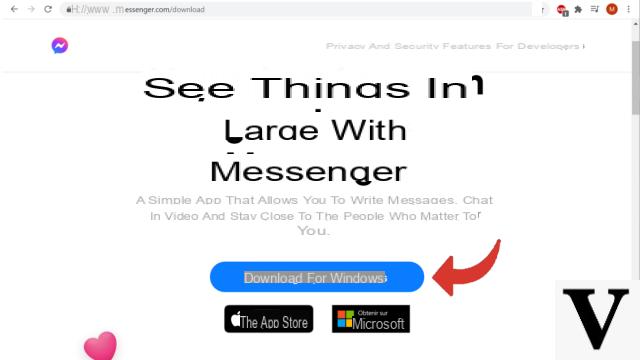
2. When the download is complete, click on the file to install.
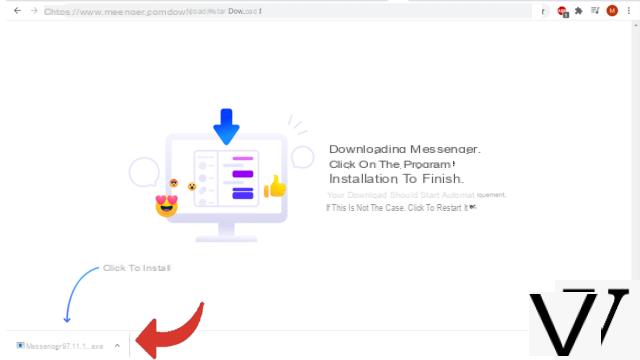
3. After installation, Messenger will open on your computer. All you have to do is log in.
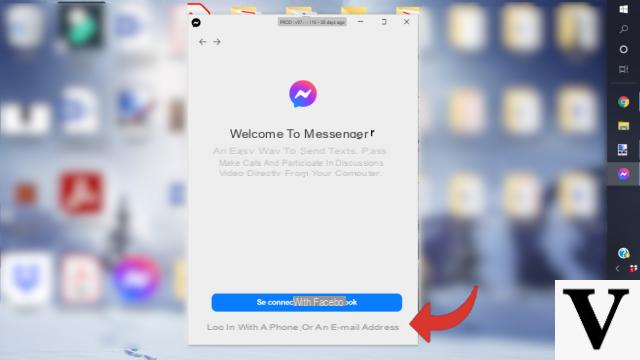
4. Enter your login ID and password then click on "Connect".
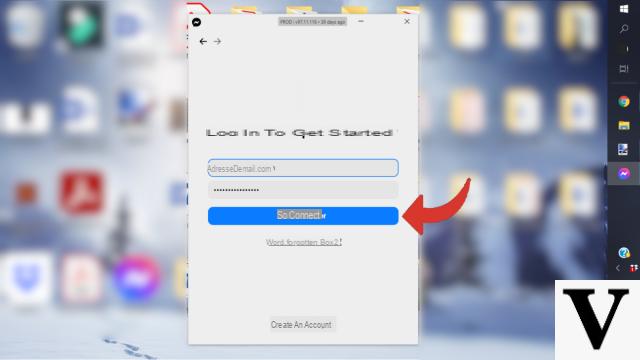
On the Messenger website
1. It is also very easy to use this Messenger on the web. Open your browser and type "Messenger" into your search engine or go to the URL address: "https://www.messenger.com/".
Once on the page, enter your mobile number or your e-mail address as well as your password. Then click on "Connect".
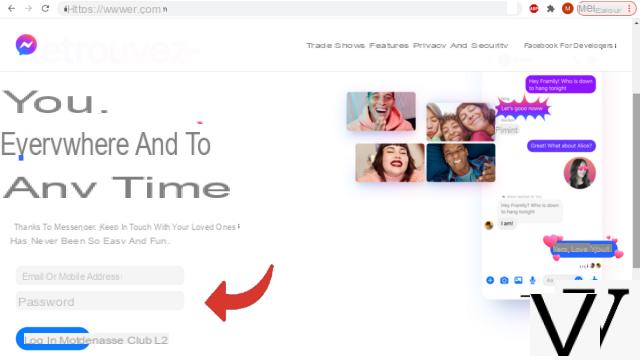
2. Messenger then appears, with an interface very similar to what we know on smartphones. The page will open with your most recent discussion.
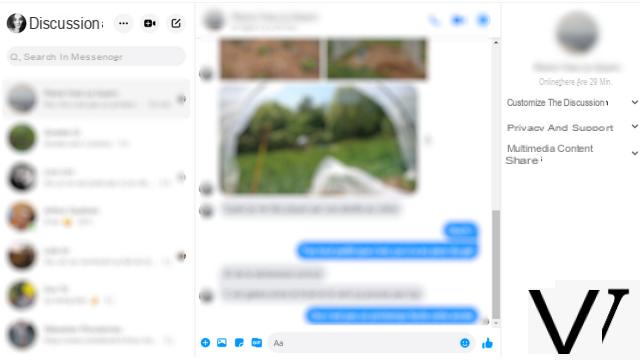
This solution is ideal for Messenger enthusiasts who don't want to go to Facebook.
Use Messenger via Facebook
1. The third solution is to go through Facebook. Enter "https://www.facebook.com/" in your address bar or access the social network by typing its name into your search engine. Then, it's exactly the same story: enter your username and password then click on "Connection".
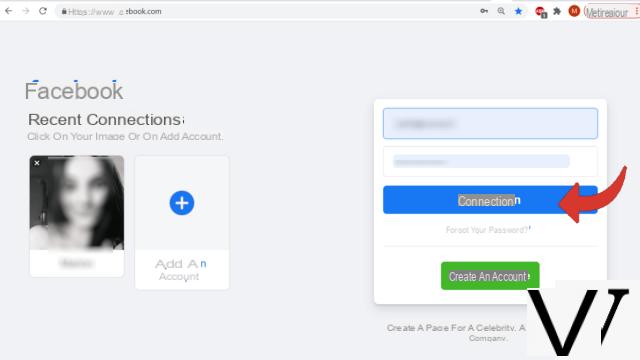
2. To access the Messenger area, click on its usual icon. It is located on the right.
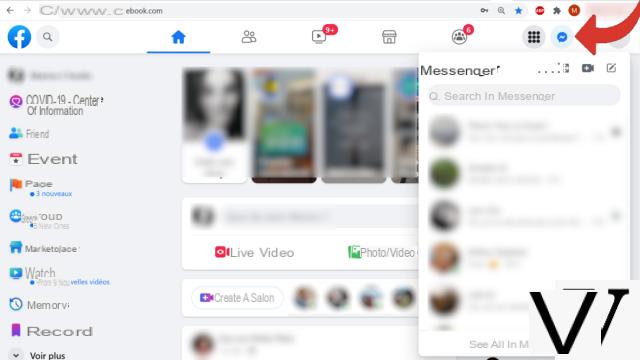
3. If you prefer, you can also display your messages on the whole page by choosing "View all in Messenger".
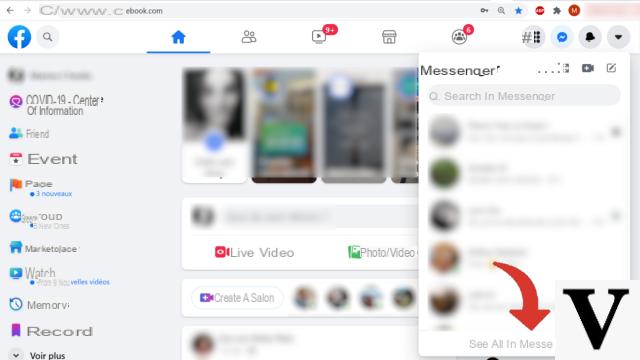
Using Messenger on a computer is quick and easy. After use, do not forget to disconnect if you are going to your mailbox from a PC other than yours.
Find other tutorials to help you manage and secure your Messenger account:
- Our complete Messenger file: tips, advice and tutorials.
- How to create a Messenger account?
- How to change your phone number on Messenger?
- How to change your profile picture on Messenger?
- How to create a username on Messenger?
- How to activate the two-factor authentication connection on Messenger?
- How to deactivate the two-factor authentication connection on Messenger?
- How to hide your phone number from strangers on Messenger?
- How to hide your profile picture from strangers on Messenger?
- How to disconnect remotely on Messenger?
- How to deactivate my Messenger account?
- How to delete your Messenger account?


























