
How to configure and secure Windows 10? Well, it might be a good idea to update all of your device drivers first.
A driver is a computer program which allows the operating system, in our case Windows 10, to interact with a peripheral (network cards, monitors, printers, video cards, etc.) and to guarantee its correct functioning. It is important that the devices are up to date to benefit from the best performance and the latest patches deployed.
Windows Update
Note that in principle, Windows 10 manages the management of device drivers on its own and automatically through the Windows Update tool. The OS regularly checks over the Internet to see if you have the latest drivers, and if you don't, it downloads and installs them without you even realizing it. In most cases, your drivers are therefore up to date without your having to intervene.Manually update a driver
If you have a problem with one of your peripherals, you can try to manually find a driver update for Windows 10. To do this, here is the procedure:- In the taskbar search bar, type "gestionnaire de périphériques"and select the menu"Gestionnaire de périphériques".
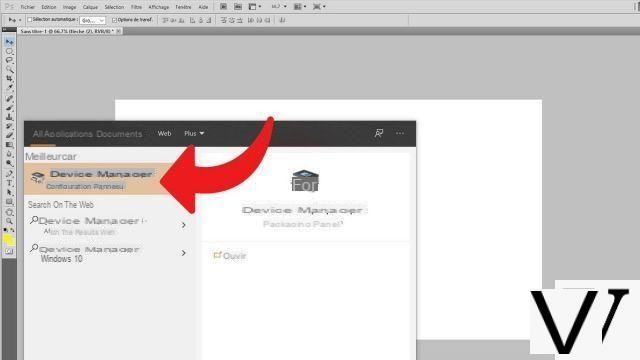
- From the list that appears, select the type of device for which you want to search for the latest available driver and click the arrow to drop down the menu. In our example, we choose the category "Graphics Cards".
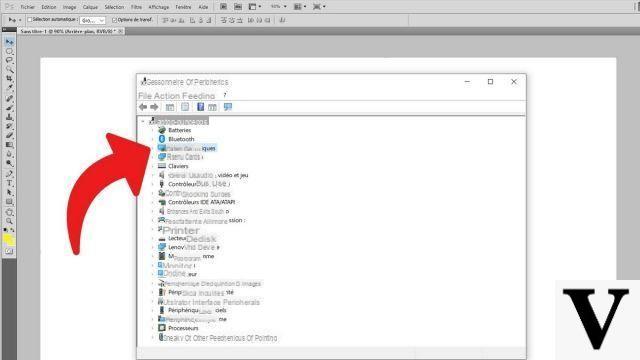
- The various components available for the selected category are displayed, right-click on the desired device or component (here, on an Nvidia graphics card for a GeForce GTX 950M model laptop). Click on "Update the driver".
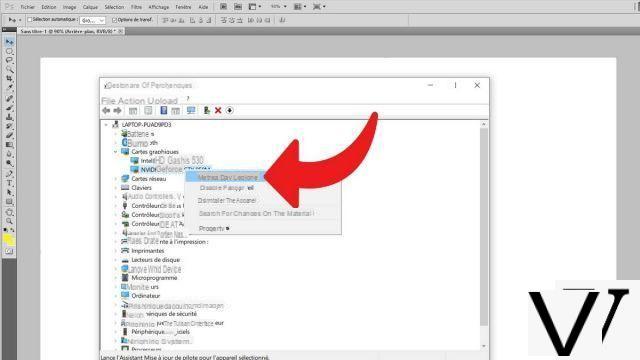
Windows then searches for the latest driver available for that item. If it does not find anything and you know or suspect that there is a newer version, then go directly to the official website of the manufacturer of the component or device. Depending on the desired driver, you may need to provide information on the identity of your computer (exact model for example).
Find our tutorials to help you configure and secure Windows 10:
- How do I know if Windows 10 is 32 or 64 bit?
- How to check if my computer is compatible with Windows 10?
- How to speed up Windows 10?
- How to partition your hard drive on Windows 10?
- How to install Windows 10?
- How to download Windows 10?
- How to activate Windows 10?
- How to access Device Manager in Windows 10?
- How to change mouse sensitivity on Windows 10?
- How to activate WiFi on Windows 10?
- How to activate Bluetooth on Windows 10?
- How to defragment your hard drive on Windows 10?
- How to clean your hard drive on Windows 10?
- How to restore Windows 10?
- How to create a restore point on Windows 10?
- How to start Windows 10 in safe mode?
- How to install Windows 10 from a USB key?
- How to update Windows 10?
- How to block Windows 10 updates?
- How to make Windows 10 faster?
- How to speed up Windows 10 startup?
- How to turn off Cortana on Windows 10?


























