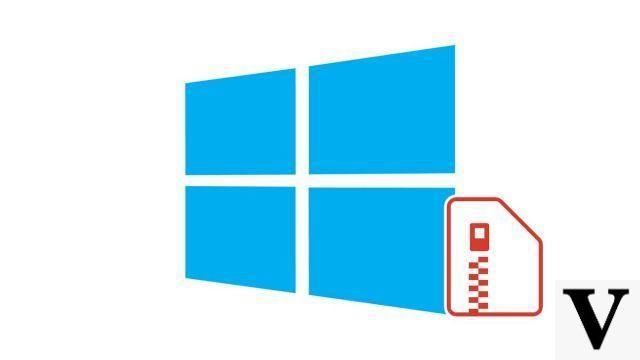
Unzipping a .zip file on Windows 10 is much easier than on its predecessors, as you will see.
For a long time, it was necessary to install third-party software to compress or decompress files on Windows 10. These operations are now much faster and more intuitive thanks to the native functionality introduced in Windows 10.
The advantage of compressed files (.zip) is, as their name suggests, that they take up less space and are less heavy than they were originally. The .zip is therefore very useful for transferring data (whether via the cloud or a physical medium) quickly even though the original files are very large.
To know how to organize your workstation on Windows 10, it is important to understand the principle of compression and decompression, otherwise you end up with unusable files without knowing why.
Unzip a .zip file on Windows 10
You may be familiar with WinRAR software, it used to be handy for decompressing data. It still has some relevance nowadays, but it is much less essential because Windows 10 is now able to take care of managing the .zip files on its own.- Start by locating the .zip archive you want to unzip. Then right click on it and select "Extract all ..."
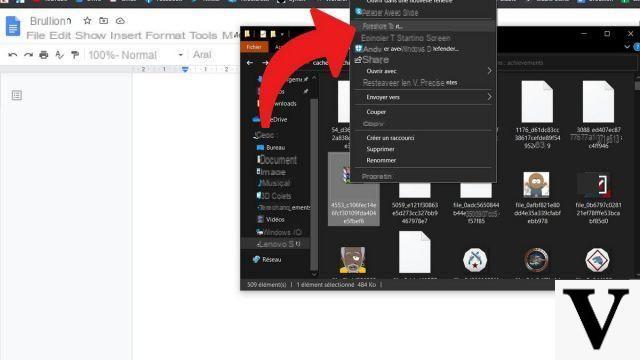
- In the new window that opened, click directly on "Extract"to extract the files to the same folder. Otherwise, you can click"Browse"to choose the location of the extraction, then click"Extract".
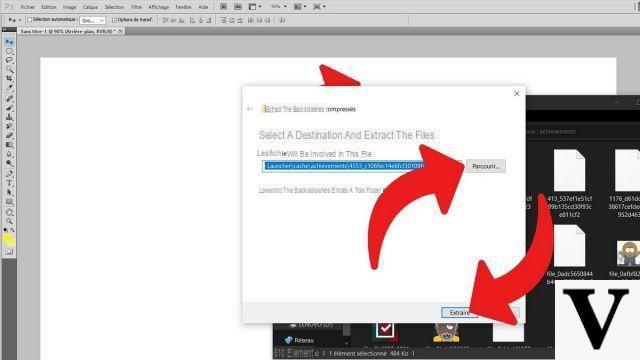
A folder containing all the compressed files which were extracted was then created in the location chosen beforehand. The files it contains are now usable. Note that if you want to extract only a single file, or a selection of files from a compressed folder, you just need to open it, select the files you want and drag them to the location of your choice. Windows takes care of the rest to make your life easier.
With the latest versions of its OS, Microsoft is chomping down on us a little harder, but we still need to be vigilant about this.
Find our tutorials to help you organize your workstation on Windows 10:
- How to make the font bigger on Windows 10?
- How to create a guest session on Windows 10?
- How do I view my documents on Windows 10?
- How to view my desktop on Windows 10?
- How to change the wallpaper on Windows 10?
- How to compress a .zip file on Windows 10?
- How to lock and unlock the taskbar on Windows 10?
- How to remove your Windows 10 password?
- How to use two screens on Windows 10?
- How to adjust brightness on Windows 10?
- The essential Windows 10 keyboard shortcuts
- How to create or delete a user account on Windows 10?
- How to free up disk space on Windows 10?
- How to recover deleted file on Windows 10?
- How to delete the Windows.old folder?
- How to show file extension on Windows 10?
- How to activate dark mode on Windows 10?
- How to schedule software to automatically launch when Windows 10 starts?
- How to disable the automatic launch of software when Windows 10 starts?
- How to change a QWERTY keyboard to AZERTY?


























