How can you turn a PDF document into JPG or GIF images? Is there a way to make this transformation without generating a content change or a reduction in the quality of the original document?
For better reading or for transferring / sharing PDF files, it may sometimes be necessary convert PDF to JPG, since the JPG file can be opened without installing any additional software as an image viewer is standard on almost all operating systems.
It must also be said that JPG images can be viewed in any browser and in real time without being downloaded. Another advantage of JPG is that it can be easily attached to emails or uploaded to a Powerpoint file.
If you need to make a PDF to JPG transformation there are several tools that come to your rescue. We have for example already seen how to use PDF Converter to convert PDF to JPG. Below we want to show you how to use PDFelement (one of the most powerful PDF editing programs) for transform PDF to JPG in a simple and fast way.
Convert PDF to JPG on PC and Mac
First download and install PDFelement on your computer (Windows or Mac) from the following buttons (free demo version):
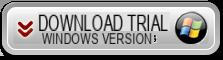

Main screen of the program after installation:
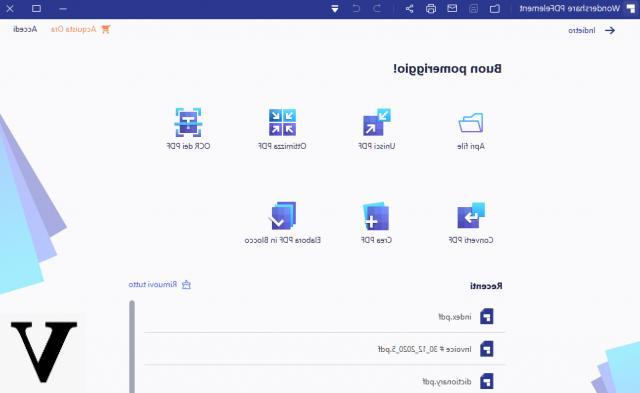
Step 1. Upload PDF to the program
To import the PDF document to be transformed into JPG, click on "OPEN FILE”At the bottom left of the home screen. Immediately after loading you will see the preview of the document in the central part of the program
Step 2. Select output format
With PDFelement, before converting to JPG, you can make any changes or corrections to the PDF. When everything is ready you can click on the icon "In another”And a menu with all output formats will open. Among these is "Convert to Images"
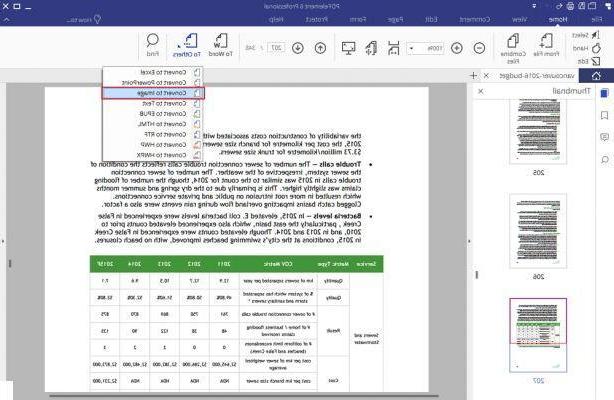
Step 3. Convert PDF to JPG
Select JPG as the output format and click on CONVERTED to start the conversion.
If you have multiple PDFs to convert to JPG, from the program's home screen click on the “Batch Process” box, load the PDF files and then from the right select JPG as the output format. The figure below shows what has just been described for the batch conversion of multiple PDFs to JPGs.

The screenshots shown above refer to the Windows version of PDFelement. On Mac the screens are pretty much identical so you won't have a problem with transform PDF to JPG even on your MacBook.
How to Turn PDF to JPG on PC and Mac -


























