
Word documents are rife with non-printable characters. Necessary for formatting the text, it can be line breaks, tabs, paragraph marks, non-breaking spaces, line, section or column breaks ...
If they are not intended to appear in the final version of the document, they can still be displayed to facilitate editing of the text. Hidden by default, it only takes a few clicks to make them appear.
Show or hide nonprinting characters in Word
- If it is not displayed, click the tab Home.
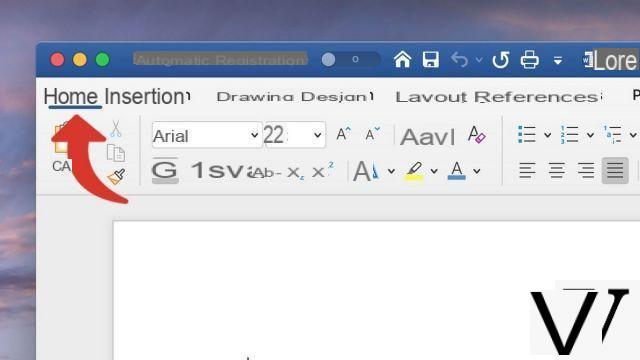
- Click on theicon ¶ below to show or hide formatting elements.
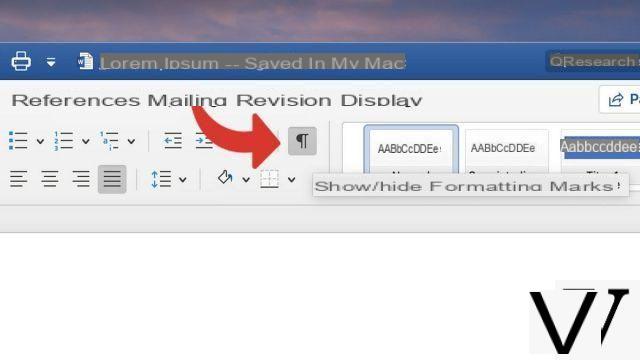
The icon ¶ symbolizing non-printable characters in Word is a fly foot, or pilcrow in English. Inspired by a crossed out C, its origin dates back to the Middle Ages: it was used to notify the beginning of a paragraph when paper was a scarce commodity.
To download :
Microsoft Word for Windows 10 | Microsoft Word for MacOS
Find other tutorials on Word:
- How to reverse a text in Word?
- How to create a hyperlink in Word?
- How to deactivate a hyperlink in Word?
- How to write in a picture in Word?
- How to write curved text in Word?


























