Before understanding how to put the iPhone in DFU Mode or Recovery Mode it is good to understand what they are and their difference. When an iOS device (iPhone / iPad) has software or app-level problems, it can usually be restored using recovery mode and / or DFU mode.

What does DFU Mode and Recovery Mode mean?
La Recovery mode (recovery mode) is that device operation mode that allows iTunes to restore the device itself to its original factory settings but with the latest iOS and firmware. In fact, when the device is in this mode, the iTunes icon appears on the screen with a USB cable.
DFU mode, unlike Recovery Mode, allows you to change and choose the firmware you want to install on your iPhone. DFU stands for Device Firmware Upgrade and it is the mode that allows you to restore the iOS device in case of emergency, making it communicate with the computer and with iTunes. Even if the device is blocked or seems "dead" due to any problem (eg iOS update not successful, jailbreak not carried out correctly, sudden failure, etc ...) it is always possible to put the iPhone in DFU mode to be able to restore it and make it work again.
The main difference between recovery mode and DFU mode lies in iBoot. Recovery mode uses iBoot when restoring or updating your iPhone while DFU mode ignores iBoot so you can downgrade current firmware as there is no iBoot agent during DFU mode. Putting the iPhone (or iPad or iPod Touch) in DFU mode, the loading of the "Low Level Bootloader" and the iBoot, the two fundamental components that make the operating system load, is skipped. In this way, any problem related to the operating system is bypassed and it is possible to make a complete and safe new installation of the operating system.
After putting the device in DFU mode you can only restore it to factory conditions and obviously all data and files (sms, contacts, photos, videos, notes, calendar, etc ...) will be deleted. If you have a backup made previously, you can then restore it to recover all the data.
How to Put the iPhone in DFU Mode
- Connect iPhone to PC / Mac via USB cable and turn it off.
- Press and hold the Power button and the Home button at the same time for 10 seconds. After 10 seconds, release the Power button and keep pressing the Home button until iTunes will display a message like “Device detected in recovery mode” on your computer.

- Now the device is in DFU mode and you can proceed with the RESTORATION toale by installing the latest version of iOS available.
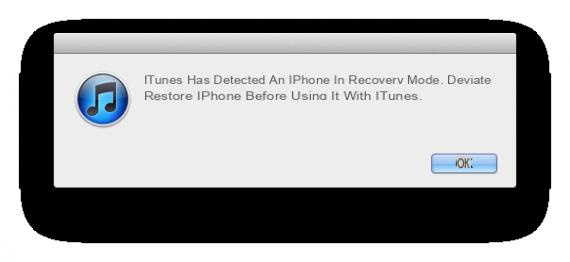
This process is also used to remove the Jailbreak from the device.
NB: If by any chance you have not made a backup and you have very important data that you do not want to lose, you could try to repair the operating system of your iPhone / iPad / iPod using the program Dr.Fone for iOS. All the details can be found in the following article: how to restore iPhone without losing data
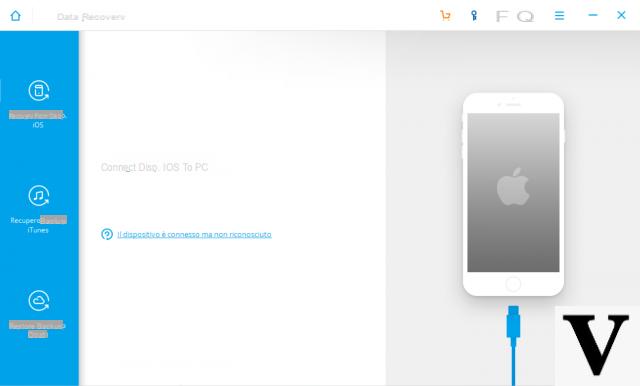
Come si mette l’iPhone in Recovery Mode?
The procedure for entering and exiting recovery mode is very simple.
Enter the recovery mode:
1. Unplug the USB cable from the iPhone but keep the other end connected to your computer. Then launch iTunes
2. Turn off the iPhone by pressing the Home and Sleep / Power button on the top of the device
3. Continue holding the button Home while reconnecting the USB cable to the iPhone, and this will turn on the device
4. Continue holding the button Home until a window appears in iTunes informing you that a device in recovery mode has been detected:
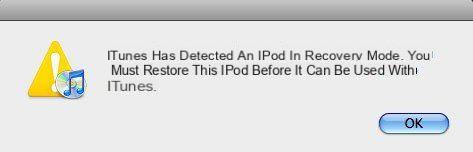
Exit recovery mode:
1. Press and hold the button Home and the power button for about 15 seconds to turn off the iPhone
2. Press the power button to start the iPhone
An even easier way to put the iPhone into Recovery Mode (or get out of that mode is to use the free software Reiboot
Here are the links from which you can download it:
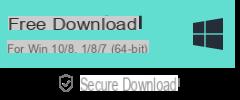
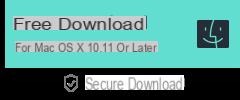
After installation you will see a main interface like this:
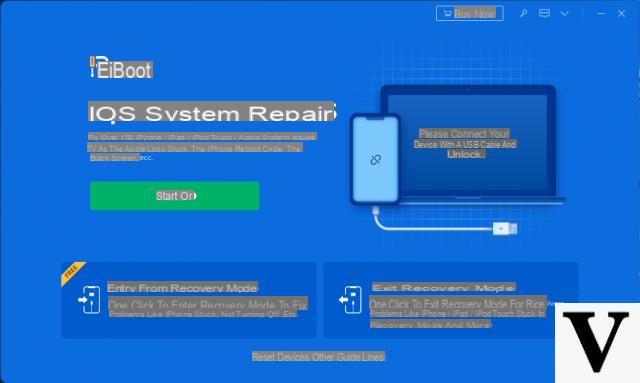
The operation of this software is really trivial. Once installed on your PC you will be asked to connect your iPhone to the computer via USB cable.
Immediately after connecting you will be able to use the functions offered by the program.
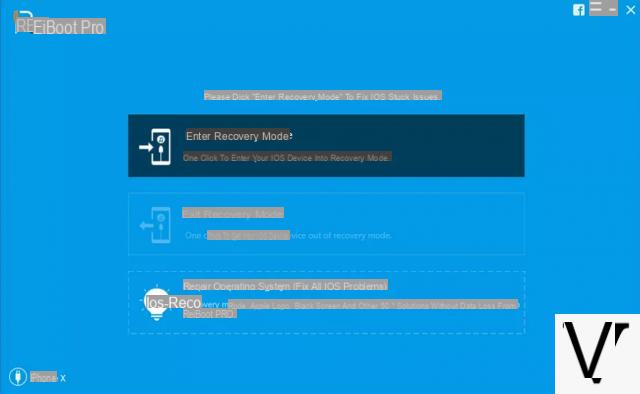
Just click to enter or exit Recovery mode.
Good evening, he had insufficient memory on his cell phone and me and the phone has froze on the apple for a few days, only sometimes it turns off and then the apple succeeds, or when it is empty it turns off completely. I am trying to do the procedure with ITunes but I have read that you have to turn off the phone, but for me it does not turn off at all, only when I download. What should I do? If you can get an answer as soon as possible, thank you.
because you don't give me other explanations
-
those present in the article should already be sufficient .. 🙂


























