
To personalize the ringtone of your iPhone, it is possible to add the music of your choice to the list of sounds already proposed, and nothing obliges you to pay for that.
This process, on the other hand, requires the use of Music on Mac or iTunes on Windows 10, as there is no alternative in app form.
To learn how to turn your favorite song into a ringtone, follow this detailed tutorial, made from a Mac.
1
Edit and convert your music
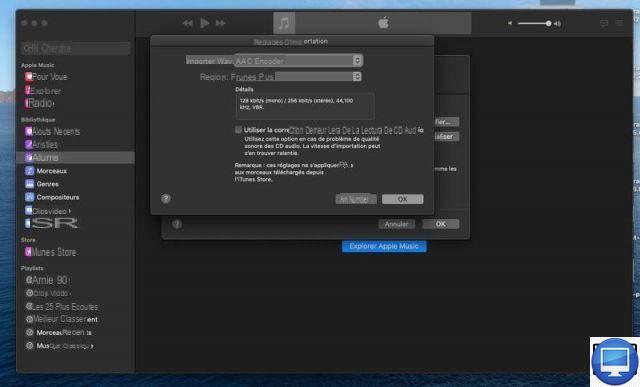
- Indicated price:
Before you start customizing your ringtone, be aware that you won't be able to use music from Apple Music, you'll have to select it directly from your Music library.
Next, you'll need to edit and convert your songs, or even a vocal, to MP3 or AAC format. To do this, first make sure you have the latest Music update, then:
- Open Music on your Mac.
- In the menu bar, click Music then Preferences.
- Go to files → Import Settings.
- From the Import using drop-down menu, choose your encoding format.
- Click on OKAY.
- Back in your library, select a track.
Finally, go to File → Convert → Create an AAC version. This way, the track will be duplicated in just 10 seconds.
Otherwise, you can also create your own timing:
- In your Library, right click on the song of your choice
- Select Read the information
- In the new window, click Options, then check the boxes Start et End before entering the number of seconds or the part of the song you want to use.
Attention, the maximum duration of a ringtone is 30 seconds, not one more. - To finish, click on OK.
To find your music entirely, remember to reset its settings after customizing it as a ringtone.
To do this, return to Read information, then do the reverse by unchecking the boxes Start et End.
2Rename the converted extension
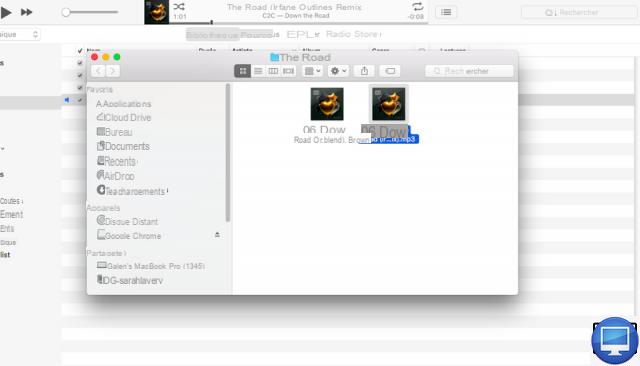
- Indicated price:
To rename the extension of your file, right-click on it, then choose Show in Finder.
Now, to convert your music, click on its name and rename the extension from .m4a to .m4r.
Whether you're on Windows or macOS, you should see a warning asking if you're sure you want to change the extension.
Click on Yes on Windows, and on Use .m4r on Mac.
3Copy ringtone to your iPhone

- Indicated price:
To transfer music to your iPhone, you will need to go through Music:
- Connect your iPhone to your Mac.
- Open the Finder.
- Select your freshly converted music.
- Drag and drop it onto theyour device icon.
- Click on it and copy it
- Visit Music, ou iTunes go to Ringtones, then paste it
The tone should then automatically sync to your iPhone within seconds.
4Set up your new ringtone
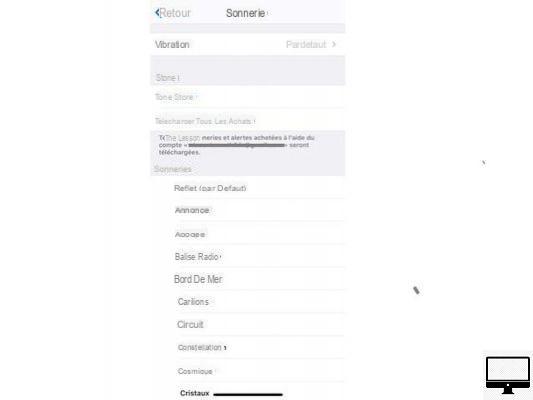
- Indicated price:
Now that the music is on your phone, go to your phone's settings, go to Sound and vibrations, And then Alarm. It only remains to select the one created.
If you want to create a custom ringtone for text messages, new voicemails, callback alerts, or emails, follow the exact same process as changing your call ringtone.
5Customize the ringtone for your contacts
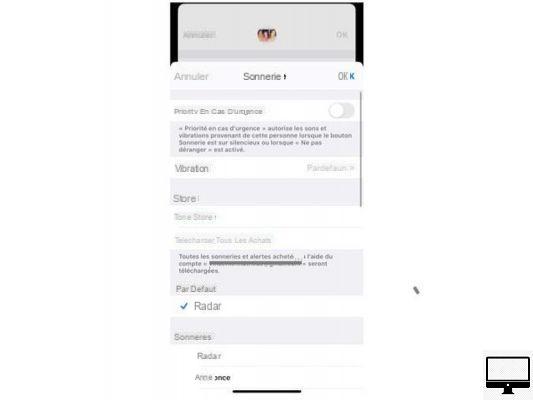
- Indicated price:
It is easy and convenient to assign different ringtones to your contacts. For it :
- On your iPhone, go to your contacts.
- Select the one of your choice.
- Tap on Edit
- Go to Alarm and choose your music.
- Confirm by tapping OKAY.
Recommended articles:
- How to remove sound from emails on iPhone?
- How to Transfer Apple Music Playlists to Spotify?
- How do you know if someone has blocked your phone number?


























