
Are you tired of having to unlock your Android smartphone every time you use it? Note that you can deactivate the code to make your life easier.
When setting up a new Android smartphone, it asks the user to set up a lock code, a layer of security that helps protect access to the device's data if it should come. to fall into the wrong hands. If you are not afraid that your information is understood and you want to avoid wasting time authenticating yourself every time you take your smartphone out of your pocket, you can do without this protection.
We explain in this short tutorial how to deactivate the unlock code on your Android smartphone, an article that follows a series of similar content belonging to a large file: "How to configure and keep your Android smartphone up to date?"
How to deactivate the unlock code of an Android smartphone
You will find the procedure below to do this. Please understand that the menus hiding these types of options may vary depending on the overlay used. You may therefore have to adapt during certain steps described depending on your version of Android and the identity of the manufacturer of your smartphone.- See you in the Parameters.
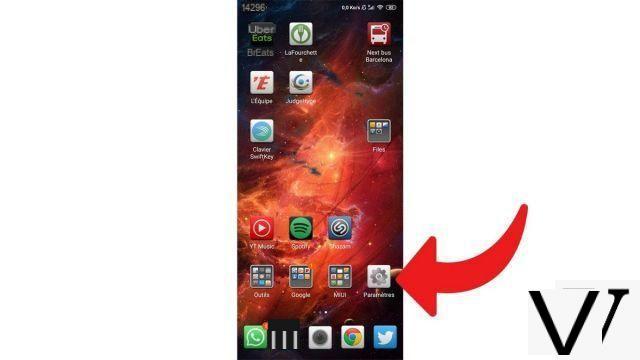
- Select the menu Safety.
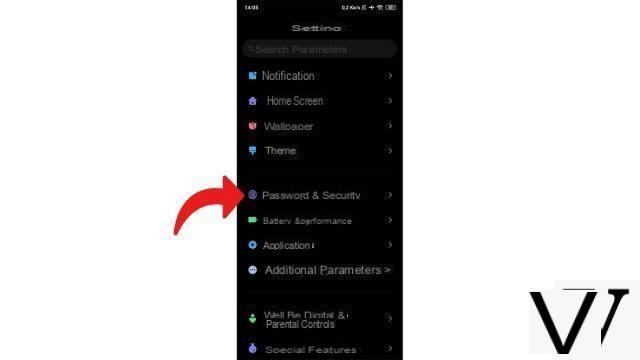
- In the section "Lock Screen", select"Password".
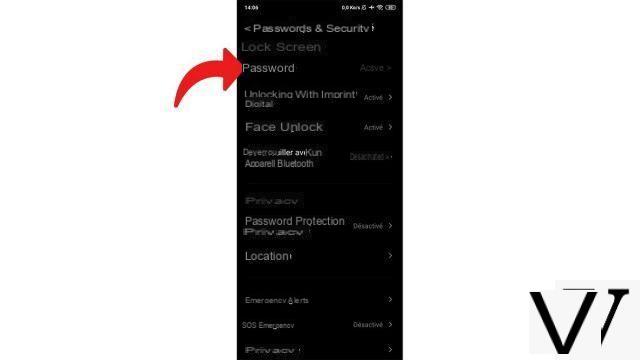
- Confirm your current password, then choose "Deactivate the lock".
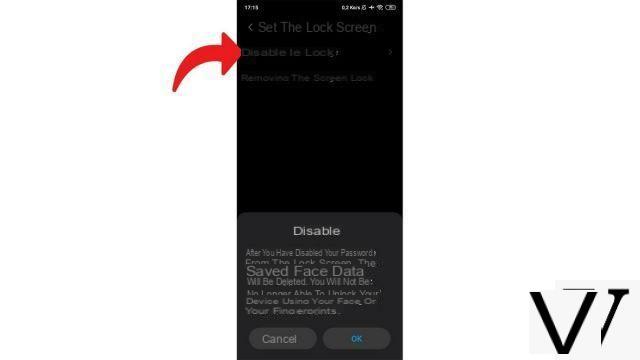
And now, voila ! But before we leave, here are a few reminders. First, it's your smartphone that is constantly unlocked, not your SIM card. When switching on, you must therefore enter your PIN code as before. Also, keep in mind that no one is safe from theft or loss of mobile. It is strongly discouraged that you give your contacts, banking applications and various accounts so easily to a third party.
If you are tired of typing your code to unlock the screen, we suggest you instead switch to another authentication method, faster: pattern, facial recognition, fingerprint ... nowadays, it is not. the security solutions that are lacking!
Find other tutorials to help you configure and keep your Android smartphone up to date:
- How to change the wallpaper on my Android smartphone?
- How to change the unlock code on your Android smartphone?
- How to activate the unlock code on your Android smartphone?
- How to change the ringtone of your Android smartphone?
- How to activate the flash when you receive a notification on your Android smartphone?
- How to update your Android smartphone?
- How to migrate data from iPhone to Android smartphone?
- How to increase text size on Android?
- How to know your version of Android?


























