WhatsApp it is the most popular communication application in the world and it is also one of the best sharing platforms for multimedia files (photos, videos, documents, audio). People use WhatsApp to write text messages but also to share photos and videos with friends and family. But how to send videos (even large ones) via WhatsApp? This question is always topical among users due to the size limitation of WhatsApp. In this article we will see just how convert, compress e send a video on WhatsApp
To avoid problems or errors when sending and sharing your videos on Whatsapp, you have to pay attention to the type of format and the size of the video. Not all video types and sizes are supported by WhatsApp. In fact, Whatsapp supports the main video formats including MP4, AVI e MKV with H264 or MPEG4 video codec and AAC or AC3 audio codec. Regarding the weight / size of the video, it is better to keep under 16MB with a maximum length in 3 minutes.
If you intend to share videos, make sure your videos follow these specifications in terms of video formats and maximum sizes supported by WhatsApp. If not, you will need to convert the video to the format supported by WhatsApp such as MP4 o REVIEWS, and also possibly compress the video for Whatsapp.
How to Convert a Video on Whatsapp
If you have a video in your hands that you need to send and share on Whatsapp, but you have agreed that it is not in the format compatible with the messaging platform and / or it is too large in terms of weight and duration, then you will necessarily have to rely on a program as UniConverter. Thanks to this software you will be able to modify both the format of the video (without loss of quality) and compress it to reduce its weight. And if the video is longer than 3 minutes (maximum recommended duration) you can also easily cut unwanted parts of the video to shorten it.
Using this program is really trivial! Do not you believe it? Well then download and install the free version right away from the buttons below:
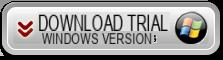
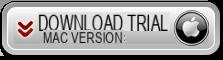
Here is the main interface of the program that you will see immediately after installation:
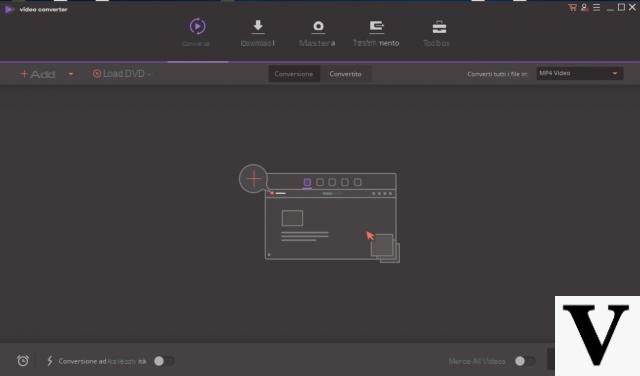
How to convert and compress video for Whatsapp?
With UniConverter here are the simple steps you will need to follow:
- Import the video into the UniConverter program.
- Choose the output format for the video you want to compress. We recommend to set MP4 as the format of conversion which is definitely supported by Whatsapp.
- Define the settings for the compression video.
- Start converting and compressing your video for WhatsApp.
- Transfer the compressed video to your mobile phone and easily transfer it via WhatsApp.
Step 1. Import the video into UniConverter
Launch the software after installation and access the tab Conversion (which will open by default). Click on the option Add files to import the videos you want convert for WhatsApp. You can also use the Drag and Drop method to add any video file into the software more easily and quickly.
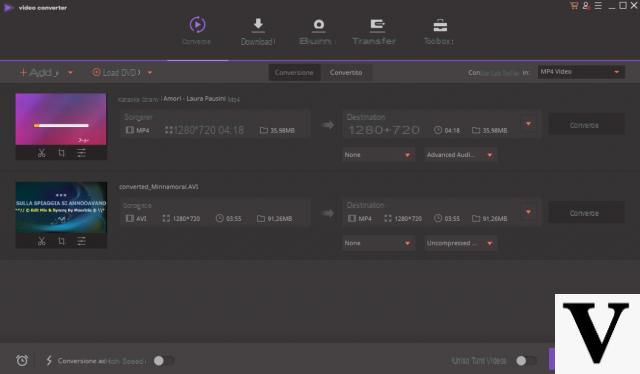
Step 2. Choose conversion format
You will see the settings icon on the right. Click on it and a drop-down menu will open. Choose the option Device and select your phone model from the options provided. You can also choose the video format you want directly by clicking on the Video tab. In the latter case we recommend that you select MP4 as the format.
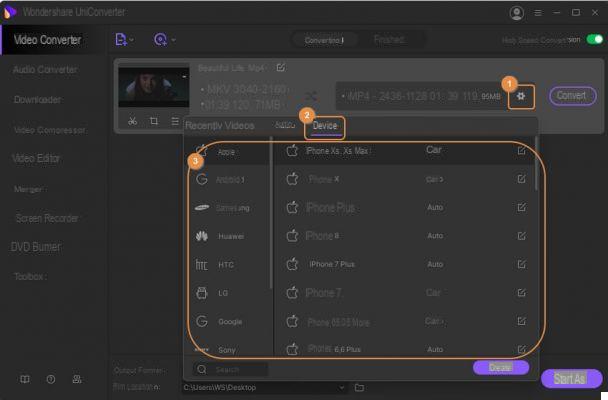
Step 3. Compress the video to reduce its weight
Now click on the icon Collapse in the tab Destination and choose the file size, video resolution and bit-rate to compress the video. You can also have a 20 second preview of the video file before finalizing the action.
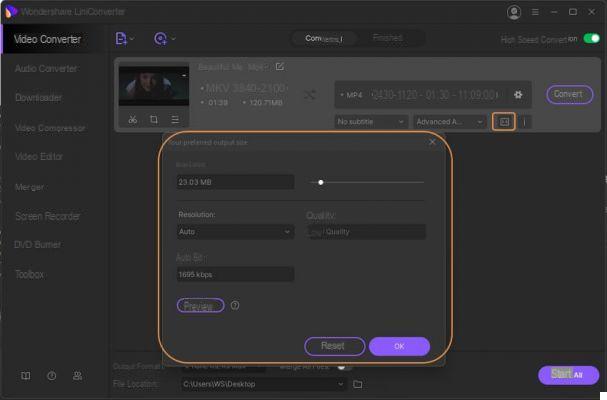
Step 4. Start video conversion for Whatsapp
Press the option Converted next to the file or the option Convert Everything at the bottom of the interface to start the conversion and compression process.
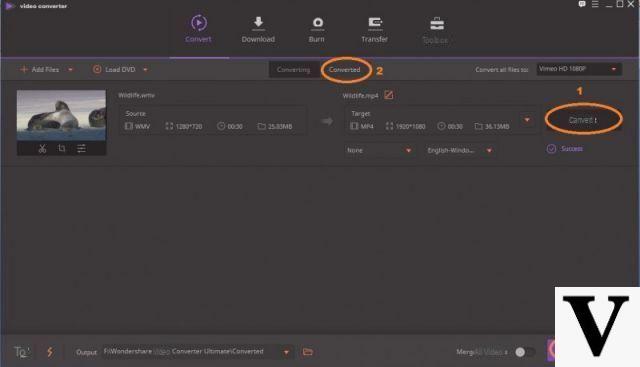
Step 5. Transfer the video to your Mobile
Find the converted videos on the tab Finished, right-click the video file to check the location and select Open file location. Then connect the phone to the computer via a USB cable. Move your mouse over the toolbox and click on the section Transfer. Click on the icon Add files in the upper left corner to add the compressed video from the file location. At this point you will see the button Transfer. Click on it to start transferring the videos to your phone.
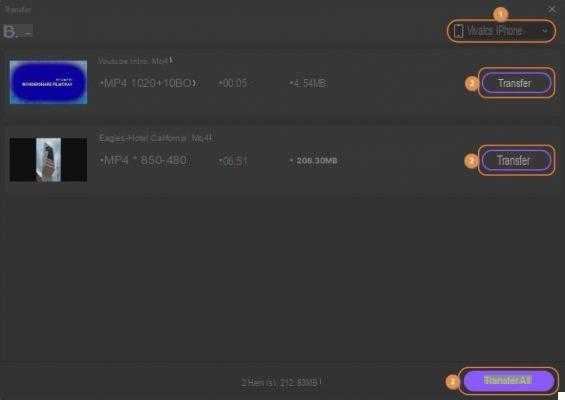
Now that the video is on your mobile you can send it via Whatsapp. If you don't know how to do it, read the next paragraph.
Related Article: How to Convert Video for Instagram
How to Send Videos on Whatsapp
Sending videos via WhatsApp is as easy as sharing photos. You can share a video directly or extract an existing video from your gallery. If you have a phone with an Android operating system, here are the steps to follow:
- Tap the button Attach. It's the paperclip icon next to the message field.
- Toccata Gallery.
- Tap the category that contains the video you want to send.
- Choose the video you want to send.
- Add a caption if you wish.
- Press on Send.
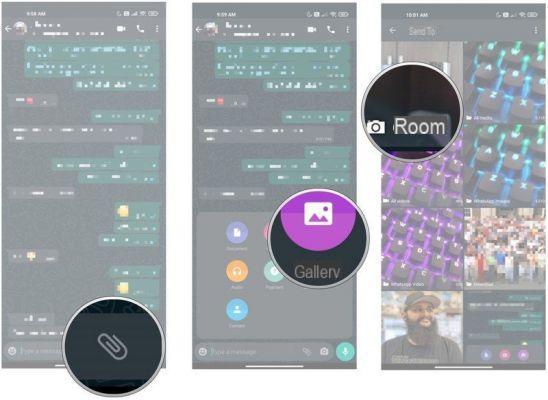
Other ways to send videos (even long ones) via WhatsApp
Sending large videos on WhatsApp can also be done with your devices. In this part, we will introduce some useful methods to send videos (even large ones) on WhatsApp.
Method 1. Send videos on WhatsApp with Android phone
Step 1. First of all, you need to go to the Google Play Store and find a video converting app that allows you to trim your large video.
Step 2. Use the app to trim your videos into several clips, so they are smaller than 16MB.
Step 3. Now you can send the clips one by one on WhatsApp.
Method 2. Send videos on WhatsApp with iPhone
Step 1. Go to the Apple App Store and search for a video converting app.
Step 2 Use the app to trim the video into clips.
Step 3. Now you can send the video clips on WhatsApp without any problem.
Method 3. How to send videos on WhatsApp online
Step 1. Go up Media.io and choose Video Compressor in the Tools menu bar.
Step 2. Click the button Add files to add the video from your computer.
Step 3. Select the quality and size of the output, then click the button Collapse to start compressing the video to the correct size for WhatsApp.
How to Convert and Send a Video on Whatsapp -


























