Wired controller
If you are interested in understanding how to connect Xbox 360 controllers to your PC and you have a wired joystick, the first thing you need to do is to install the necessary drivers on your PC for it to work properly.
To install the drivers, insert the CD supplied with the Xbox 360 controller into your computer and wait for the program on the controller to start. In the event that the CD does not start automatically, press the icon depicting a yellow folder that is attached to the taskbar, click on the computer-shaped icon located on the left in the window that is shown on the screen and then double-click on the CD drive you see below Devices and units.
Once the main screen of the installer supplied with the controller is displayed, click on Install after that, wait a few moments for the files necessary for the controller to function properly on Windows to be added to your computer.
When installation is complete, close the program window and eject the CD inserted in your computer.
If, on the other hand, you do not have the installation CD supplied with the controller, you can find the necessary “material” by connecting to the section of the official Microsoft website dedicated to accessories and download the software. To do this, click here in order to connect immediately to the Microsoft website, scroll the displayed Web page and locate the section Gamingclick sulla voce Xbox 360 Controller for Windows, select the operating system in use on your PC from the drop-down menu located under the item What operating system are you usgin?, select cityno from the drop-down menu located next to the item Language and then click the link Download present accanto alla voce Xbox 360 Accessories Software 1.2.
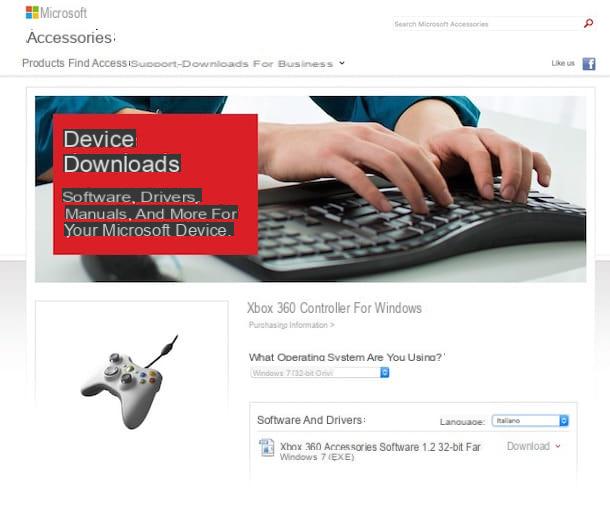
Then wait for the download of the program to be started and completed, then double-click on the file you just downloaded and presses on Si. Proceed by putting a check mark on the box next to the item I accept the contract, then press on NEXT and finally click the button end.
At this point I would say that we are finally there and that you can proceed by connecting the Xbox 360 controller to the PC. To do this, grab the USB connector of the joystick attached to the sales package of the same then connect it to any USB port on your computer. If you do not have the connector you can cope with this by immediately buying one in any store specialized in electronics and / or video games or on Amazon or other e-commerce stores.
Once the controller is connected to the computer, run a quick test to verify that the peripheral is working properly and can be used to enjoy your favorite games without any problems. To do this, press the button Home attached to the taskbar, type run in the search field, click on the first result in the list, type joy.cpl in the field next to the item You open: and by clicking on the button OK. In the window that will now open on the desktop, select Xbox 360 controller from the list attached to the section Game device then click Property. Now press a button or trigger or move a stick on the controller. If the controller is working correctly, the corresponding actions will be highlighted in the application.
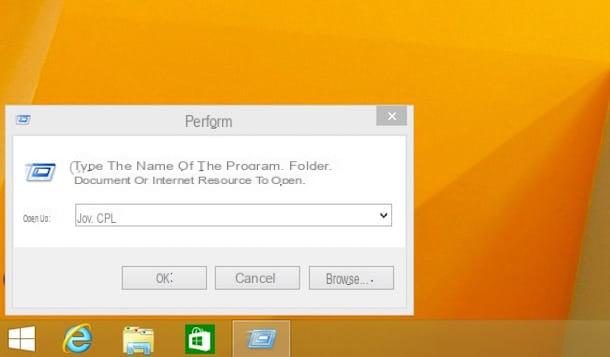
At this point I can not help but tell you: congratulations, you have just managed to connect the Xbox 360 controller to the PC successfully and you can finally play all your favorite video games directly from your computer using the joystick of the famous Microsoft home console! To play using the Xbox 360 controller, all you have to do is start any video game on your computer.
If, on the other hand, there should be any problems and if the controller is not recognized by the computer, I invite you to consult the appropriate support web page on the official Xbox website and which you can access by clicking here.
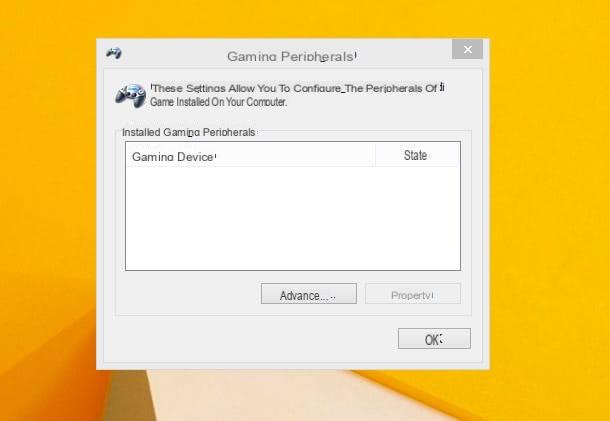
Wireless controller
You own a wireless controller for Xbox 360 and would you like to know how to connect it to your computer to play wirelessly? Yup? Well, then get yourself a Xbox 360 wireless gaming receiver, a special device manufactured by Microsoft itself that allows you to connect wireless headsets and controllers to a computer. You can buy the receiver in any store specializing in electronics and / or video games or on Amazon or other e-commerce stores.
After finding the wireless receiver, proceed by removing the green label on it and then insert the USB connector of the device into a USB port on the computer. Then wait for a green indicator light to appear on the receiver indicating that the unit has been correctly connected and is functioning.
Once these steps have been carried out on your computer, the installation wizard of the receiver should start automatically. Once the program window is displayed on the desktop to carry out the installation procedure, select then Install the software automatically (recommended), click your NEXT and then end.
In the event that the installation procedure of the receiver does not start automatically as I have just indicated, you can cope with the thing by finding the necessary program by connecting to the section of the official Microsoft website dedicated to accessories and to download the software. To do this, click here in order to connect immediately to the Microsoft website, scroll the displayed Web page and locate the section Gamingclick sulla voce Xbox 360 Wireless Controller for Windows, select the operating system in use on your PC from the drop-down menu located under the item What operating system are you usgin?, select cityno from the drop-down menu located next to the item Language and then click the link Download present accanto alla voce Xbox 360 Accessories Software 1.2.
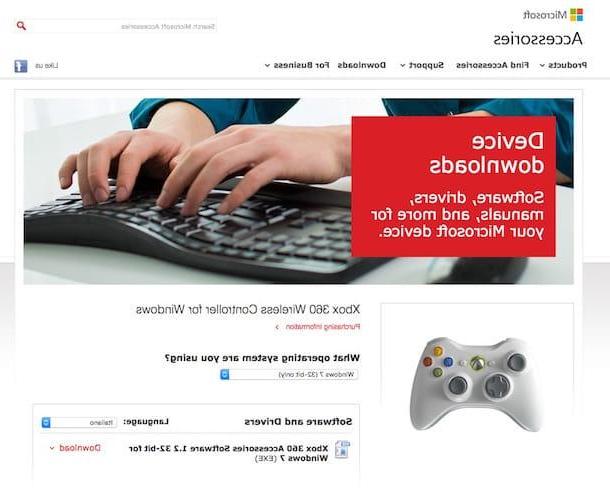
Then wait for the download of the program to be started and completed, then double-click on the file you just downloaded and presses on Si. Proceed by putting a check mark on the box next to the item I accept the contract, then press on NEXT and finally click the button end.
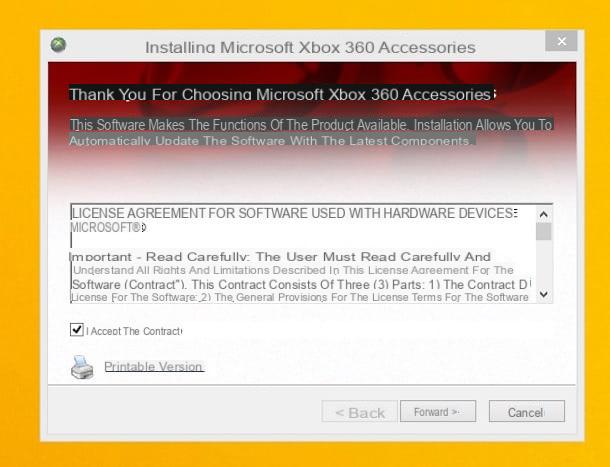
At this point I'd say we're there, you can finally get into the real action and connect Xbox 360 controllers to your PC. To do this, turn on the wireless joystick by holding down the button Guide (it is the largest circular button located in the center), on the receiver press the connection button (it is the button in the center of the receiver) and then press the connection button on the controller (it is the circular button located on the front of the device).
Once these steps have been completed, the green lights on the controller and receiver will begin to flash indicating an attempt to establish a connection. When the indicator lights stop flashing and remain lit, the controller will be connected.
Following these steps you can tell you satisfied, you have just managed to connect Xbox 360 controllers to your PC successfully and now you can finally enjoy all your favorite video games directly from your computer using the wireless joystick of the famous Microsoft console. To play using the Xbox 360 controller, start any video game on your computer.
If, on the other hand, there should be problems and if the wireless controller is not recognized by the computer, I invite you to consult the appropriate support web page on the official Xbox website that I reported to you in the previous lines, when I explained to you how to connect Xbox 360 controller to PC via USB cable.
How to connect Xbox 360 controllers to PC

























