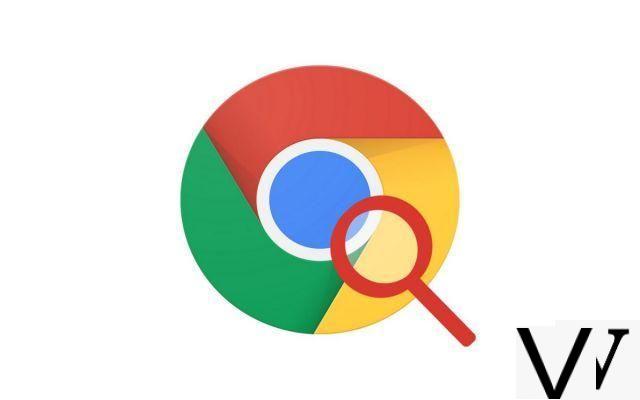
With Google Chrome, you can use the address bar as a search engine. All you have to do is type the query of your choice and click on Enter to see the results page appear. A very practical system ... unless you don't have the right default search engine
Fortunately, setting up Google Chrome is very easy, and switching between search engines is one of the customizable features. You will be able to use Google, Bing or Yahoo according to your preferences. So, follow this tutorial which will take you step by step through the settings.
Change the search engine on Google Chrome
- Open Google Chrome and his menu top right. Then click on Parameters.
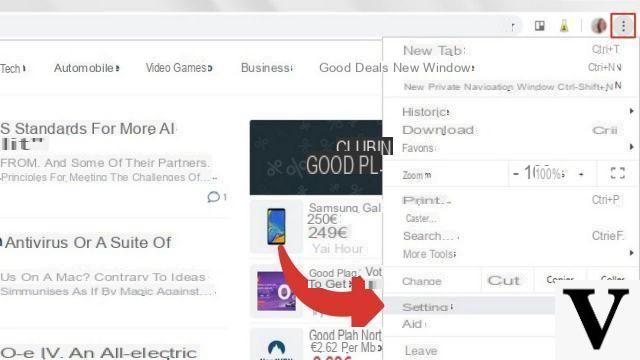
- A new page appears on the screen. Go down to the section Search, then click on the drop-down menu Search engine used in the address bar.
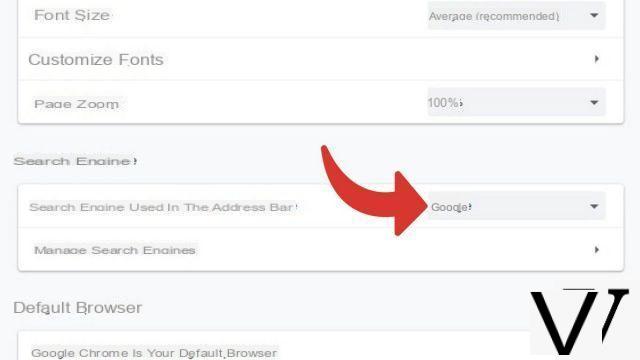
- Select the desired search engine among the choices offered. If the latter is not present in the list, you must add it manually.
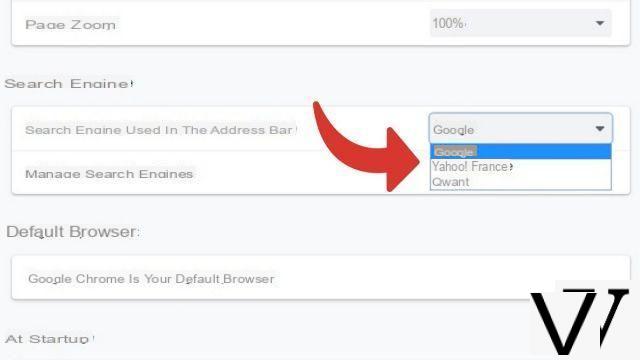
Add a new search engine
- Open Google Chrome and his menu top right. Then click on Parameters.
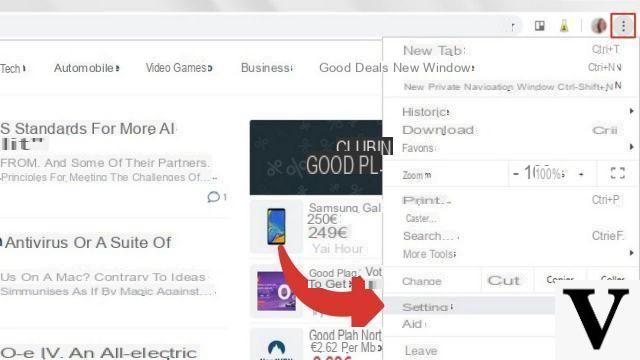
- A new page appears on the screen. Go down to the section Search, then click Manage search engines.
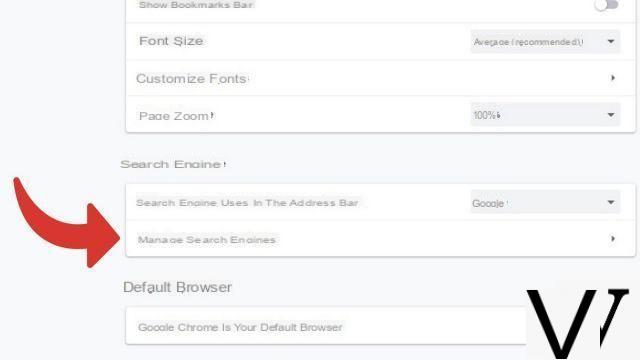
- Click on the button Add.
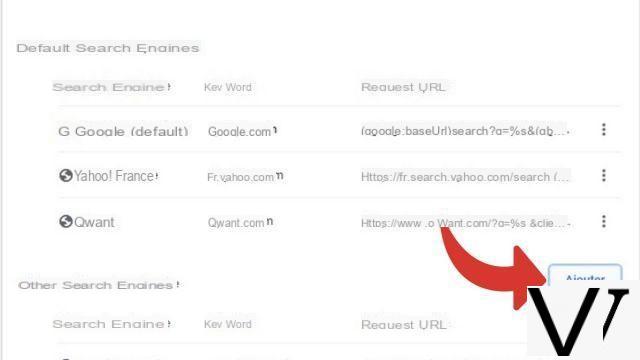
- A dialog box opens. Complete the form by filling in all the fields.
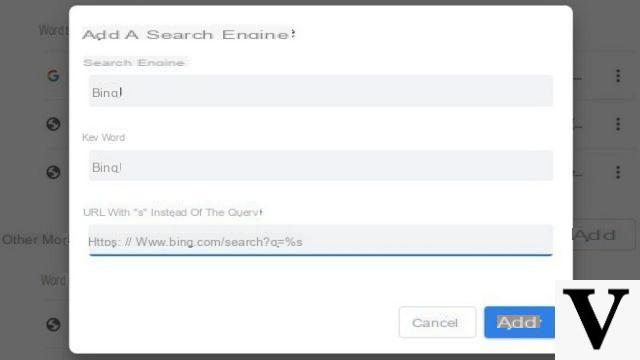 In the field Search, type the name of said search engine.
In the field Search, type the name of said search engine.
In the field Keyword, enter the name you want to give to the search engine. It can obviously be identical to that of the previous field.
In the field URL with% s instead of the request, enter the web address of the search results page, replacing the query with% s. To do this, go to the search engine you want to add and do any search. Copy and paste the url, locate the part of the link after search? q = and replace the following with% s.
For example, if you search for "weather" the URL would be http://www.google.com/search?q=meteo. You just have to replace weather with% s, which results in http://www.google.com/search?q=%s.
Once the form is completed, validate by clicking on the button Add. - The new search engine is now registered. Now click on thethree vertical dots icon to pull down the menu Other Actions. Click on Use by default.
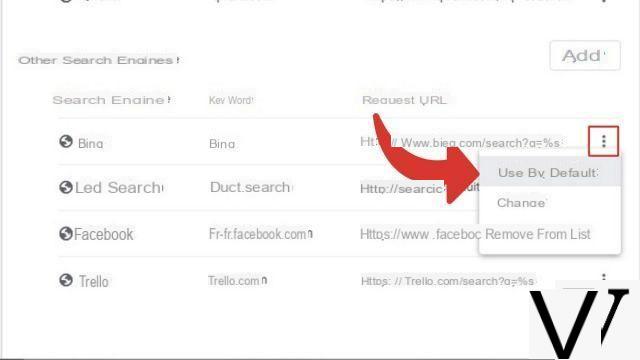
Your search engine is now updated.
Find other tutorials to help you configure Google Chrome properly:
- How to connect my Google account to Google Chrome?
- How to sync my Google Chrome settings to my Google account?
- How to activate or deactivate synchronization on Google Chrome?
- How to install a theme on Google Chrome?
- How to update Google Chrome?
- How to switch Google Chrome to Spanish?
- How do I set Google Chrome as my default browser?
- How to remove Yahoo from Google Chrome?
- How to remove Bing from Google Chrome?
- How to change the home page on Google Chrome?
- How to reset Google Chrome?


























