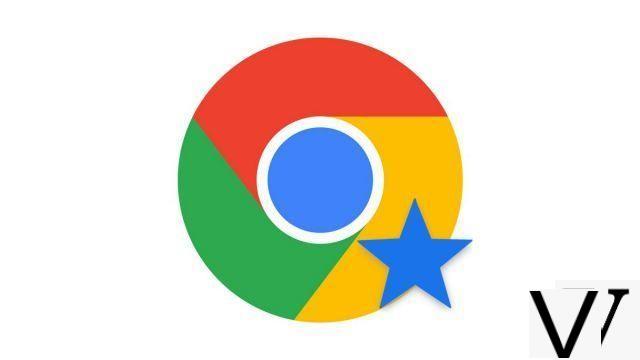
Favorites are one of the must-have features for any web browser. They allow you to keep a regularly visited page, to save an article for later or to constitute a webography for a project. This guide describes three methods for adding a favorite website, and thus optimizing browsing on Google Chrome.
Google Chrome offers several methods to bookmark a website. For two of them, we will need to display the bookmarks bar, a method described in the second part of our guide to display your bookmarks on Chrome.
Add a favorite in one click
- Once Chrome is open and on the page of your choice, click on theétoile displayed to the right of the address bar.
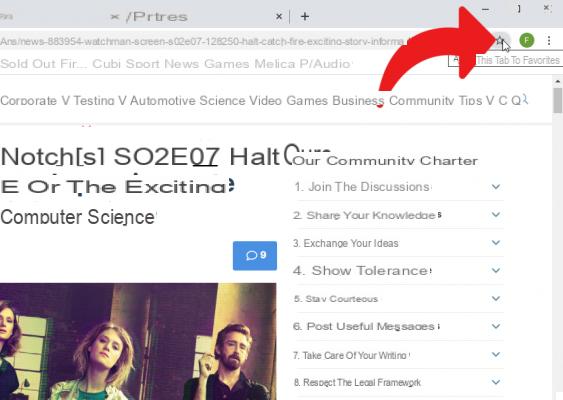
- A window is then displayed, you can change the name of the favorite and define the folder in which it will be saved. Click on OK to validate.
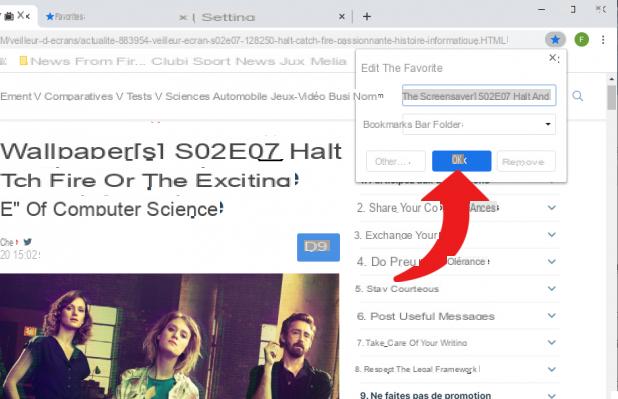
Add a site via the favorites bar
- Once Chrome is open with the bookmarks bar activated, right-click on the folder of your choice in the bookmarks bar and select the option Add a page ...
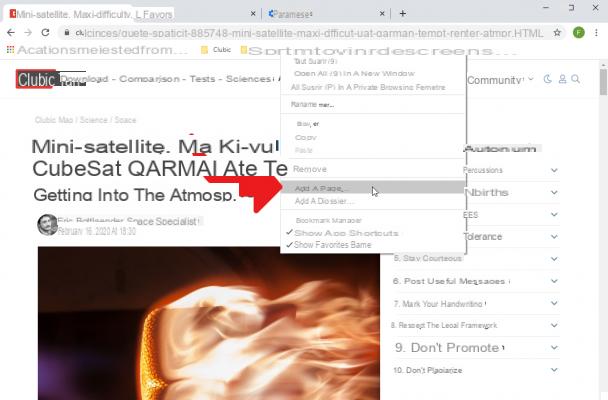
- A window then opens to modify the new favorite, you can change the name, the URL and the save folder of the favorite. Click on Save to validate the favorite.
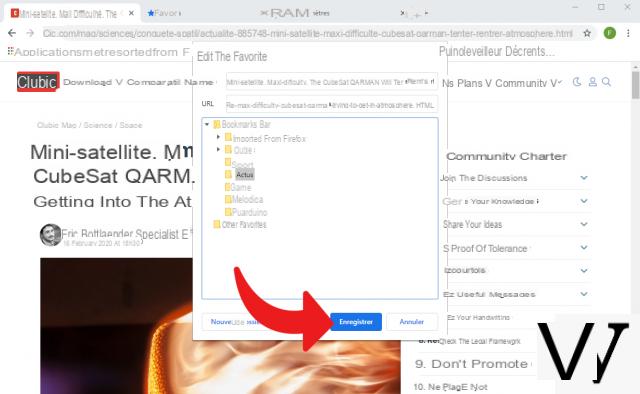
The drag and drop method
- Once Chrome is open and on the page to bookmark, left click and hold the click on the site icon located to the left of its address. It is regularly symbolized by a padlock for secure sites.
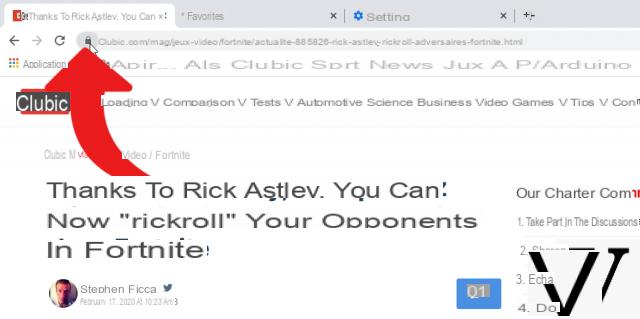
- Drag and drop the icon in the folder of your choice in the favorites bar. Once the left click is released on the folder.
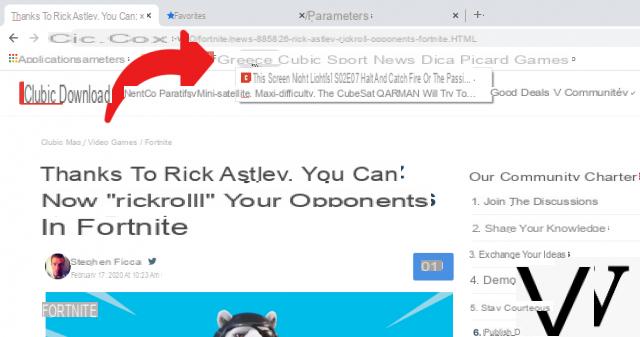
Finally, note that it is possible to add bookmarks in batches, we recommend reading our tutorial to easily import bookmarks on Chrome.
Find other tutorials to optimize your internet browsing with Google Chrome:
- How to mute a tab on Google Chrome?
- How to open a tab in a new window on Google Chrome?
- How to open and close a tab on Google Chrome?
- How to import and export your favorites on Google Chrome?
- How to display your bookmarks on Google Chrome?
- The essential keyboard shortcuts on Google Chrome
- How to activate read mode on Google Chrome?
- How to activate or deactivate the full screen mode of Google Chrome?


























