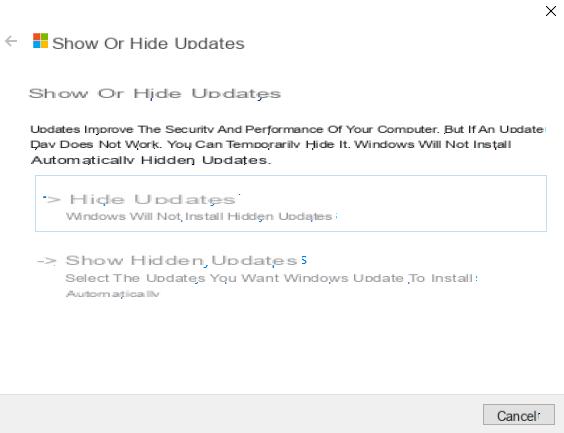Prevent automatic driver installation
1. Right-click on the Start menu, then choose the “System” entry.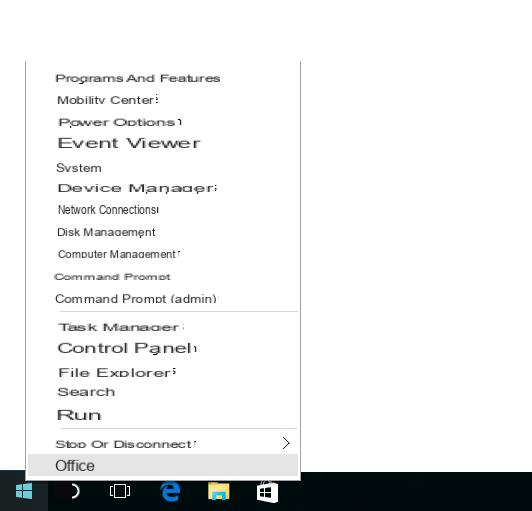
2. Click on “Advanced system settings” on the right of the window that has just opened.
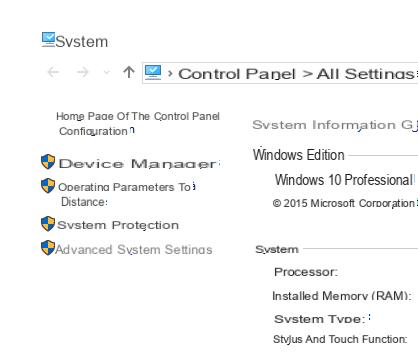
3. A second window appears: go to the “Hardware” tab, then click “Device installation parameters”.
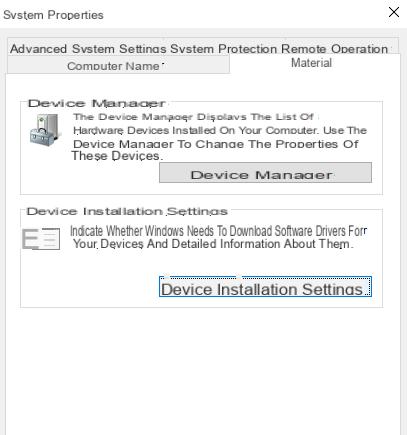
4. Click successively on “No, I prefer to choose manually” then on “Never install drivers from Windows Update”.
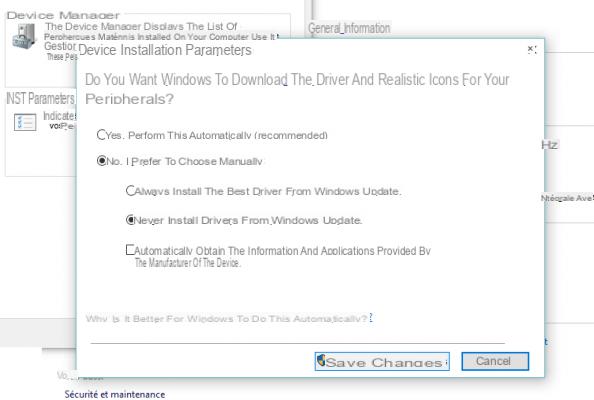
Prevent updating of already installed drivers
Installation is one thing, updating is another. To prevent Windows from updating the drivers already installed on your machine, you need to use a small utility provided by Microsoft that you can download from our software library.This is Windows Update Hide / Show], which allows you to select non-essential Windows updates to hide them from Windows Update. Among these elements, we find the pilots.
1. Download Windows Update Hide / Show from our software library and open the file (a .diagcab).
2. When the window opens, click on “Next”.
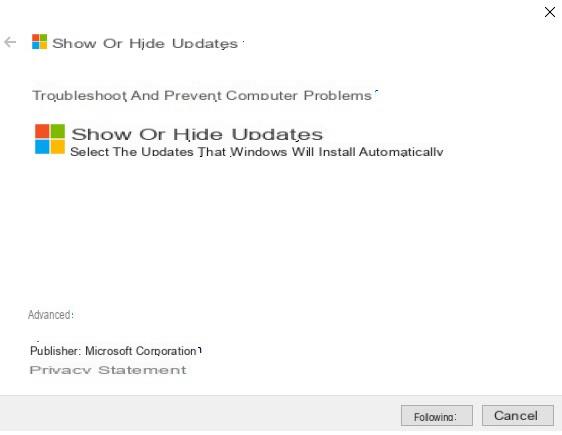
3. Check the updates that you want to no longer be managed by Windows Update.
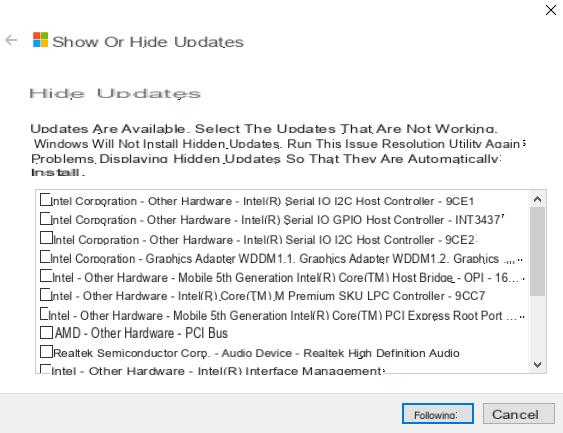
4. You can go back at any time by showing hidden updates and unchecking the ones you want.