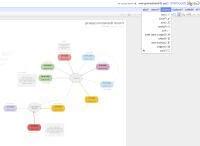 Google Docs or, in your language, Google Docs, he added Drawing (Drawings), a new one web application to the suite of online tools that already included Word, Excel, Powerpoint and a section dedicated to the creation of forms to fill out.
Google Docs or, in your language, Google Docs, he added Drawing (Drawings), a new one web application to the suite of online tools that already included Word, Excel, Powerpoint and a section dedicated to the creation of forms to fill out.All of these Google online tools have four fundamental characteristics in common:
1) You can use them for free
2) Each new document, project or drawing can be shared with anyone or only with a small circle of people.
3) Several people can work on the same document or project by collaborating remotely.
4) These are programs that do not require installation on the computer because they work directly from the browser to surf the internet.
Drawings is the application to draw on an online whiteboard as you would on the computer using programs like Windows Paint or other better programs for hand drawing on the PC like My Paint.
However, Google Docs Drawings is not just a freehand drawing program but above all it allows you to draw shapes, diagrams and diagrams, making it a something like Microsoft Visio (see also free programs similar to Visio for drawing diagrams, diagrams and flow charts).
To start Drawings, just log in to Google Drawings, click on Create new and then on Drawing.
The application is not sophisticated for a professional use only but it is suitable for all needs, remaining simple but still rich in features for the basic design and the graphic representation of schemes and ideas.
By simply using the mouse you can immediately draw a variety of shapes, lines, arrows, curves, using different strokes and colors.
The most interesting thing is the possibility of drawing rectangular or oval shapes that become the typical figures for create flowcharts or hierarchical diagrams.
From the insert menu you can add shapes by choosing one from the many available and you can connect them with lines and arrows, decorate their edges in different ways and assign colors.
Elements can be sorted and rotated on the page so that you can create charts, flowcharts or mind maps.
Within each figure or even to write external comments, you can also add text with the help of Word Art with more captivating writing styles.
Characters are quite limited, but they can suffice unless you are working on a topographical art project.
All designs are vectors, so you can change the size of each shape and image easily by dragging the corners.
The other most important feature of Google Designs is the ability to import images within the project.
You can quickly create a graphic or a technical / artistic drawing by adding the images and photos on the sheet, using either those that are saved on your computer or online searchable by Google image search.
From the insert menu -> images, a new window opens with three options: from computer, from URL or from Google Search.
After inserting the image into the sheet, you can resize it and move it wherever you like.
Each new drawing can be saved directly in one of the Google Docs folders, with or without sharing with others, or it can be downloaded to your computer as a JPG, PNG, SVG, PDF file.
Each saved drawing can then be integrated into any other Google Docs document so as to quickly move the diagrams onto slides of Powerpoint presentations or Word documents.
This integration works through a separate copy and paste from the normal Windows one.
What you copy from Google Docs is in fact stored in the Web Clipboard and you can thus move objects from one element to another.
Also, if you paste a drawing into another document, it becomes a copy of the original and both can be edited independently.
With Google Docs in general and with Drawings in particular it is possible work in collaboration with other people.
By clicking on the Share button at the top right, you can share the drawing or graphic with anyone or just a few people and allow them to edit the document.
Each drawing can then be emailed to other editors or viewers.
From the Google Docs templates page you can see many pre-set and freely usable drawings and graphics to start from something already done.
Probably this tool does not offer anything shocking but it should be taken into consideration for the fact that it is online, very fast and without waiting in loading and even a child can use it given its simplicity.


























