THEError 14 it is an error that usually appears in the phase of iPhone update or restore, iPad or iPod and even the Mac. It may also be encountered after downloading an incorrect file (IPSW) for iPhone. Here is a screenshot of the error 14 on the iPhone:
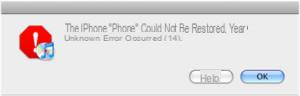
As mentioned above, the firmware update is the main cause of this error. However, there may be other possible causes, such as a damaged USB cable, a hacked iPhone, or a jailbroken device problem.
When error 14 occurs, the iPhone is practically unusable and you have to try to fix the error in order to make it work again.
How to Fix iPhone Error 14
Solution 1. Update your iPhone's iOS version
First open iTunes on your computer and make sure it is the latest version available. Then connect your iphone to the computer via USB and via iTunes check if there is an updated iOS version to install on your iPhone.
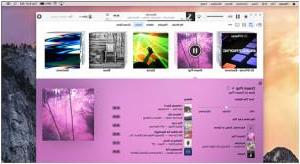
Solution 2. Hard Reset
Press and hold the power button and the home button at the same time (for about 10 seconds) until the Appe logo appears on the iPhone screen. At this point, release the two buttons and the logo will disappear
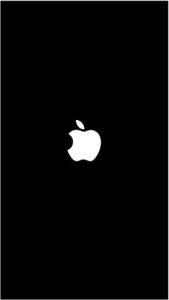
At this point the iPhone will restart and the hard reset will be completed.
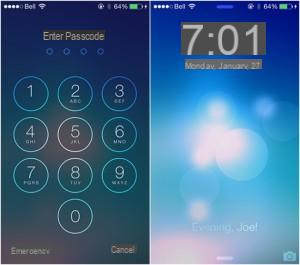
Solution 3. Check USB cable
Damaged USB cable can also be the cause of error 14 on iPhone. Try to verify its integrity or try to replace it with another one. Changing USB ports can also be a good idea to bypass the problem.
Solution 4. Restart your computer
We have already proposed the solution of restarting the device (via hard reset). A similar thing should also be done with the computer. Turning off and restarting your computer may reset any issues causing error 14 when updating or restoring your iPhone.
Solution 5. Restore iPhone (no data loss) with Dr.Fone
Dr.Fone for iOS is a professional tool capable of repairing iPhone “software & firmware” faults. Even the error 14 on the iPhone can be easily and quickly fixed with dr.fone, by restoring the device itself, but without any data being deleted! Here are the steps to follow:
Step 1. Download and install dr.fone for iOS on your PC or Mac
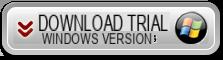
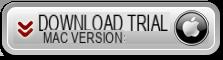
Initial program screen:
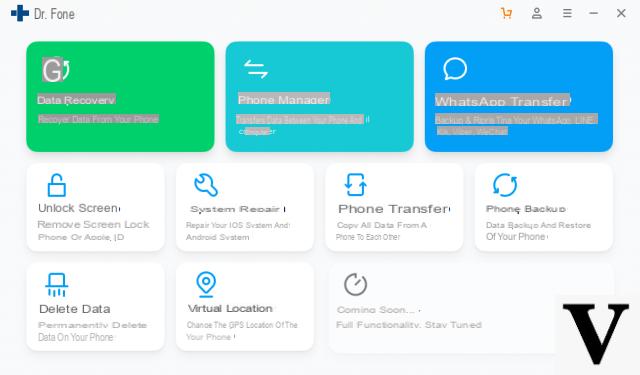
Step 2. Repair the iOS system
From the main program screen click on "REPAIR”To begin the recovery and repair phase of your iPhone's iOS system
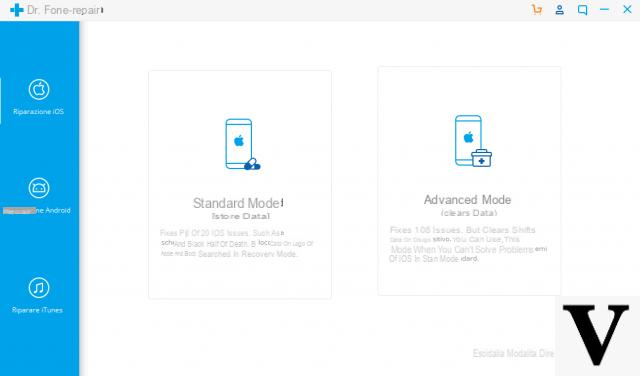
Click on the START button and the following screen will open:
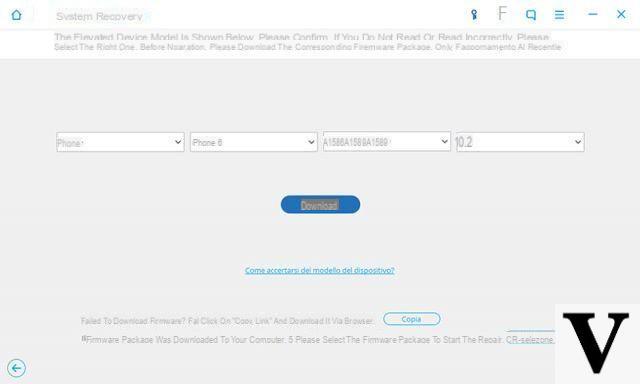
Select your iPhone model and finally click on DOWNLOAD to start downloading and installing the new firmware on your iPhone. At the end of all this operation, your iPhone will be restored and updated to the latest iOS version, and without any of your data being deleted or lost!
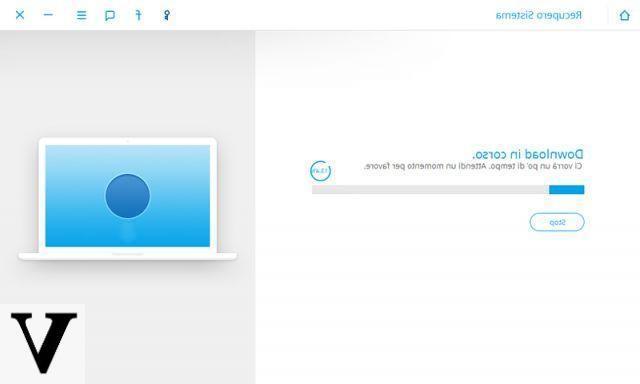
At the end of this procedure, error 14 will be just a memory!
Hi, I tried the procedure with dr.fone on an iphone 6s 16GB but no attempt was successful, restoring both firmware 10.3.3 and 11.4.1 with error 4013 at the end of the procedure .. I also tried without the screen connected .. What else can I do?


























