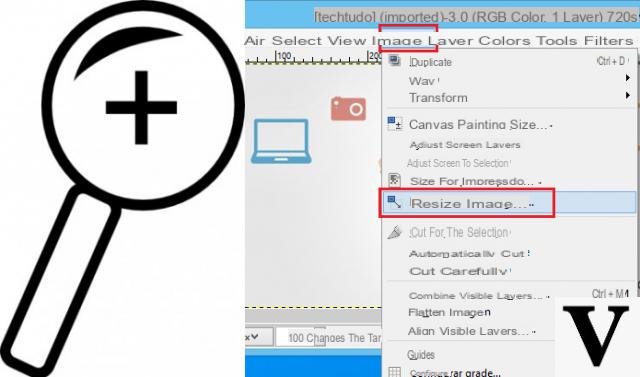
Nowadays the mobile phone possesses a high resolution digital camera, which is why you can easily click of high quality photos (i.e. high resolution). If we talk about the phones of a few years ago, however, the resolution of the photos was very low and the quality was not very high. Some people therefore have problems looking at old digital photos and wonder if it is possible (and how) increase the resolution of a photo. Fortunately, there are several software, apps, and websites out there that can help you enlarge a photo without losing quality. These software or apps can enlarge photos and increase its resolution in order not to lose quality and details of the image itself. If you are interested in understanding how and with what tools all this is possible, read on below!
- Part 1. Enlarge a photo without losing quality with Fotophire
- Part 2. Enlarge a photo without losing quality with Photoshop
- Part 3. Enlarge a photo without losing quality with Online services
Part 1. Enlarge a photo without losing quality with Fotophire
Nobody likes poor quality photos on their mobile or computer, but thanks to the program Fotophere it is now possible not to compromise with quality. FotoPhire Maximizer is a very simple tool to use and which aims to enlarge photos without losing quality. For the use of this photo optimization software it is not necessary to have any technical or photo editing knowledge because everything is automated. This photo enlargement program also supports other basic functions that are not present in other similar software.
Fotophire functionality:
- Enlarges photos to 1000% without pixels and blur.
- Enlarge photos for print projects.
- Create high resolution close-ups on all the details of your photos.
- Fix photos in low light with one click.
Interesting right? Then download the free trial version now by clicking on the following button:
How to enlarge a photo with Fotophire
Step 1:
Download and install the program on your PC. When you open it you will see this main window, with all the built-in photo editing tools:
Step 2:
Click on the box below PHOTO MAXIMIZER to download the relative package and open the function we need to enlarge a photo and increase its resolution:
Step 3:
Click on YOU OPEN to select the photo to enlarge from your PC. The photo will appear in the central screen of the program.
Take a look on the right side of the program. Under the section "Maximizer”Moves the cursor to the right. It will automatically increase the size of the photos and it will be possible to save the photo in the desired size. This is the easiest way to enlarge the photo without losing quality. You can also adjust the sharpness and resolution using the special tool that you can always find on the right of the program.
Part 2. Enlarge a photo without losing quality with Photoshop
Photoshop is a professional photo editing program developed by Adobe for making changes to photos. This tool comes with different tools like brushes, frames, filters etc ... that can be used on images. Usually when you try to enlarge an image you don't keep the original quality, but Photoshop can also keep the original quality thanks to the integrated optimization tools (as well as Fotophire seen above). The problem is that it is a professional software, so it is necessary to have basic knowledge of the program and to know the resolutions of the photos and many other aspects related to photo-retouching.
To enlarge a photo with Photoshop here are the basic steps to follow:
Step 1:
Open Photoshop and after adding the photo in the software interface, click on the Image> Image Size option.
Step 2:
Now in the popup select the “Constrain aspect ratio” option and then enter the desired size. You must enter values greater than the current ones to get an enlargement of the photo.
Step 3:
That's it - the photo will be bigger. To use the photo, save it to your hard drive. If by any chance you notice a loss of quality you can go back to Photoshop and adjust the parameters of the sharpness, blur and brightness of the photo.
Part 3. Enlarge a photo without losing quality with Online services
ImageEnlarger is an online service that allows you to enlarge the image without losing quality online and without the need to install software on your computer. This free web app allows you to zoom in on small photos using your browser directly, and such images can also be used for printing purposes. This site allows you to choose the file from your computer or by entering the URL of the photo. For the enlargement you can enter the percentages or manually set the width and height. This free website supports 2 types of image output formats: .JPG and .PNG.
Step 1:
Access the ImageEnlarger.com website and click on "Browse"To import the photo to enlarge from your computer:
Step 2:
After selecting the photo, specify the width and height of the final photo and finally click the button START
Step 3:
The photo enlargement process will start and stop after a few seconds. When finished you will see 5 different images. Click on them to check their quality and choose the enlarged photo that looks best to you. Finally save the new photo (enlarged) on your computer in jpeg or png format.
Enlarge a Photo (Without Losing Quality) -

























