You need to archive on your own MacBook some photos you have on your android phone (samsung, huawei, lg, sony xperia, motorola, etc…)? Or do you need to copy photos from Android to Mac to be able to print them later? In this article we have explained how transfer photos from android to computer Windows. Now instead we are going to understand how to make this transfer / copy from Android to a macOS computer.
As you know Android and macOS are not the best of the couple, also in terms of compatibility considering that the macOS system is based on the iOS system similar to the one present on devices such as iPhone and iPad. But thanks to the many software tools in circulation it is possible to make your Android communicate with the Mac without problems. Below we point out the best solutions for copy photos from Android to Mac.
- Copy photos from Android to Mac with dr.fone (mac)
- Copy photos from Android to Mac with Android Transfer for Mac
- Copy photos from Android to Mac with Image Capture
- Copy photos from Android to Mac with DropBox
# 1. Copy photos from Android to Mac with dr.Fone
To simplify the photo copying work, we recommend using the software dr.Fone Transfer (mac) which is easy to use and able to transfer photos from Android to Mac. It is a powerful, efficient and very easy to use tool that can transfer data of different types (including Photos) from Android to Mac just through a sequence of a few simple steps.
dr.fone it is compatible with all Android devices like Samsung Galaxy, Acer, ZTE, Huawei, Google, Motorola, Sony, LG, HTC etc .. Here's how to use this program to copy photos from Android to Mac.
Step 1. Download and install dr.Fone on your Mac
Here are the links to download the program:
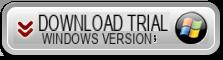
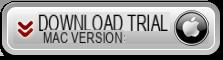
Install and launch the software. You will see this main interface:
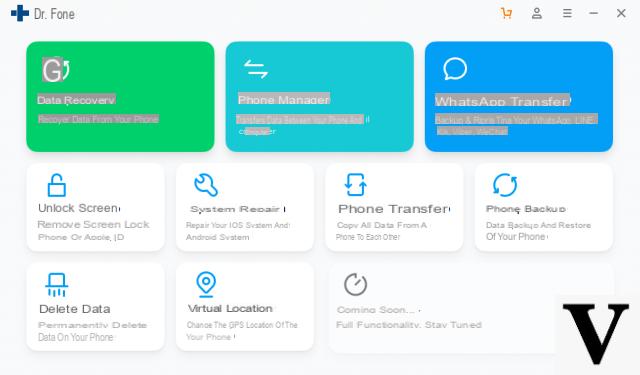
Click on the function PHONE MANAGER to download and activate the relevant module. A screen like this will open:
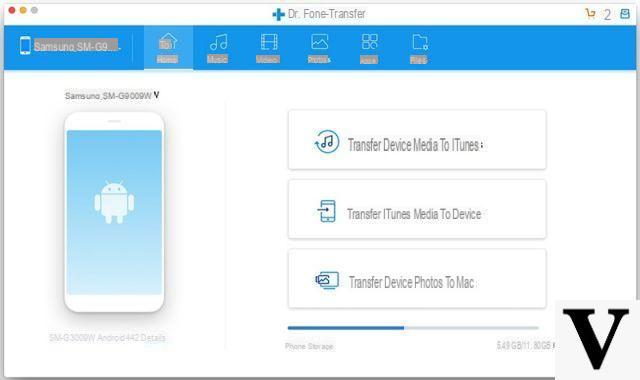
Step 2. Collega Android al Mac
Use a USB cable to connect your Android to the Mac. In order for the Mac (and dr.Fone) to detect the connected mobile phone, on it it is essential to access the settings and activate the option DEBUG USB. If you don't know how to do it, read this guide.
As soon as this option is activated on the mobile, the dr.Fone program will detect the device and you can proceed with the transfer of the desired photos.
Step 3. Transfer photos from Android to Mac
From the dr.Fone Transfer screen click on the "Transfer Photos to mac". This feature allows you to back up and save all the photos on your phone to your Mac. Alternatively, click on the tab at the top PHOTO to be able to view all the photos saved on your Android. Select the photos you want to copy to Mac and click on the button at the top EXPORT. This second method is ideal if you want to make a "selective" and non-massive copy of the photos to be saved on mac.
#2. Copy photos from Android to Mac with Android Transfer
Android Transfer is another great program designed for mac users who want to transfer data from mobile to Mac and vice versa from Mac to mobile.
Here is the link from which you can download the free trial version of the application:
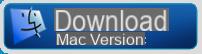
Below we see the steps to follow for copy and transfer photos from Android to Mac:
Step 1: Launch Android Transfer and connect Android
Launch Android Transfer for Mac and connect your Android to Mac via USB cable. If you don't have a USB cable, you can also connect Android to your PC / Mac via Wi-Fi
As soon as the mobile phone is detected (to do this, follow all the instructions that will appear on the software), the program will show all the data present in the device, including photos.
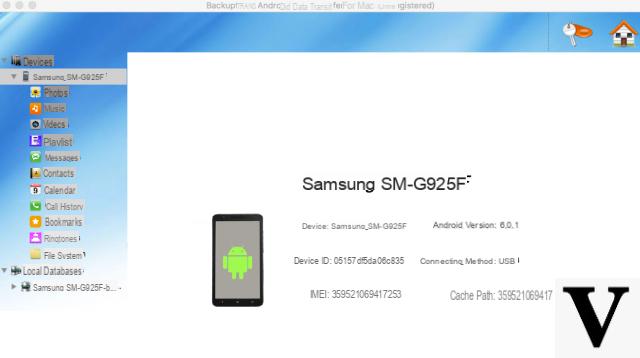 Step 2: Copia Photo to Android on Mac
Step 2: Copia Photo to Android on Mac
Left click on the “Photo” folder to see all the photos saved on your Android phone. Then select the photos to transfer and click on the "Extract Photos”To extract and save the selected photos on your mac.
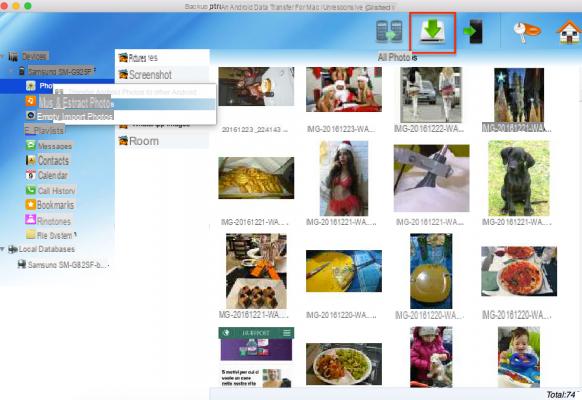
# 3. Import photos from Android to Mac with Image Capture
This solution is included in OS X. You just need to launch the “Image Capture” app and connect the Android device to the Mac with the USB cable.
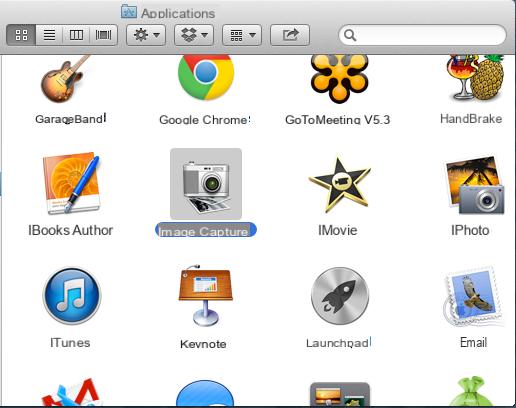
“Image Capture” is preferable for importing photos from digital devices of any kind to Mac because it is fast and efficient, it allows you to preview photos and allows you to delete photos. Here are the steps to follow to import and copy photos from Android to Mac:
1. Connect Android to Mac via USB cable.
2. Run “Image Capture”, which is present in Applications.
3. From the device list, select the Android device.
4. Select the destination folder for the photos. This step is optional but recommended.
5. Finally, click on "Import"Or"It all matters”To transfer all photos / images to Mac.
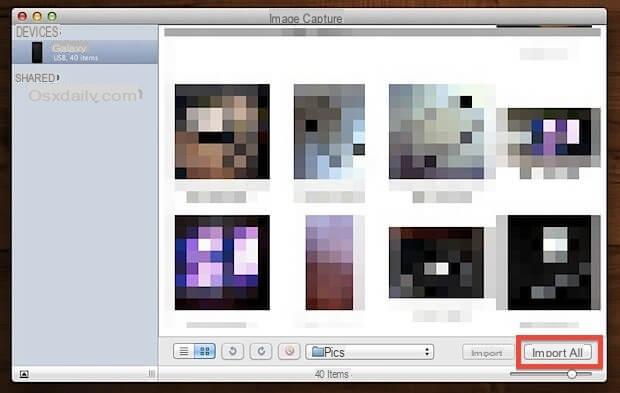
# 3. Copy photos from Android to Mac with Dropbox
Despite what fans of Windows or Apple might say, the two devices can also coexist in harmony. All we need for these devices to communicate and share / transfer anything / files is an internet connection and an appropriate app.
One way to transfer photos from Android to Mac is to use “dropbox". Dropbox is a cloud service compatible with mobile devices and web-based platforms.

Step 1. First create an account on the Dropbox website if you don't have one. Then download the associated Android app from the Google Play Store.
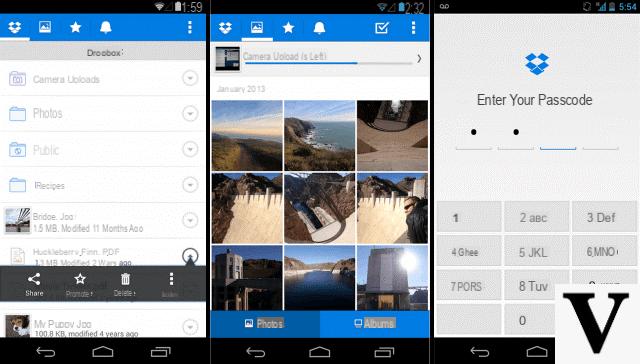
Step 2. Tap on three vertical dots in the upper right corner of the mobile app.
> From the drop-down menu select "Upload here".
> Choose folder / file to upload to Dropbox.
> Click Charge (green button) at the bottom right corner.
> Log into Dropbox on Mac and find the files to transfer.
> Click the download link.
> Choose the appropriate location to save the transferred photos.
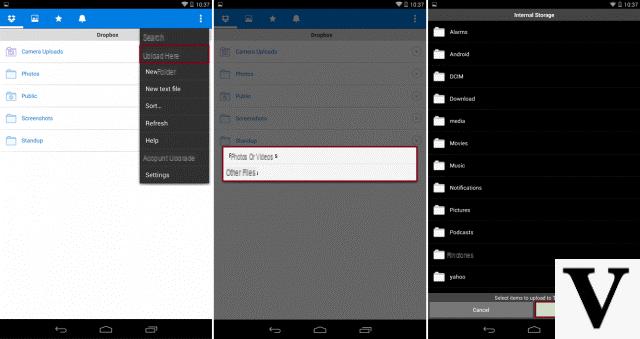
Is the software also compatible with macos mojave?
-
Yes, it supports all Mac OS versions from 10.6 onwards ...


























