“I forgot the code / password for the Screen Time feature on the iPhone, how can I remove it? What should I do? I only forgot the password for this function, not the screen unlock or Face ID password. "
Screen Time (Usage Time) has proven to be one of the best features introduced by iOS 12 for Apple devices. If you've been using the feature on your iPhone for a while, then you know that it allows you to set a password to access the feature's settings. However, it may happen that you forget that password / code and can no longer be able to disable the Usage Time feature on your iPhone.
Unfortunately, your iPhone doesn't have a built-in option to help you remove that code without resetting the device (with data loss). If you care about the data stored on the device, then you will need to find and use an alternative method that preserves your data and removes only the Screen Time password. The following guide shows two methods that will help you to Disable iPhone Usage Time without Password.
- Part 1. What is the Time Usage function?
- Part 2. How to Remove iPhone Usage Passwords without Deleting Data?
- Part 3. Bypass Screen Time password by doing iPhone Settings Reset
Part 1. What is the Time Usage function?
Before proceeding, it is a good idea to understand a little what Usage Time is and why you enter a code / password. In practice we are talking about a four-digit code that you must enter each time you want to change the settings of the Screen Time function.
For example, if you want to set limits for apps on your iPhone, you will need to access Screen Time settings which can only be done after entering the code. This code protects the feature settings so that unauthorized users cannot change anything on the device.
Part 2. Remove Usage Time passwords without deleting data
Although removing the passcode by resetting the device is a simple method, it must be said that doing so will delete all the data on the device. Also after the restore you may not be able to restore your backups as the backups will have it same code/ password in them. If you have important files stored on your iPhone, you definitely don't want them deleted just to bypass the Usage Time feature code.
Fortunately, there is software called 4uKey – iTunes Backup which allows you to remove the Screen Time code from your iPhone without resetting the device. The software does not require a reset of your iPhone and clears the code in no time. It is easy to use the software to delete the passcode, and the following shows how to do it.
Launch the software, connect your iPhone to the computer and tap "Allow”On your iPhone. Note that the “Find My iPhone” feature must be disabled before you can proceed with the procedure.
On the main screen of the software select the option that says REMOVE SCREEN TIME PASSCODE to remove the code.
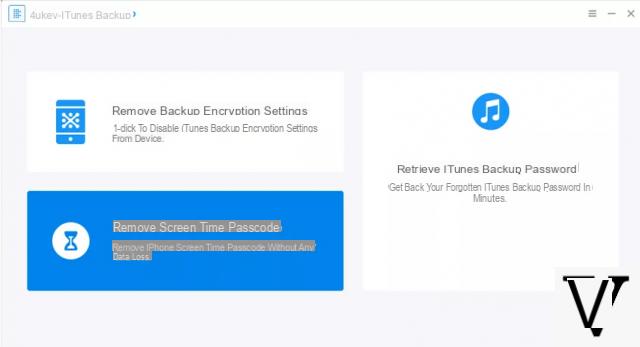
Your iPhone model details will be displayed on the screen. Click the button Home to start removing the code.
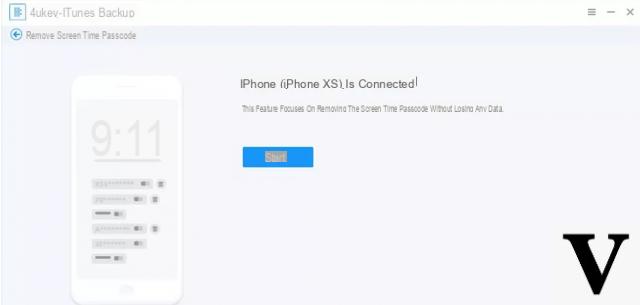
Start the code removal process. Be patient as the software removes everything. Once the code is removed from your iPhone, click on the button DONE on the program.
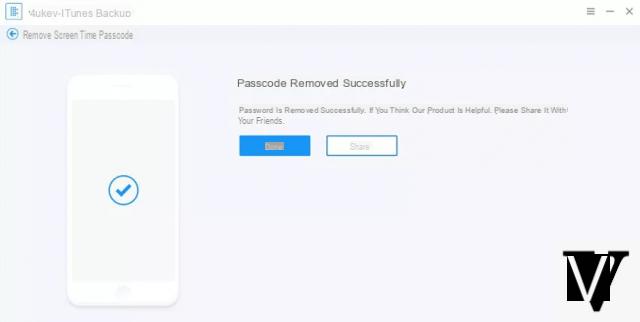
Done. The code of the function Usage Time will have been successfully deleted from your iPhone.
Part 3. Bypass Password Screen Time with Reset Settings
If your iPhone has no important data stored and you don't mind restoring the device then the built-in restore option can be used to remove the Screen Time passcode from your device.
Note that you will not be able to restore iTunes or iCloud backups once the device is restored. Your backups will likely have that same password, and restoring them will put you in the same situation you are in right now. However, let's see how reset your iPhone to get rid of the Screen Time password:
Step 1. Launch the app Settings from your iPhone launcher and choose General followed by Restore. The iPhone recovery settings menu will open.
Step 2. In the screen that opens, tap the option that says Erase all content and settings. It will allow you to remove all content including the Screen Time password from your iPhone.
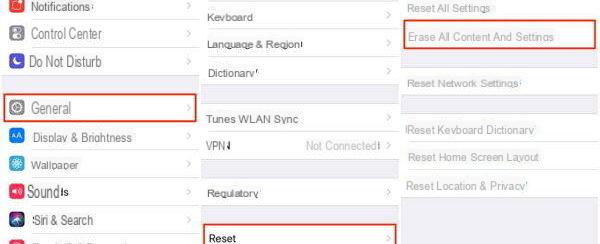
Follow the onscreen instructions and you will have successfully removed the password from the feature Usage Time your iphone
Hi, doing this operation will not delete the app data, right? I ask for security I would not lose game data and also not to lose contacts.
-
With the 4ukey program the data should remain intact.


























