
Preamble
Here is a relatively simple method to create a shortcut, (a combination of keys), allowing to open a specific folder in the Finder of OS X. For this we use the Automator application present on all Macs. I experimented here with OS X 10.10.4 aka Yosemite. The procedure is probably similar in previous versions of OS X or Mac OS X.
The method to create the Service
Launch Automator which is located in the Applications folder
In the window that opens you ask to create a new document
Choose "Service" as the type of new document
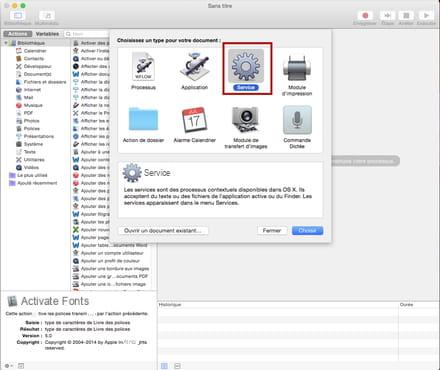
- In the upper title row of the right area, select for "No entry" and "Any application"
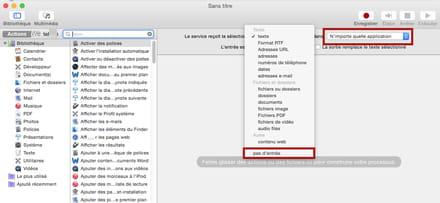
- In the left column "Actions" you select "Files and folders"
- In the center column you drag the line "Obtain the indicated items from Finder" in the right part of the window
- From the center column again, you drag the line "Open Finder items" in the right part of the window, under the heading "Obtain the indicated items from Finder"
- From the Finder, drag and drop the folder of your choice into the section "Obtain the indicated items from the Finder"
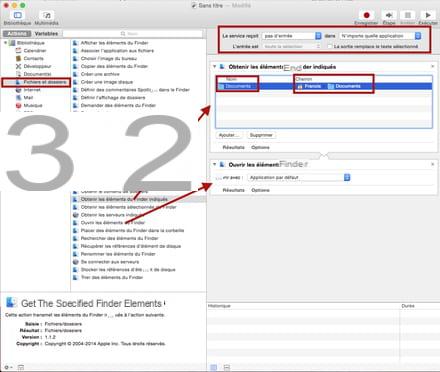
- From the File menu, select "Save ..."
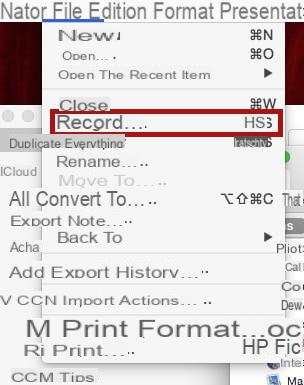
- You give a very explicit title to this Service, which will then be present and available in the Services folder of your Library - example at home, where I have created 2 services in this way:
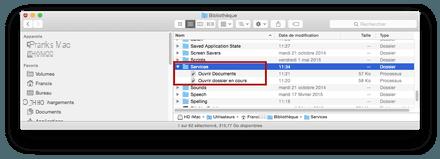
- You quit Automator
The Service is created and is already available from the Finder / Services menu, you must now create the Shortcut.
The method to create the Shortcut
- From the Apple menu, launch System Preferences
- You go to Keyboard / Shortcuts
- You select the Services section from the left part of the window
in the right part of the window, you locate the name of your new Service
- You select this new Service
- You click in the right end at the end of the line, to be able to enter your shortcut, for example alt cmd $
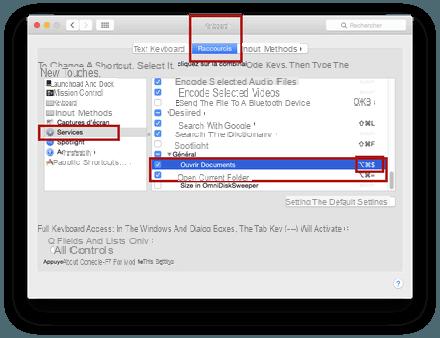
- You exit System Preferences.
- Test -
NOTES
- There may be a conflict between shortcuts already existing in Finder and / or the application in use; It will then be necessary to choose the keys well and if necessary modify the shortcut
- Some shortcut keys do not work. It is then necessary to test other keys
- We can believe that the shortcut does not work, even though it does, because it is often necessary to launch this shortcut for the first time from the Finder / Services menu, for it to be active.
Note: to launch an application using a keyboard shortcut, you can use a similar method, then see this page: https://forums.Idroid.com/forum/affich-32393039-lancer-le-terminal-via-un-raccourci -keyboard # 3
Francis.
.




![[iPhone] iMessage Doesn't Work: No Messages Are Received | iphonexpertise - Official Site](/images/posts/6b02db17523b3c290f81b739e105ae3c-0.jpg)





















