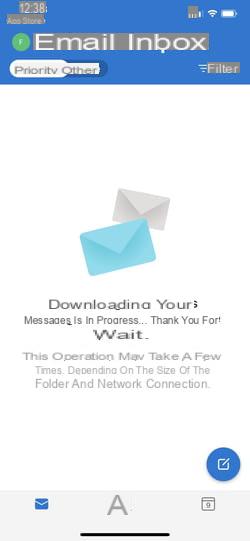Need a free email address? Create an Outlook.com account, Microsoft's online service, which is both simple and feature-rich. The operation is quick and you will be able to access your mail on computer as well as on mobile!
Hotmail was one of the very first online e-mail services - commonly known as webmail. Bought in 1997 by Microsoft, it was successively called MSN Hotmail, then Windows Live Hotmail to end up, in 2012, by taking the name we know today: Outlook.com. Be careful not to confuse this on-line service with the Outlook software, which is at the same time electronic mail, calendar management and address book and which is installed "in hard" on the disk of a PC or a computer. Mac. This paid tool is part of the Office 365 office suite.
Completely free, Outlook.com offers many functions to efficiently manage a mailbox, and works like Gmail or Yahoo Mail, two other famous online messaging services. And if it is accessible from any browser on a computer (Mac, PC running Windows or Linux), it is also available in a mobile version, in the form of applications for iOS and Android. Here's how to open an Outlook.com account no matter what device you're using. The only condition for using Outlook.com is to have Internet access!
Note that Outlook.com offers a storage capacity of 15 GB, which is sufficient for normal correspondence when cleaning regular messages and attachments. It is possible to increase this capacity, but by subscribing to a paid option, as for Gmail.
Open an Outlook.com account from a PC or Mac
Like any webmail, Outlook.com can be used with a simple Internet browser on a computer.
- Open your usual browser (Chrome, Firefox, Safari, Edge, etc.) and go to the Outlook.com home page. Click on the button Create a free account.
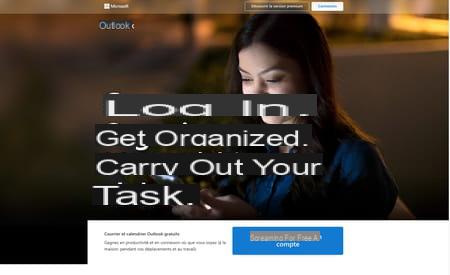
- On the page that appears, enter the name you want to appear in your email address. If this is already taken, you will be notified. It will then be necessary to imagine another. Then choose the domain name (which appears after the at sign) to use among Microsoft's three proposals: outlook.com, outlook.com or, a nostalgic wink, hotmail.com. Click on Next.
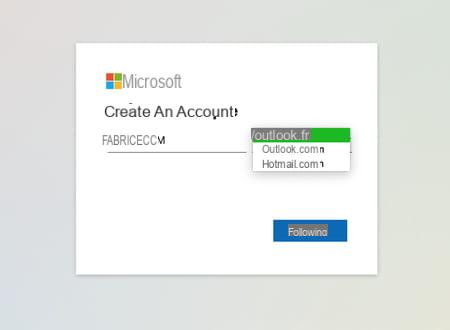
- Now set the password that will be used to identify you on Outlook.com. Feel free to mix uppercase and lowercase letters, numbers and special characters (@, _, -, #, /, etc.). Check the box Show password to be sure not to make a mistake while typing. Click on Next.
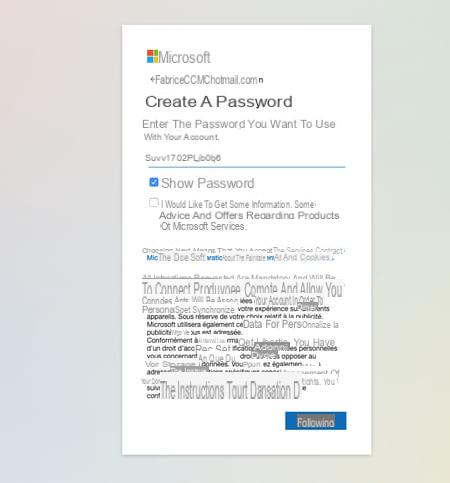
- Indicate your first and last names (or pseudonym if you wish) and click on Next.
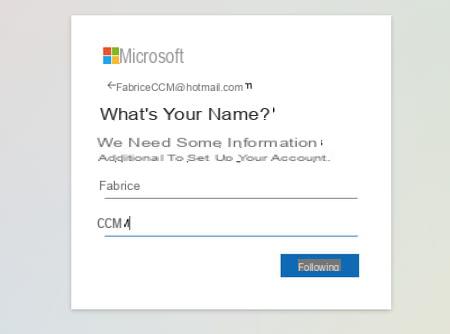
- Specify your country (which will be used by the service to display the interface in the correct language) and your date of birth using the drop-down menus. Confirm with a click on Next.
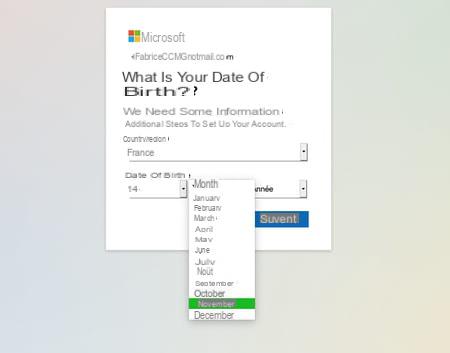
- This is the last step. Copy the Captcha code presented in the image into the field under the heading Enter the characters you see. Ignore the case (upper or lower case letters) and do not enter any spaces between each letter. Confirm by clicking on Next.
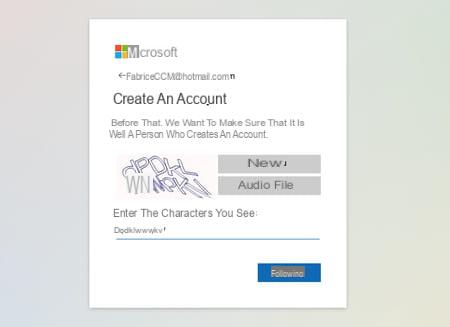
- In seconds, your Outlook.com email account is created. Indicate whether you want your browser to remember your identifiers so that you do not have to enter them systematically by clicking on Yes or No.
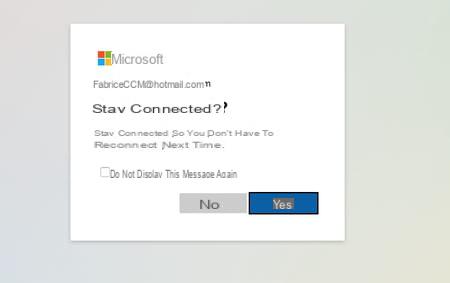
- Your new Outlook.com mailbox is automatically displayed in your browser ... immediately flanked by an alert window regarding how Microsoft will treat data linked to this email address for advertising purposes (this is the counterpart of 'a free service…). Click on OK and continue to the site to accept these conditions. You can come back to this later to fine-tune the permissions granted to Microsoft.
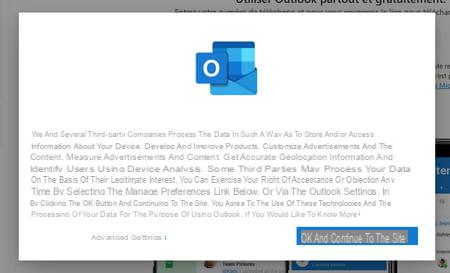
- The interface of your webmail is now presented entirely on the page.
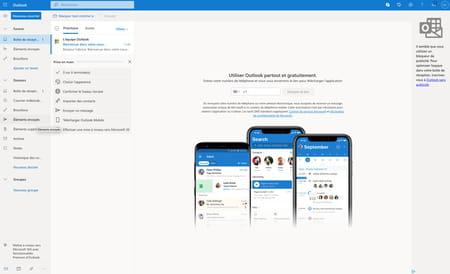
- We advise you to create now a bookmark (or a favorite) in order to memorize the address of the Web service in your browser and to access it in one click later. To do this, go to the Outlook.com sign-in page. Then, whatever browser you are using, press the keys Ctrl + D on PC or Cmd + D on Mac. Give the favorite a name and choose where to save it in the browser.
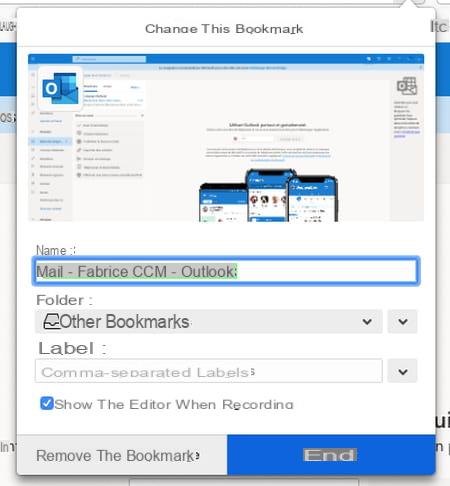
Open an Outlook.com account from an iOS or Android device
With an iPhone, iPad, Android smartphone or tablet, you can repeat the operations described above to create an account on Outlook.com using the browser of your choice on the device (Safari, Chrome, Firefox, Opera, etc.). However, using Microsoft's dedicated application is much more comfortable.
- Start by downloading the Microsoft Outlook application on your mobile device.
Download Microsoft Outlook for Android
Download Microsoft Outlook for iPhone or iPad
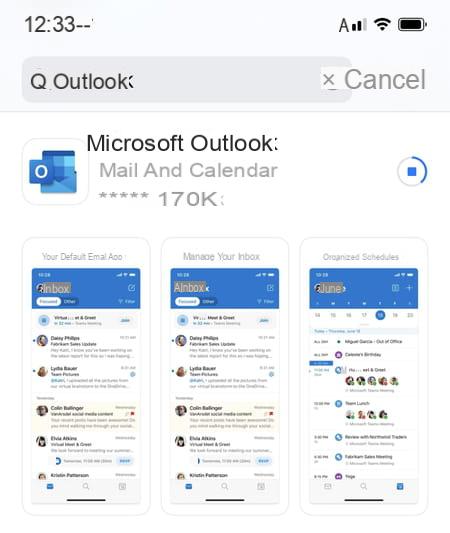
- Open the app and then, in the window that appears, press Create account.
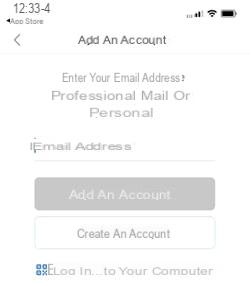
- Enter the name you want to appear in your email address. If this is already taken, you will be notified. It will then be necessary to imagine another. Then choose the domain name (which appears after the at sign) to use among Microsoft's three proposals: outlook.com, outlook.com ou hotmail.com. Click on Next.
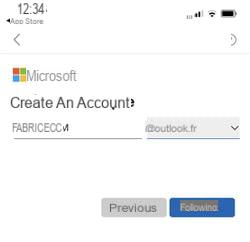
- Set the password that will be used to identify you on Outlook.com. Feel free to mix uppercase and lowercase letters, numbers and special characters (@, _, -, #, /, etc.). Check the box Show password to be sure not to make a mistake while typing. Click on Next.
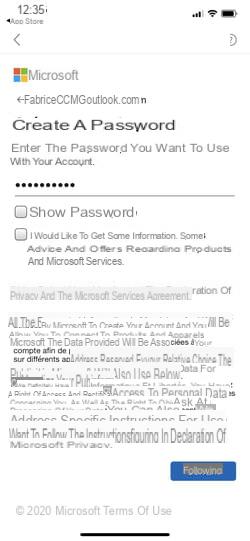
- In the new page that appears, specify your country and your date of birth using the drop-down menus. Confirm by pressing Next.
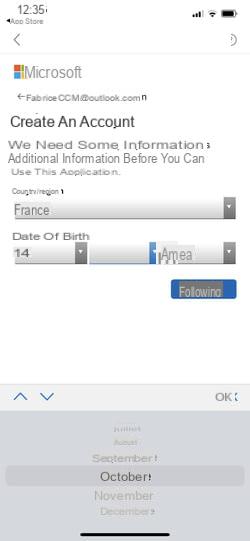
- Now you need to prove that you are not a software robot that automatically creates email addresses. Click on Next in the displayed page then use the circular arrows to flip the displayed image in the right direction. If you drag too much you will have to repeat this operation. Validate by finish.
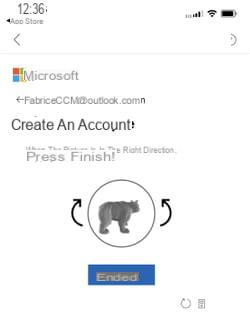
- Be aware of the information Microsoft collects when you use the app. Press on Next, Accept ou Decline depending on the data you want to send to the editor then press Continue to Outlook.
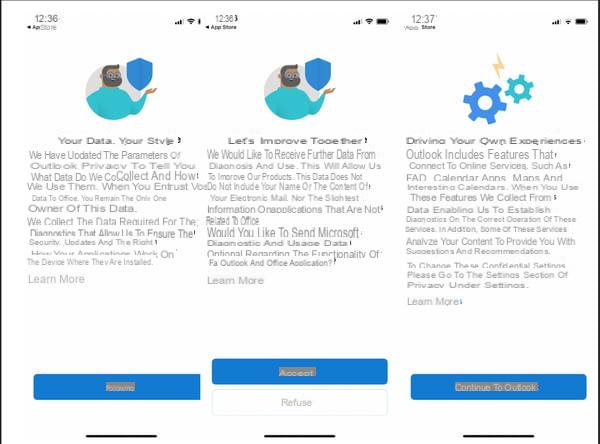
- Last step in verifying your contact details: sending your mobile phone number to Microsoft. Indicate this in the appropriate field then press Send code. A few seconds later, you receive an SMS containing a four-digit code. type it in the field Enter the access code and press the button Vérifier.
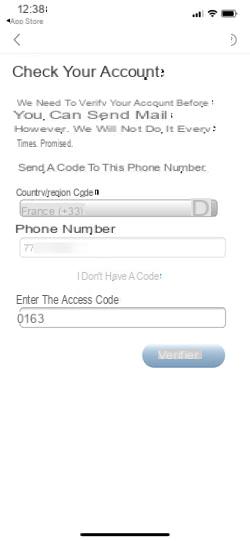
- Press Later to not add a new account in Outlook yet. Then choose whether or not to enable notifications for this app. Your account on Outlook.com is now active and ready to be used to send your emails.