You need to insert a blank page or multiple PDF pages within an existing PDF file? In this article we see how to solve this problem and make the PDF document certainly more complete. Let's say right away that it's pretty easy to add a blank page or PDF file into an existing PDF file. We have already seen how to delete a page from the PDF, in a very simple way we will see now how to add a page to a PDF file using a Windows or Mac OS X computer.
Before inserting the page into the PDF document, you need to download and install a professional PDF tool. Below we recommend downloading Softstore PDFElement, a simple and practical tool specially designed for home users or small businesses to better manage PDF files. With it we will see how easy it is insert a page in un PDF con 2 o 3 click.
Step 1. Download PDFElement
Click the download button to download PDFElement. Both versions, Windows and Mac, are available. After getting the installation package, install it on your computer.
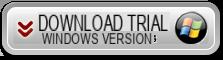
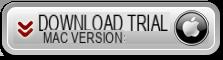
Step 2. Add page to PDF
With PDFElement per Windows follow the tips below to add a blank page in the PDF file.
To insert a blank page into an existing PDF document, first open the PDF in the program by clicking on OPEN FILE ...
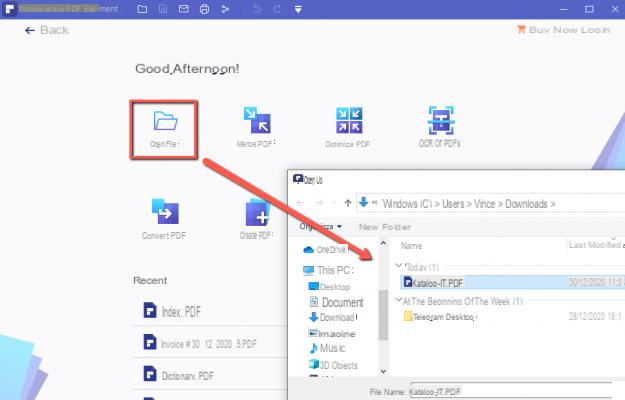
Once the document is open in the program, click on the menu at the top PAGES, click on the tab Inserisci, and finally click on “ Vuota page ".
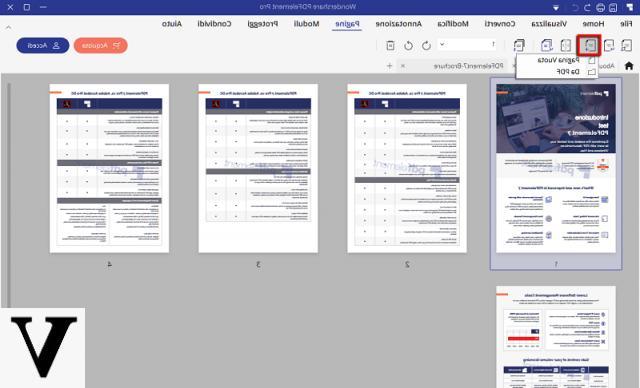
By default, the blank page will be added immediately after the current page. In this case, before inserting the blank page, you must therefore ensure that you are positioned on the page preceding the blank page to be inserted.
Sometimes to make a complete PDF file, you need to add a entire PDF file. To insert a PDF file into an existing PDF document, you will need to click on the option "Da PDF”And then select the PDF file you want to add. When you do this, a message will open asking you to choose where to insert the PDF: "Before first page", "after current page", "after a specific page", or "after last page". Just set the option you want and click "OK".
With PDFElement per Mac the procedure is practically the same. Just be aware that when selecting a PDF file to add to the document you will need to specify where to insert it. Just do what the prompt will ask you to do to complete the add page / PDF file operation smoothly.
Add a Page to a PDF File -


























