For security or privacy reasons, you may want to completely disable your PC's microphone. Or do you just want to turn off the whistle for a few applications? Either way, here's how to go about it.
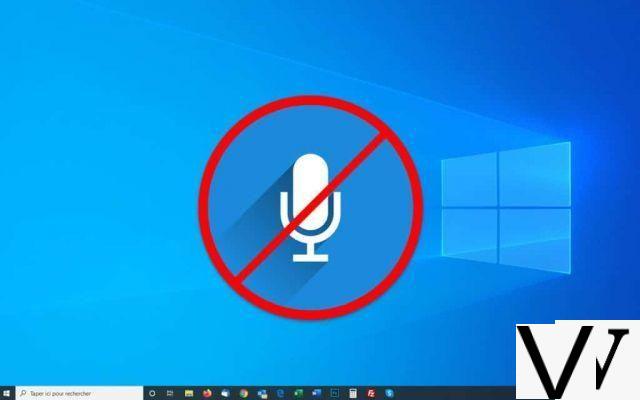
You suspect that your computer spying on you unwittingly of your own free will? While Microsoft has received many complaints about this after the release of Windows 10, the Redmond company is now trying to get through the nails. During installation, the operating system asks you what access rights you give it and it is of course possible to not give it any. But we are not immune to a small gap or a bug on the part of the system. And that's without counting a malicious program which would have installed itself on your machine and which would spy on you with impunity. Unless the software in question has been deliberately installed by someone around you who would like to know more about your business?
Whatever your reasons for maintaining a certain level of privacy on your PC, you can start with mute microphone. This is already a good way to preserve your privacy. So proceed as follows.
Read also: Windows 10, how to update its drivers
Disable the microphone in Windows 10 using the Settings module
- Click on the menu Start and go to the icon of Parameters, symbolized by a toothed wheel.
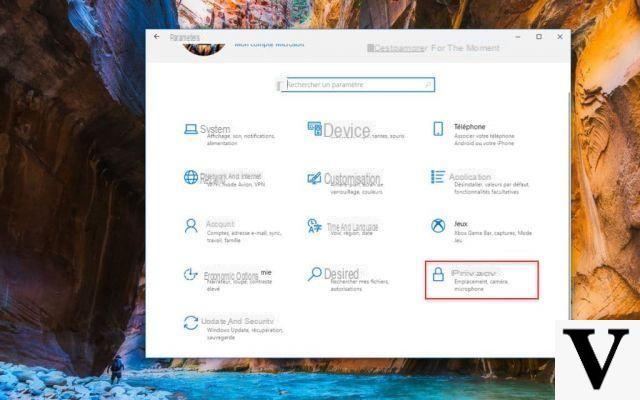
- Then select the function Privacy Policy. In the left column you should see an option called Microphone. Select it.
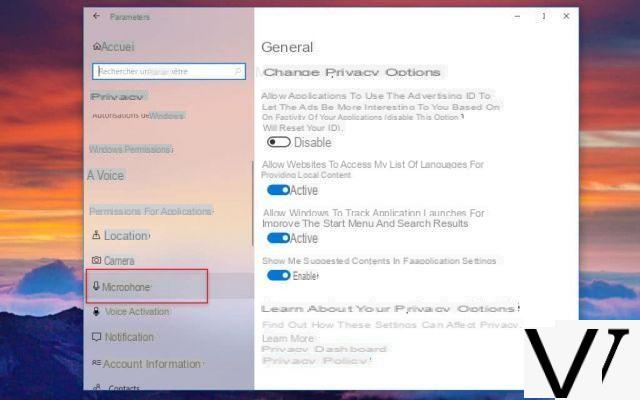
- If you want to permanently cut off access to your PC's microphone, click on the button Edit. In the small window that appears, set the microphone access to disabled. Here it is: the microphone is completely out of order.
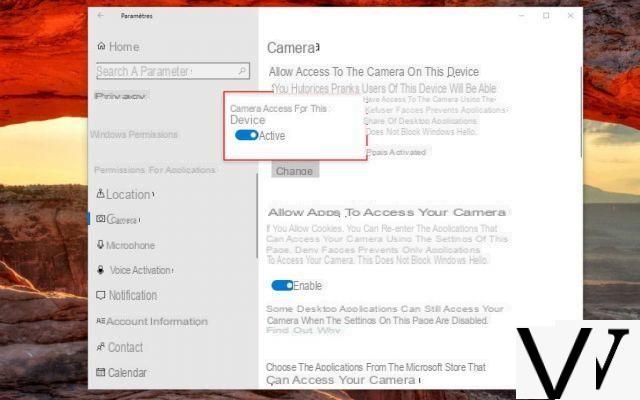
- Rather than completely disabling your PC's microphone, it may also be a good idea to do so on an application-by-application basis. To do this, stay in the module Parameters > Privacy Policy > Microphone. A list of apps from the Microsoft Store appears. You will find Cortana, the Camera app, Skype, Xbox Game Bar, etc. You can activate or deactivate them one by one.
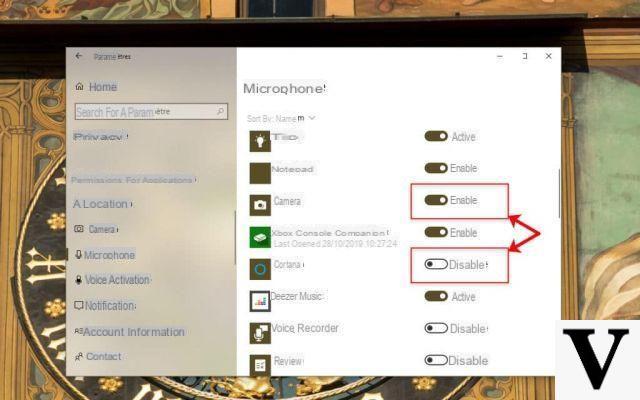
- Still in the same window, but a little lower this time. You should find a list of desktop apps that might use the mic. There, you have no choice: you will have to either deactivate all the applications or leave them all activated.
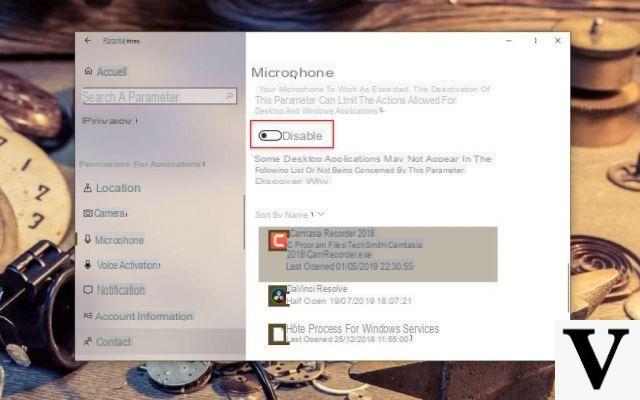
Remove the microphone from the list of computer components
Another method is to completely uninstall the microphone. To do this, proceed as follows:
- Right-click on the menu Start. Select the function Computer management.
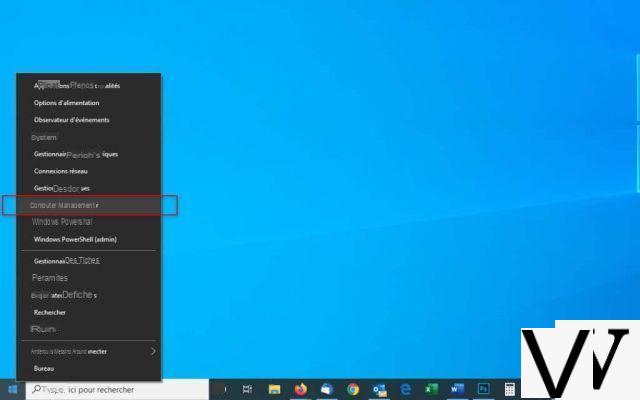
- Then go to Device Manager, in the left column. In the central part of the window, deploy the function Audio inputs and outputs. You should see your microphone there. Select it using the right button and opt for the function Deactivate the device.
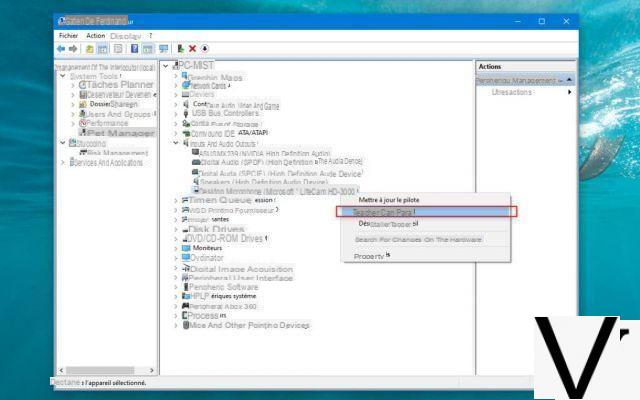
Finally, do not hesitate to take our other tutorial if you want to deactivate the webcam in Windows 10 at the same time.


























