Do you have a Disabled iPhone in your hands, that is an iphone on which the writing “iPhone is disabled, try again in xx minutes” appears? The iPhone is disabled if an incorrect unlock password is entered (multiple times). For security reasons, the iPhone goes into a “disabled” state and it is no longer possible to access the data of the iOS device.
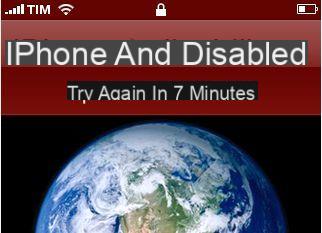
There are several ways to unlock a disabled iPhone. It can be unlocked via iTunes or iCloud. But there are also ways to unlock iPhone without iTunes.
In this article, however, we want to address another question and that is that of being able reset disabled iphone WITHOUT iTunes. By resetting the device, all data will be erased and the phone will be restored to factory conditions. In addition, with this operation also the message "iPhone disabled" will be removed and you can log in again using the iPhone. Here are two ways to reset a disabled iPhone WITHOUT itunes:
Way 1: Reset disabled iPhone without iTunes via dr.Fone iOS
Way 2: Reset disabled iPhone without iTunes via iCloud
Reset disabled iPhone with dr.Fone iOS
dr.Fone is a popular software designed for data management on both iOS and Android devices. Thanks to this program it is possible to do countless operations and also go to solve smartphone or tablet operating problems. Below we focus on how to use dr.Fone to reset a disabled iPhone (same thing goes for a disabled iPad).
Why use dr.Fone to reset a disabled iPhone?
- Unlock iPhone without passcode- Just click to unlock your iPhone, giving you the freedom to access the device.
- Support options multi-unlock: Retrieve 4-digit / 6-digit passcode, remove Touch ID and Face ID lock.
- Support locked, disabled, broken iOS screen
- High Success Rate: The app has been tested and proven by several iPhone users who have successfully unlocked their iPhone
First download and install the software on your PC or Mac from the links below:
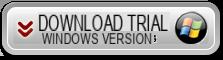
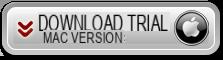
After installing the software, double click on the desktop icon to open the following main window:
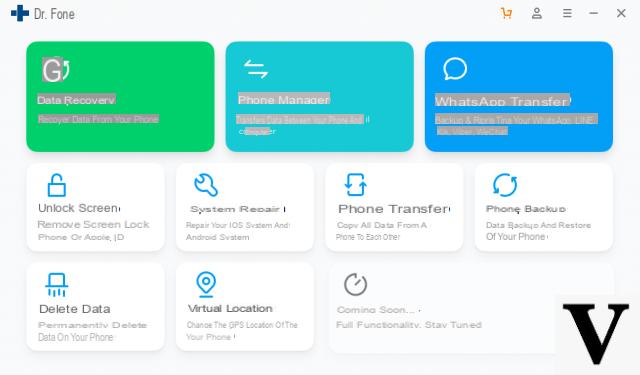
Click on the box UNLOCK and wait for the plugin to be downloaded and the following window to open:
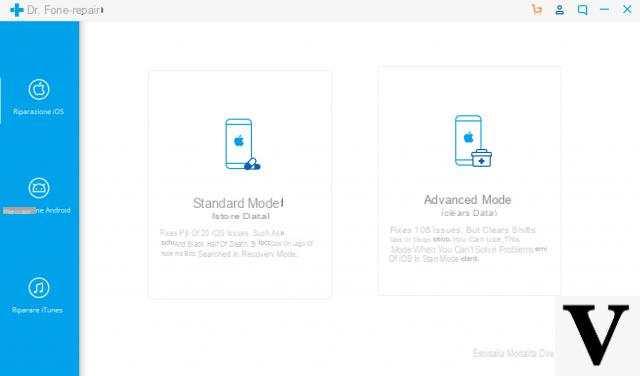
At this point, connect the iPhone to the computer via USB cable and you should see such a window on the program. Close this window by clicking on the X at the top right.
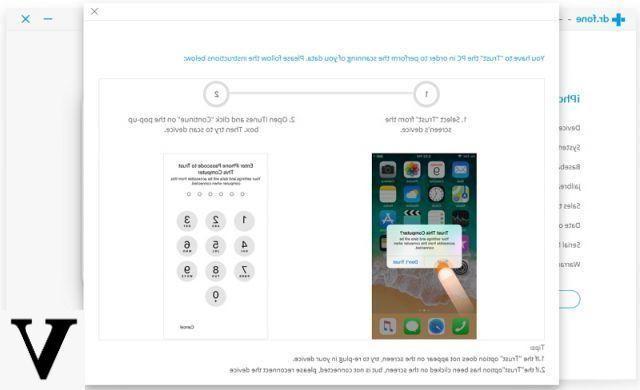
Proceeding with the operation, you will be asked to select the model and the exact version of your iPhone:
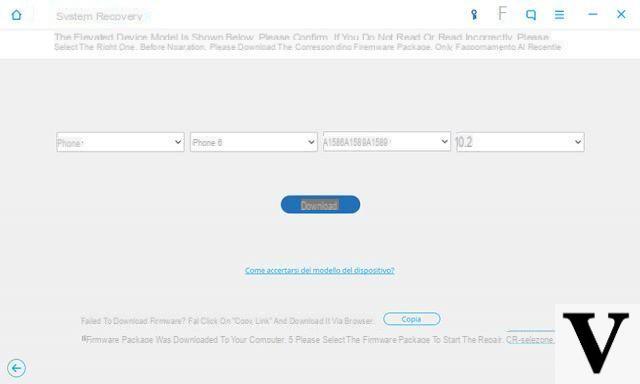
Click on the button DOWNLOAD to download the firmware (iOS operating system) compatible with your iPhone.
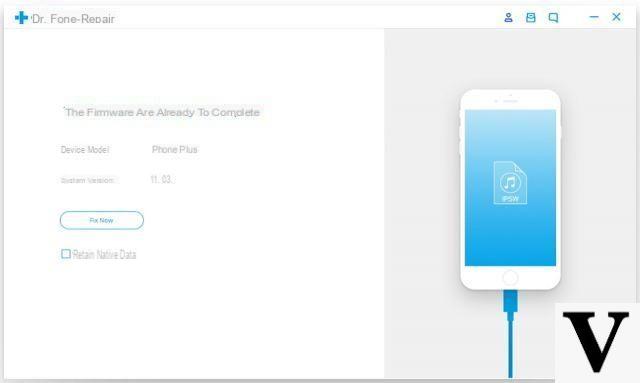
After downloading the firmware click on the button UNLOCK and the program will first reset the iPhone and then install the iOS package just downloaded and compatible with the iPhone.At the end of the procedure you will see a window like this:
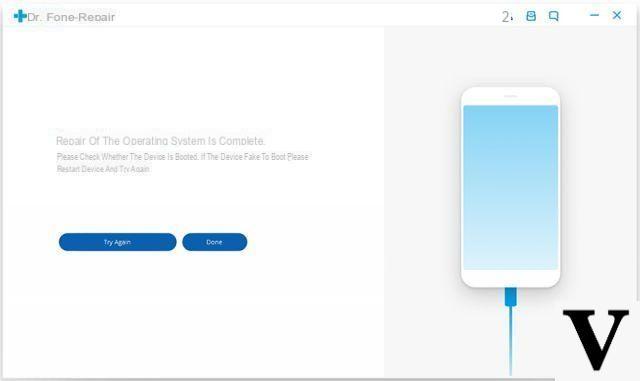
With this operation your iPhone will be BRAND NEW, as it was when it was just purchased. It will no longer be disabled and you can proceed with restoring any backups made previously in order to start using the iPhone again.
Reset disabled iPhone with iCloud
Another way to reset disabled iphone without iTunes is to use iCloud.
Imagine that your iPhone has been disabled, since you do not remember the correct password and do not want to restore it using the iTunes backup option, the alternative left to you is to use the option iCloud. Here are the steps to follow.
Step 1. From your computer, access the official website www.icloud.com. Enter your Apple ID and password to log in to the service.
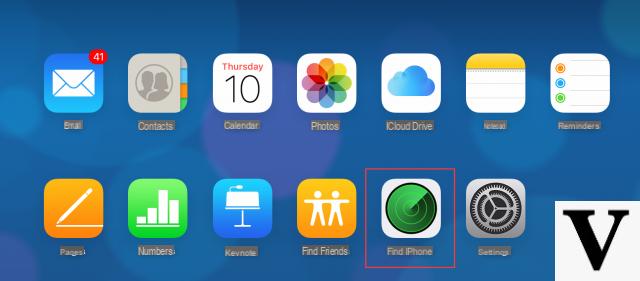
Step 2. After logging in, look for the option ALL DEVICES up. You will find all iDevices that have been registered with your Apple ID. Click on the iPhone phone that is currently disabled and you want to RESET. Then click on "Erase iPhone”And confirm the cancellation.
Step 3. Authenticate by entering your Apple ID and password and the erasing process will begin. When everything is cleared, turn on your device and you will see it as a new iPhone. At this point you will simply have to follow the instructions to set it up. The moment you are asked to restore from a backup, use the most recent backup (if you have it) and restore it to the iPhone via iTunes or iCloud.
https://www.iphonexpertise.it/resettare-iphone-disabilitato-senza-itunes/


























