Comparative table
GUIDE
- How to Convert PDF in 3 Clicks
- How to Enable OCR Function to Convert Scanned PDFs
Guide: How to Convert PDF in 3 Clicks!
Step 1. Upload PDF file
Here is the main screen of the software:
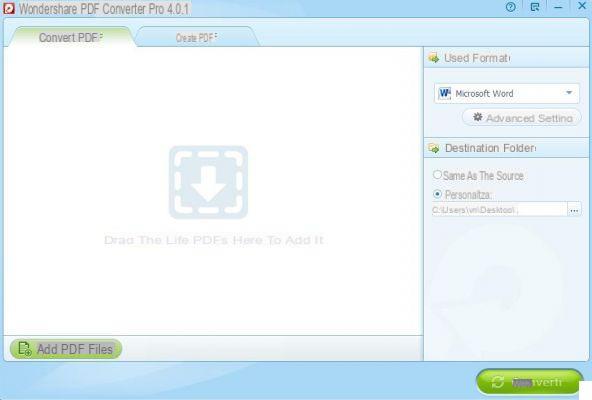
Click on "Add PDF files”To select and import the PDF document you want to convert.
Step 2: Set conversion format
On the right of the program, in correspondence with the section "Output Format”You can choose the conversion format between Word, Image, Excel, Powerpoint, HTML, EPUB ebook. If you select Image format, the default program will set the JPEG format, if you want to change it just click on “Advanced Setting” and choose for example PNG or GIF or BMP or TIFF.
Step 3: PDF conversion
To start converting the PDF document to the format set in step 2, just click on the bottom right CONVERTED.
NB: If you want to convert only some pages of the document, all you have to do is select them by clicking on the drop-down menu on the right of the uploaded pdf file
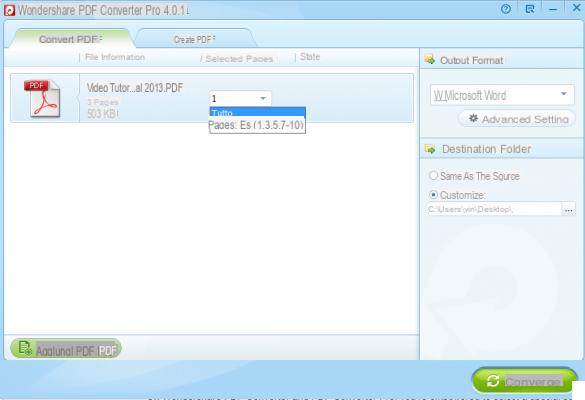

Guide: Enable OCR to Convert Scanned PDFs
Step 1. Download, install and launch PDF Converter PRO for Windows
Step 2. Import PDF files to convert and enable OCR function
Click on “Add PDF file” and select the documents to convert. PDF import can also be done by simply dragging the files into the software.
By importing scanned PDF files, the program will automatically warn you that it is a document to be scanned and will bring up the screen with the OCR function to be activated, as shown in fig. below:
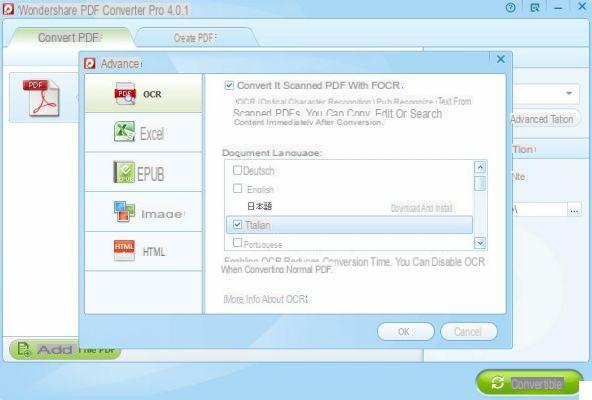
To activate the OCR function make sure to check the box at the top “Convert scanned PDF with OCR” and then select the language of the document. Finally click on OK to confirm.
Step 3. Start conversion
Now you can proceed with the choice of the PDF conversion format always from the right of the software (section "Output Format"). You can choose one of these formats: Microsoft Word, Microsoft Excel, Microsoft PowerPoint, Text, HTML, or EPUB. If necessary click on Advanced Setting to modify conversion parameters.
Related ArticlesRelated Articles


























