Did you just find out that important messages have disappeared from your iPhone? Don't worry, if you have backed up your iOS device to iCloud, for sure, you can recover all deleted or lost messages directly from iCloud backup file. But before you do that, there is a little trick you could try on your iOS device to figure out if these deleted SMS are still there: Go to the Messages app to open it. When the window opens, click on the “New Message” icon in the top right. In the message window, in the “To:” field, type the name of the contact you lost. If you have the active cache, this way you can view the missing SMS messages.
However, even if the messages appear this way, you will only be able to see them. If you want to recover them (eg save them on your PC), you must necessarily try a software of iPhone SMS recovery.
The best iPhone data recovery program is definitely Dr.Fone for iOS. Thanks to it you can recover messages (SMS; iMessage; Whatsapp messages) directly from the device memory, or from the iTunes backup or alternatively from the iCloud Backup. In this article we want to focus on the latter mode: recover iPhone messages from iCloud.
There are two possible solutions to recover iPhone messages from iCloud:
Solution 1: Restore iPhone with iCloud backup (easy but will erase all data on the device)
Solution 2: Extract messages only from iCloud backup file (simple, easy and straightforward)
Let's see below how to proceed in both cases.
Solution 1: Restore iPhone data from iCloud backup (easy but will erase all data on the device)
People back up iOS devices to iCloud just to be able to restore lost or deleted data on it at any time. However, before I show you how to do this, I must remind you that in this way, all the data currently existing on the iOS device will be erased. In this case, if you have some important data, you should make a backup first or try solution 2 below directly, which has no effect on the data saved on the device.
Step 1. Go to Settings> General> Reset> Erase all content and settings. (If you have set up an access code, a pop-up will open asking you to enter the code on the right).
Step 2. After erasing all device data a window will open which will offer you the option “Restore from iCloud backup”. Choose that option and log into iCloud with your Apple ID. Choose the backup which contains the desired messages and restore the iOS device with it.
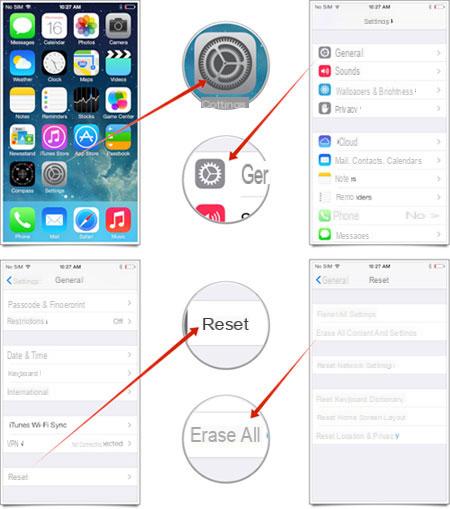
In addition to messages, this type of restore will import all other data present in the iCloud backup. The disadvantage of this solution, in addition to the fact that you could delete important data already saved on the device, is that it is not possible to make a "selective" backup of the data.
Solution 2: Recover iPhone messages from iCloud backup with dr.fone (simple, easy and straightforward)
Instead of only recovering the text messages from the iCloud backup file, Apple restores the iOS device with the entire iCloud backup file, which results in new data loss. Fortunately, today there is a new option: dr.fone for iOS, a software that recovers messages from the iCloud backup file without deleting everything that is already saved on your iPhone.
1. Install dr.fone for iOS on your computer
You can download dr.fone for iOS (Windows) or dr.fone for iOS (Mac) and install it on your computer. Download the version compatible with your computer's operating system.
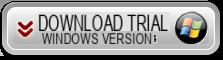
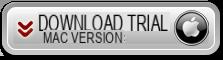
Initial screenshot:
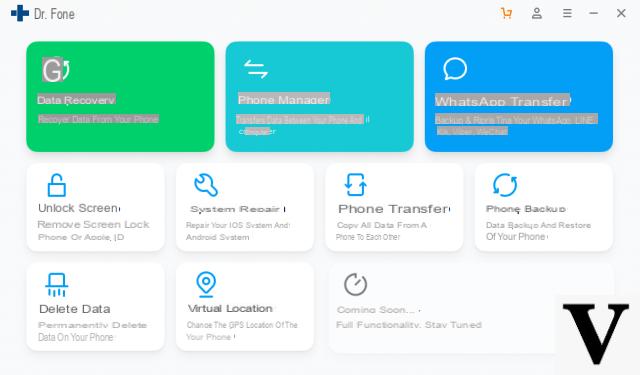
Access the function DATA RECOVERY and then from the left sidebar select the "iCloud backup restore" mode:
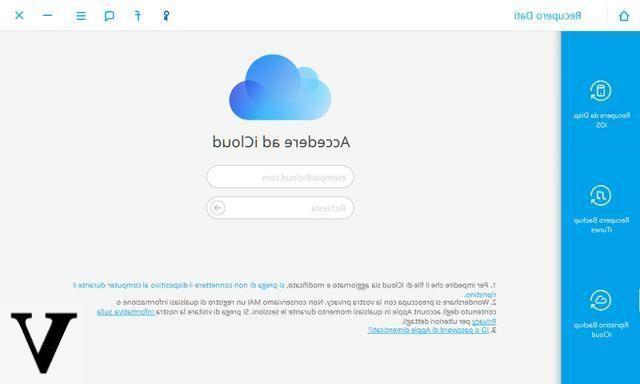
2. Download iCloud Backup
Enter your Apple ID and password to log into your iCloud account. Rest assured as dr.fone for iOS does not collect any of this information, the only thing it does is view the backup files on iCloud.
Select the iCloud backup which contains the messages to recover and click "Download" on the right side. In the window that appears, choose to download only messages (if you want) and message attachments.
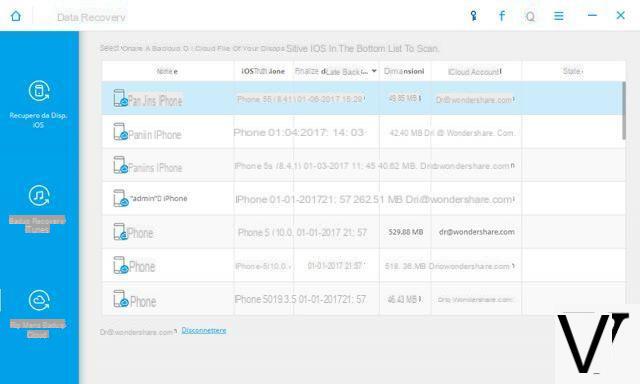
3. Recover iPhone messages from iCloud
Click on "Scan”To start scanning the iCloud backup file. During this process, dr.fone will put the messages in the messages category in the left sidebar. All message attachments will be placed in the "attachments" folder. Click on the left sidebar to preview all messages and message attachments. Finally click on Recover to start recovering messages from iCloud backup.
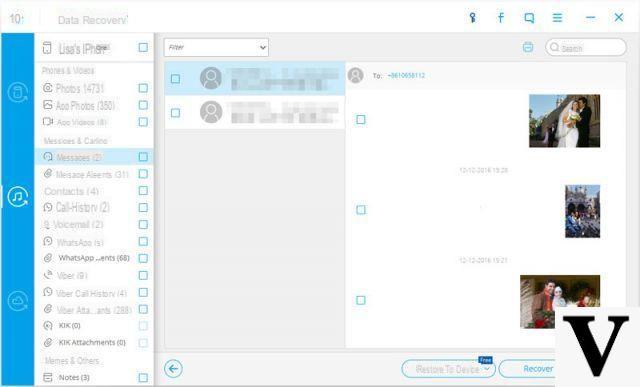
useful…..


























