
Summary
- > Disable Siri completely
- > Disable “Hey Siri”
- > access with locked screen
- > Disable Siri Suggestions
If you have an Apple device, here an iPhone, then you may have used Siri at least once. This voice assistant, like all the others, comes in handy in many cases.
However, when continuously activated, it tends to trigger without even being asked.
To remedy this, know that it is very simple to deactivate Siri and its suggestions.
Disable Siri completely
If you no longer want to use Apple's virtual assistant, then follow these steps:
- Go to Settings.
- Select Siri and research then tap Detect Hey Siri.
- Confirm by pressing Disable Siri.
Disable "Hey Siri"
To disable only the Hey Siri feature, follow the same steps as above.
However, remember to leave the option Side button for Siri activated.
Siri: access with locked screen
It happens that the assistant is activated inadvertently, by pressing a little longer on the home or side button of the iPhone, even if its screen is locked.
To prevent this from happening again, you have the option of disabling the option Siri with locked screen.
To do this, follow the 4 simple steps below:
- See you in Settings.
- Depending on your iPhone model, select Face ID and code ou Touch ID and code.
- Enter your code.
- In Allow access in locked mode, disable Crab.
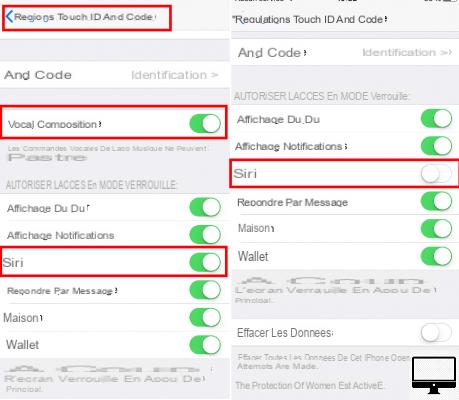
Note that this manipulation will automatically deactivate the option Voice dialing.
It is also possible to deactivate this option directly via the Siri settings. Go into Settings, select Siri and research then tap Siri with lock screen.
Disable Siri Suggestions
Searching Search or your Notification Center, and Siri keeps giving you suggestions? Here's how to prevent it.
To Search :
- Go to Settings.
- Then select Siri and research.
- Dance Siri suggestions, tap In Search.
Now, Siri won't prompt you with any suggestions.
For the Notification Center :
- From your home screen: swipe your finger to the left to access widgets (mini apps: weather, maps, stock market, etc.).
- Go all the way down.
- Press Edit.
- Then, to the left of Apps suggested by Siri, press the red circle.
- Finally, select Remove.
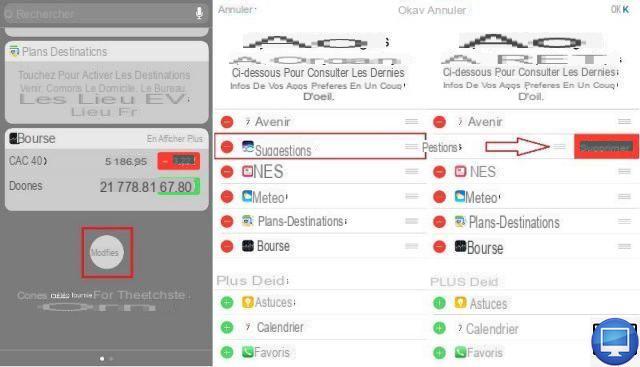
That's it, you can now do your research in peace!


























